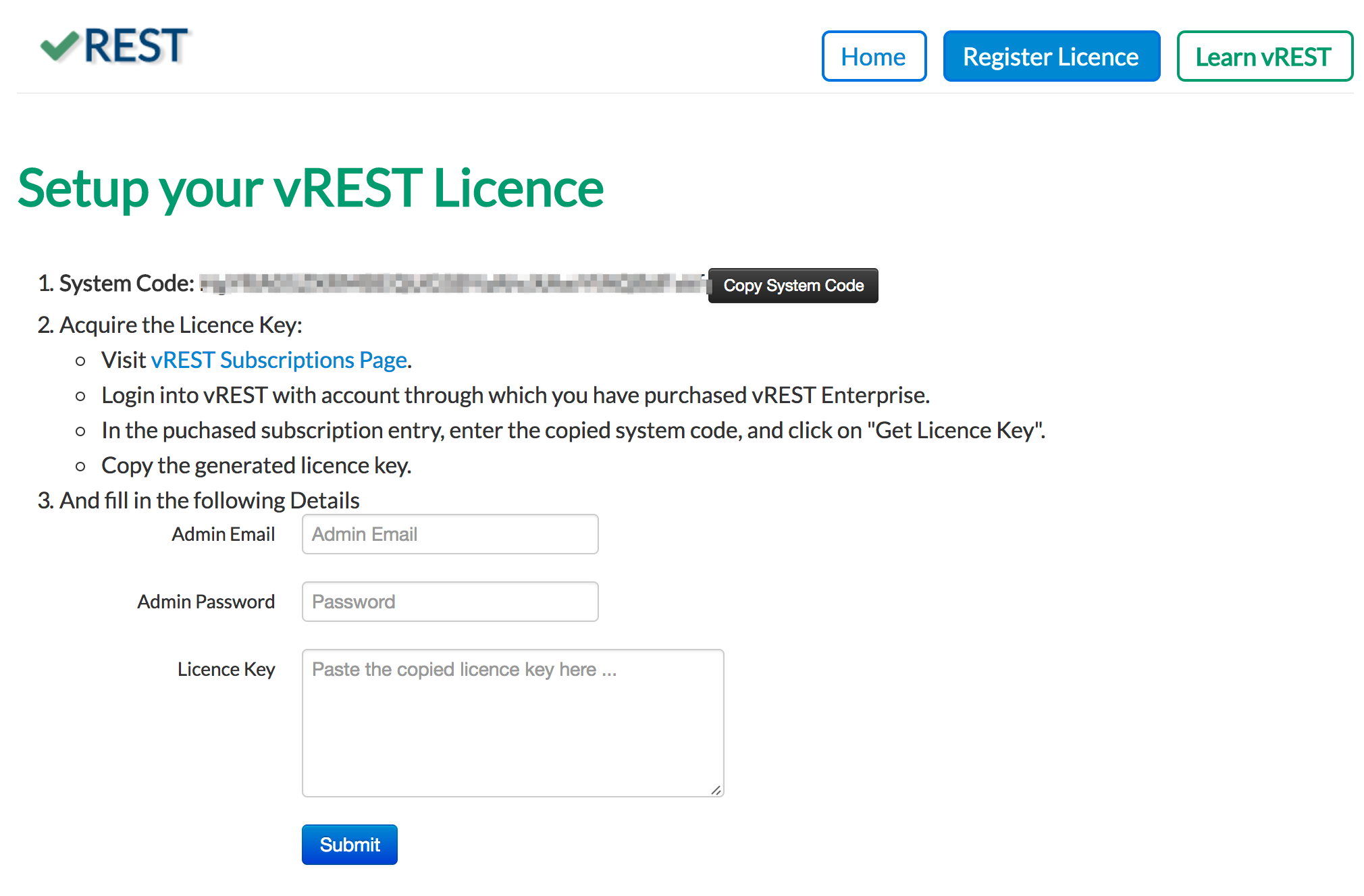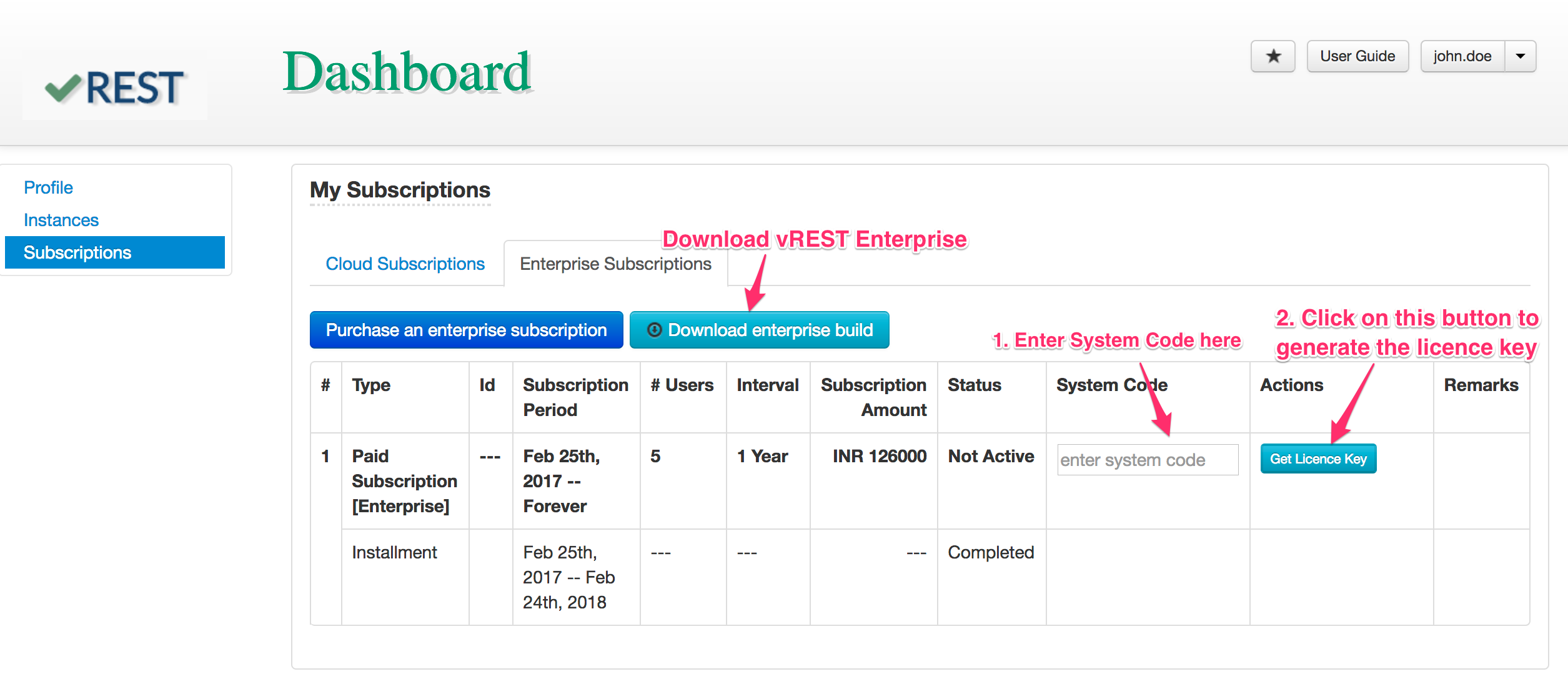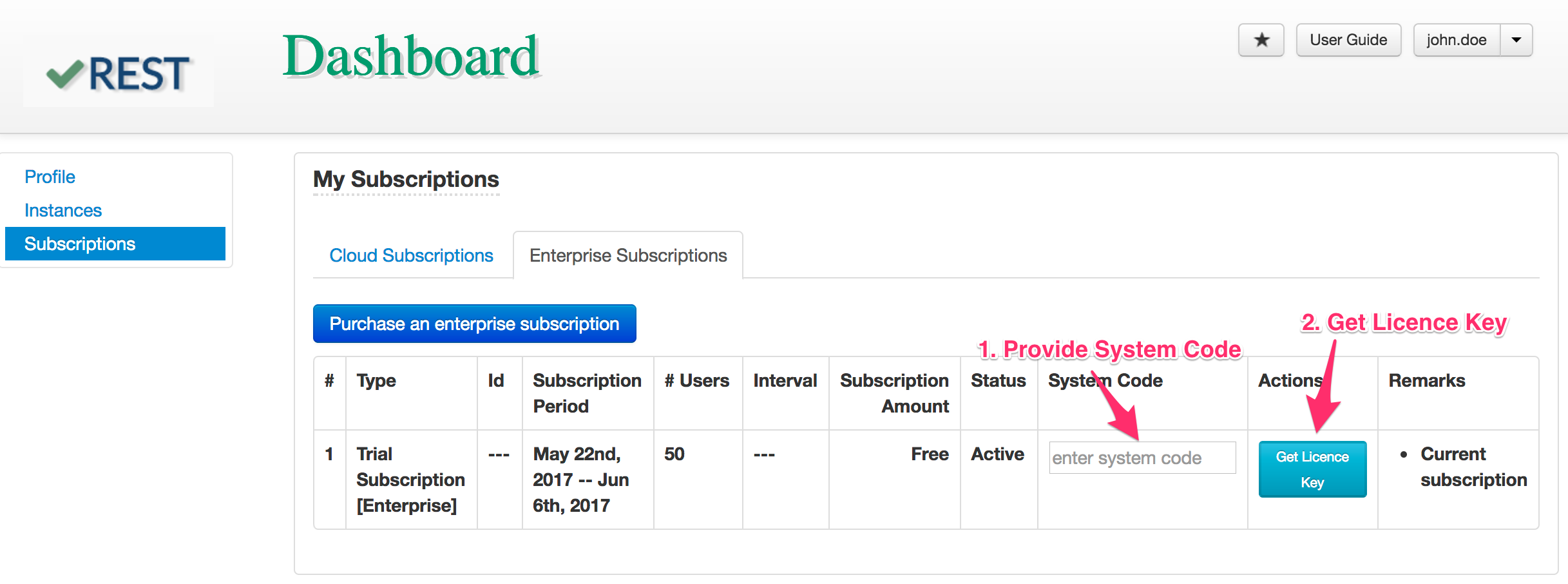...
- Open vREST Enterprise server via public facing URL. This will open up the screen as shown below:
- Copy System code provided as shown in above screenshot and visit vREST Subscriptions page.Login into vREST with account through which you have purchased vREST Enterprise.
- Now generate a licence key by either purchasing a new enterprise subscription or creating a trial enterprise subscription.
- In the purchase enterprise subscription entry, provide the copied system code and click on "Get Licence Key" button to generate the licence key as shown in below screenshot.
- Now, provide the admin email, password and paste the copied licence key in your vREST Enterprise licence setup page.
- Now, click on submit button to proceed.
- That's it. Your enterprise instance is ready. You will not be able to execute the test cases in your enterprise instance. Please inform us with the system code that you have generated, we will enable the test case execution for you in our chrome extension with in one business day.
...