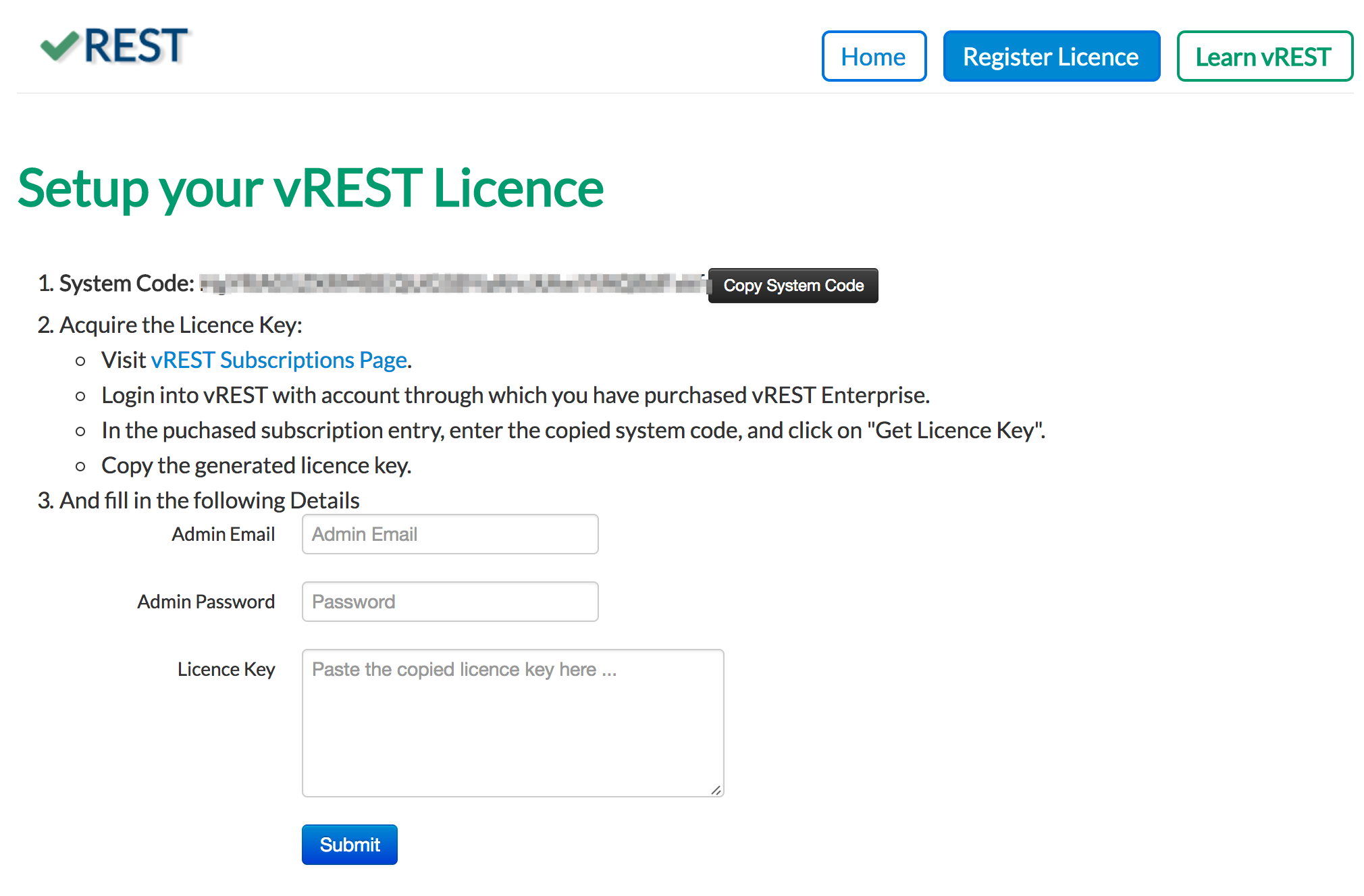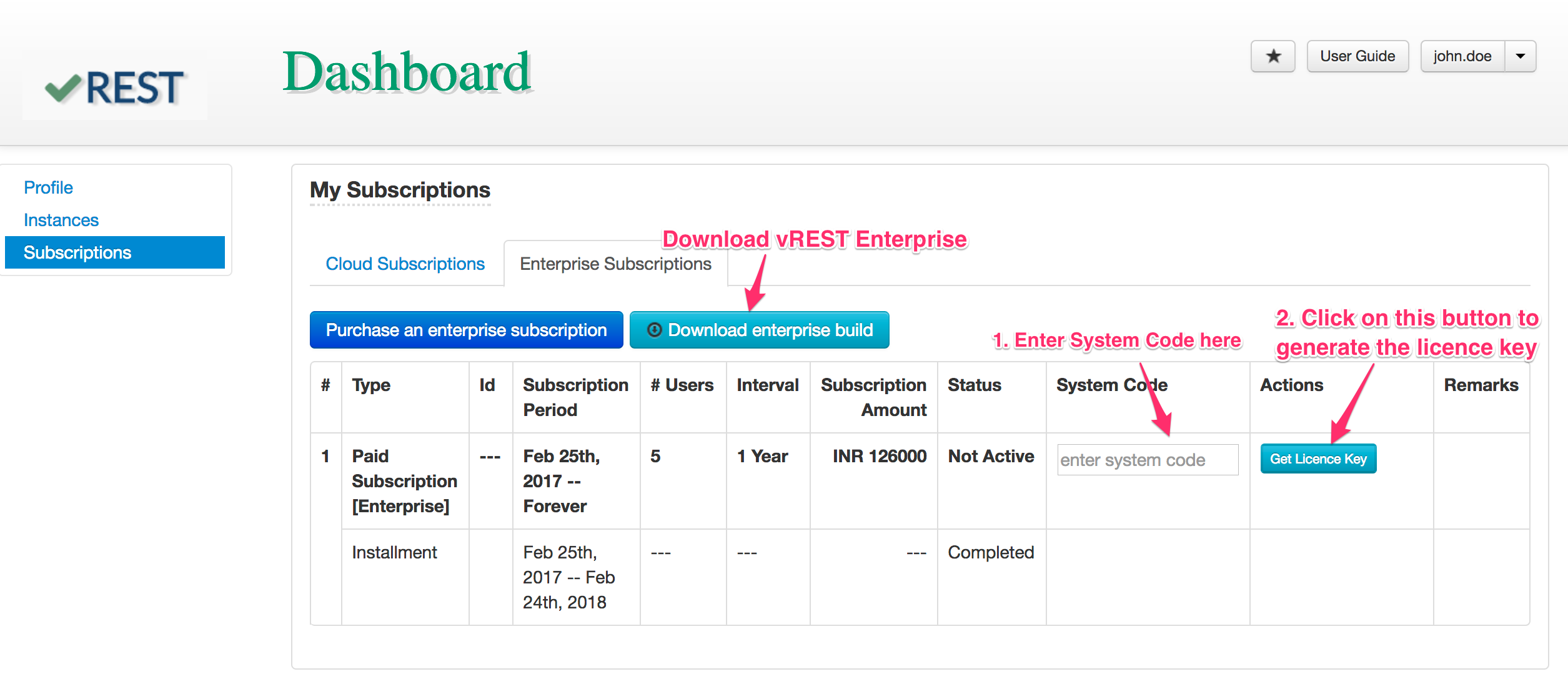...
| Note |
|---|
Note: vREST licence is based on URL on which you are accessing vREST. So, make sure, you are accessing vREST Enterprise through public facing URL before generating the licence key. If you want to run vREST Enterprise server behind nginx or Apache HTTP, then we recommend you to do this task before installing generating vREST enterprise licence. And vREST enterprise server must be run on the root context path. |
- Open vREST Enterprise server via public facing URL. This will open up the screen as shown below:
- Copy System code provided as shown in above screenshot and visit vREST Subscriptions page.
- Login into vREST with account through which you have purchased vREST Enterprise.
- In the purchase subscription entry, provide the copied system code and click on "Get Licence Key" button to generate the licence key as shown in below screenshot.
- Now, provide the admin email, password and paste the copied licence key in your vREST Enterprise licence setup page.
- Now, click on submit button to proceed.
- That's it. Your enterprise instance is ready.
...