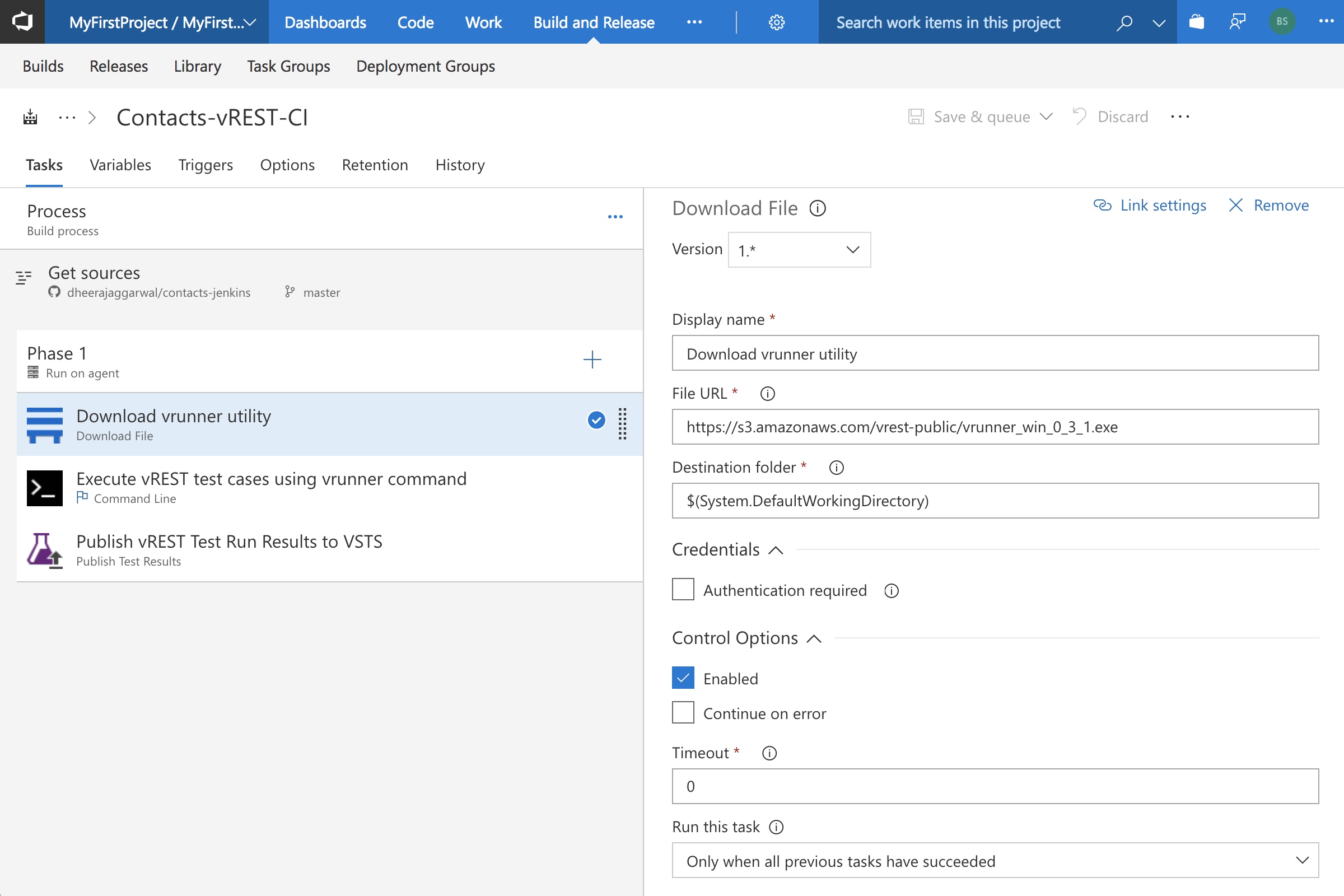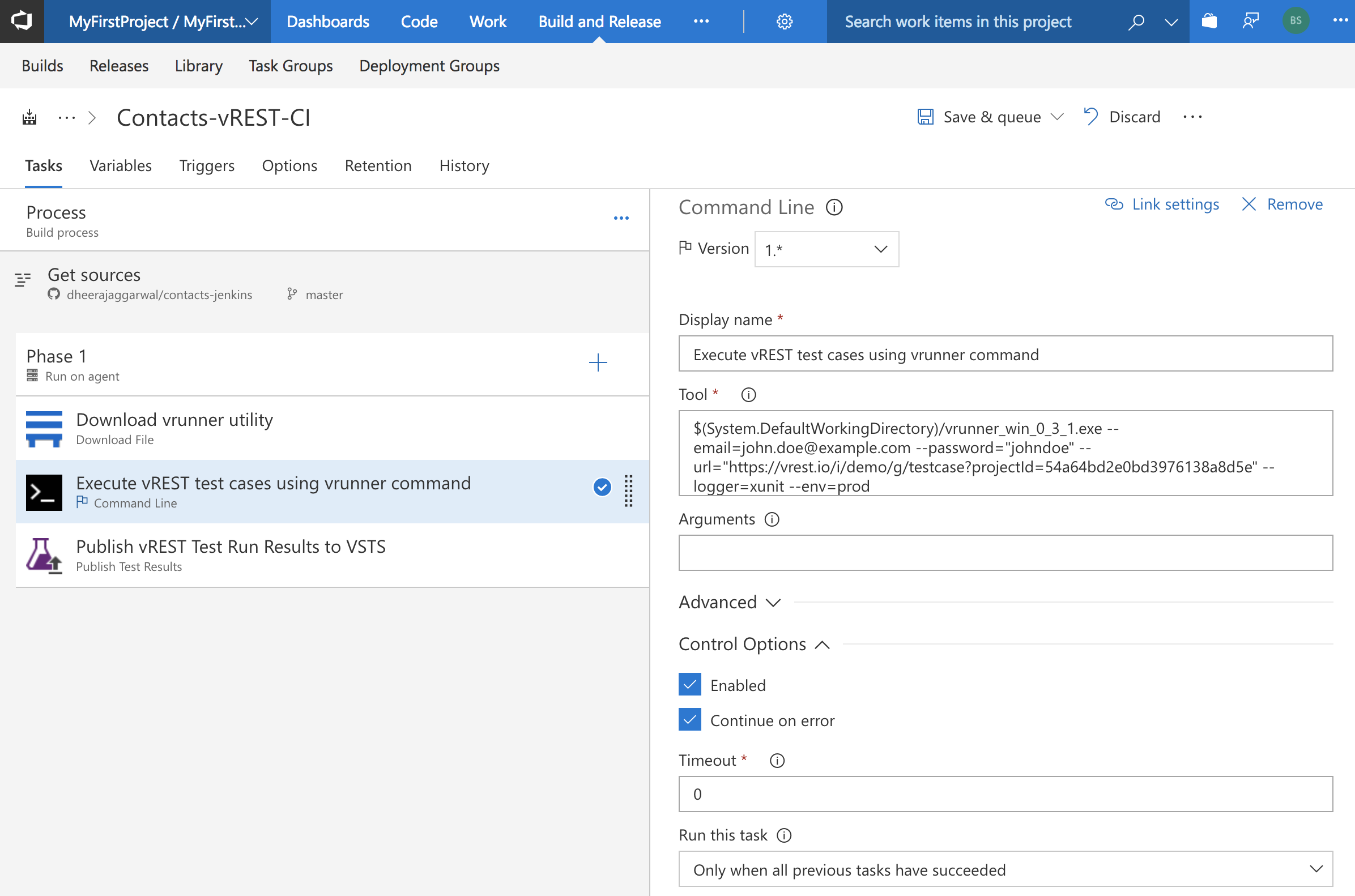...
| Insert excerpt | ||||||
|---|---|---|---|---|---|---|
|
Step
...
3: Download vrunner utility in the build step in VSTS
In VSTS build process, you will need to add task to download the vrunner utility on the VSTS server. If the vrunner utility is already there as part of another task, then skip this step. We have added a Download task in VSTS. But it may differ in your case based on Agent Configuration.
Note: You may copy the vrunner binary download link from this guide link.
Step
...
4: Add vrunner command in the build step in VSTS
In VSTS Build process, add a Command Line task and just fill the form as shown in the snapshot below. Please replace the path to vrunner binary, email, password, env, url parameters of the command according to your configuration.
Note: Make sure, you have checked the Control Option "Continue on error" because in case of test failure, vrunner command returns error code and your next task will be skipped if you don't tick this option.
Step
...
5: Publish test results in VSTS Server
By default, vrunner command writes the report in 'vrest_logs/logs.xml' if logger 'xunit' is used. You may change this path by providing the filepath option in the vrunner command. In VSTS Build Process, add a build task "Publish Test Results" and specify the form as shown below:
...