TeamCity is a popular CI/CD tool. Now you can automatically validate your project builds using vREST test suite with TeamCity Server.
If you are using some other Continuous Integration Server, you can integrate vREST with that in the same way as with TeamCity Server. If you face any issues then do let us know by dropping an email to support@vrest.io |
Let's take a sample application (Contacts Application) and step by step guide on how we can integrate vREST with TeamCity Server.
Note: You can find the source code of sample application at Github.
In TeamCity Build Configuration, select "Build Step: Command Line" and then click on button "Add Build Step" and just fill the form and add the custom script shown in the snapshot below in the field "Custom Script". Please replace the path to vrunner binary, email, password, env, url parameters of the command according to your configuration.
Note: Make Sure every % symbol in the URL must be escaped with another % symbol.
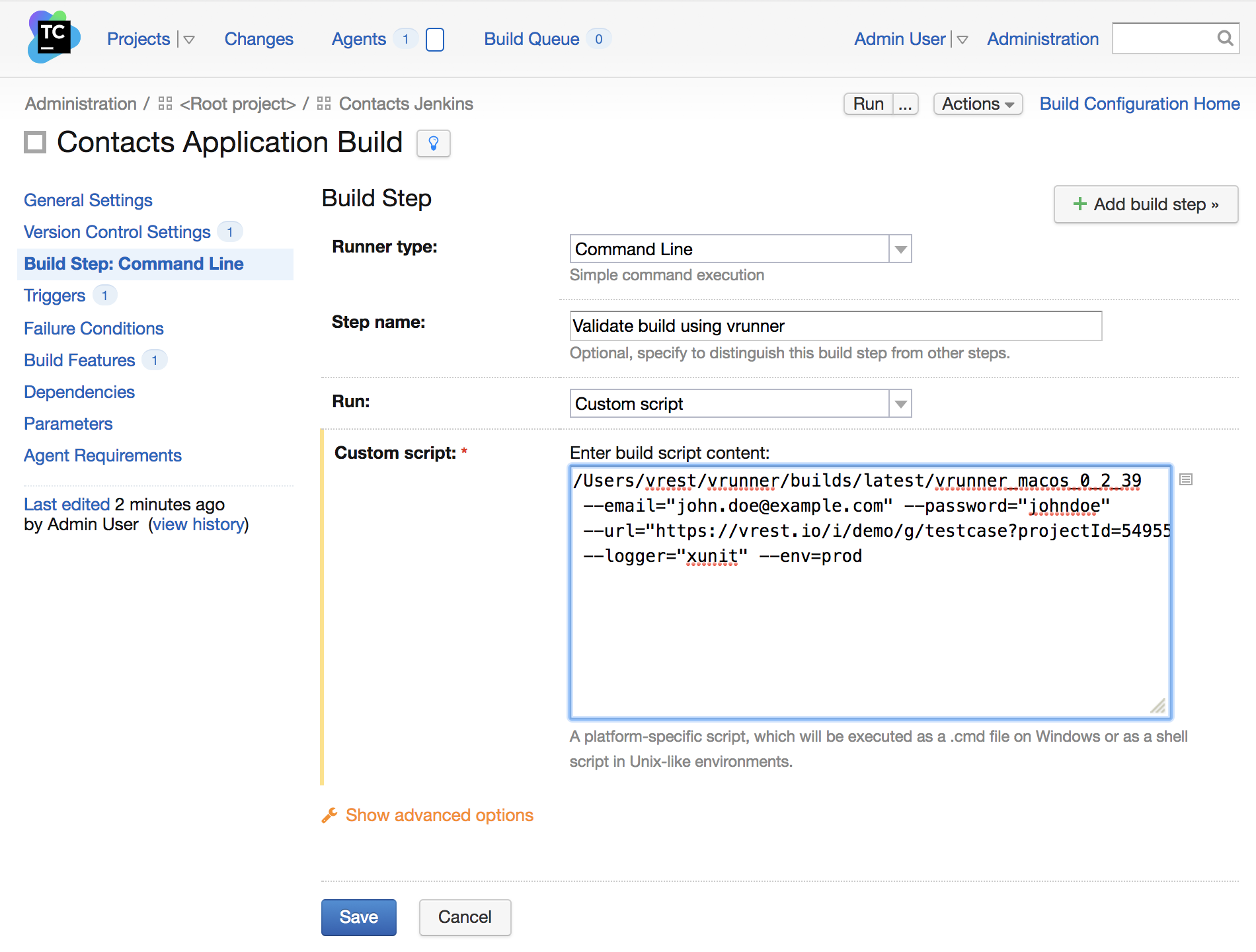
By default, vrunner command writes the report in 'vrest_logs/logs.xml' if logger 'xunit' is used. You may change this path by providing the filepath option in the vrunner command. In TeamCity Build Configuration, select "Build Features" and then click on button "Add Build Feature" and specify the form as shown below:
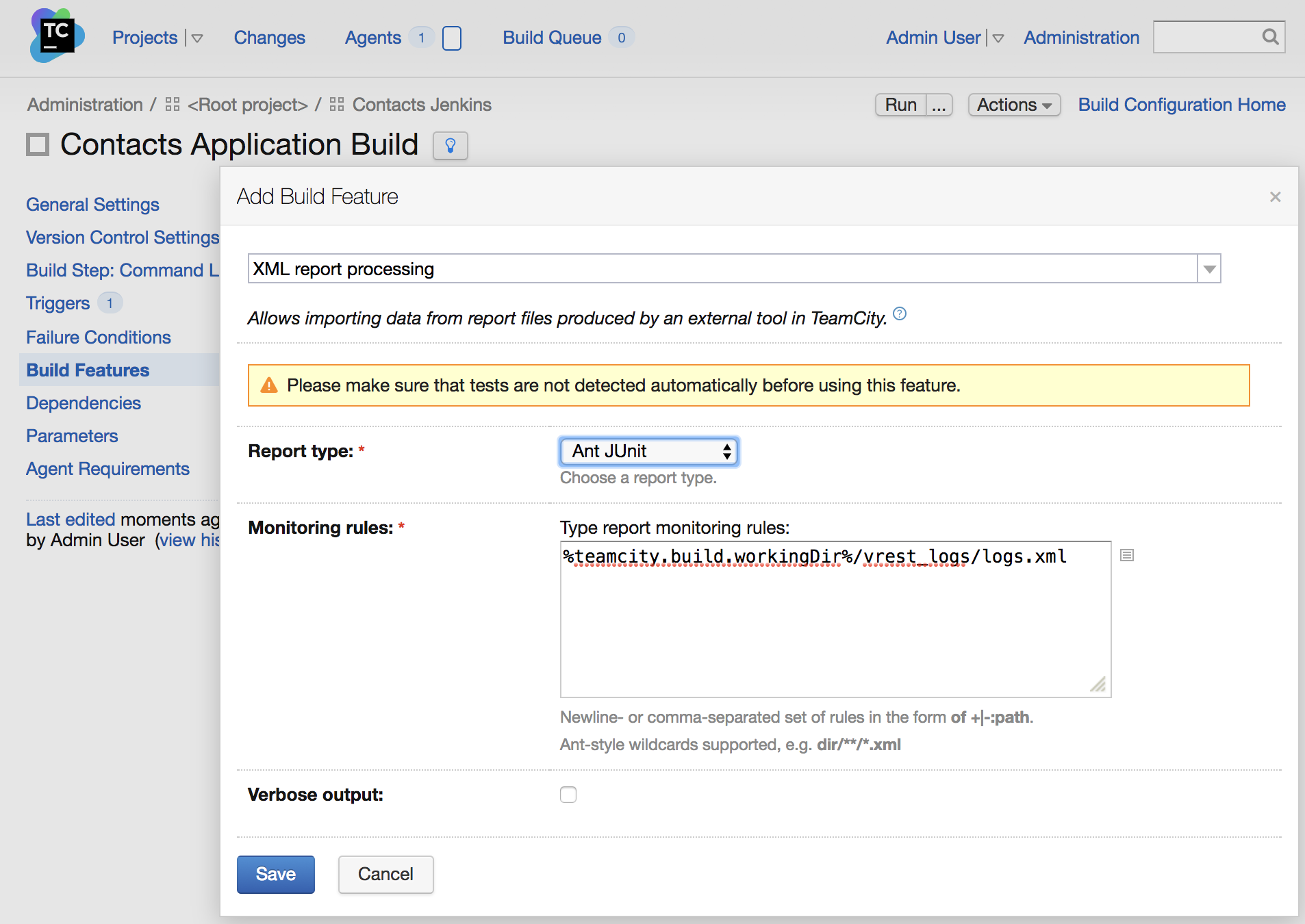
That's it.