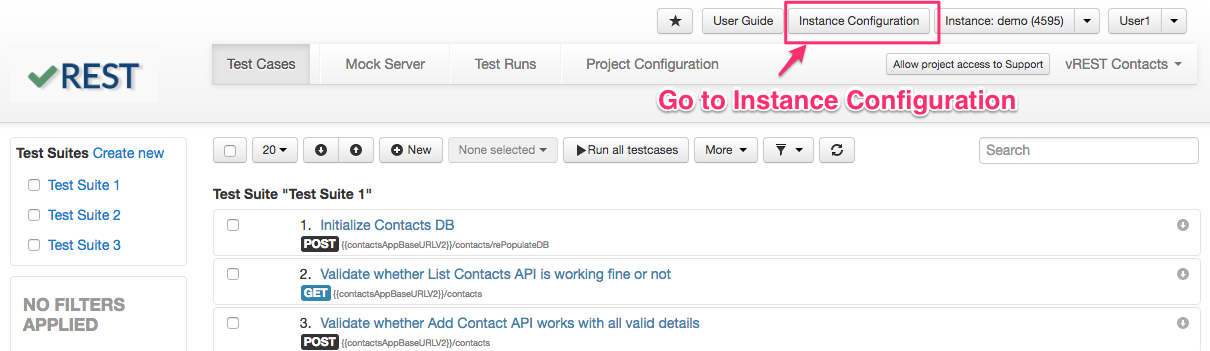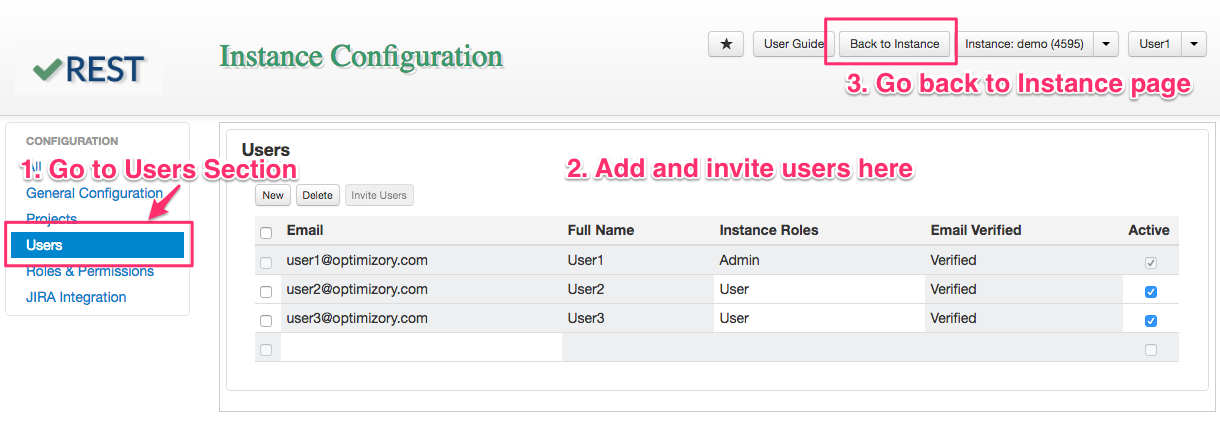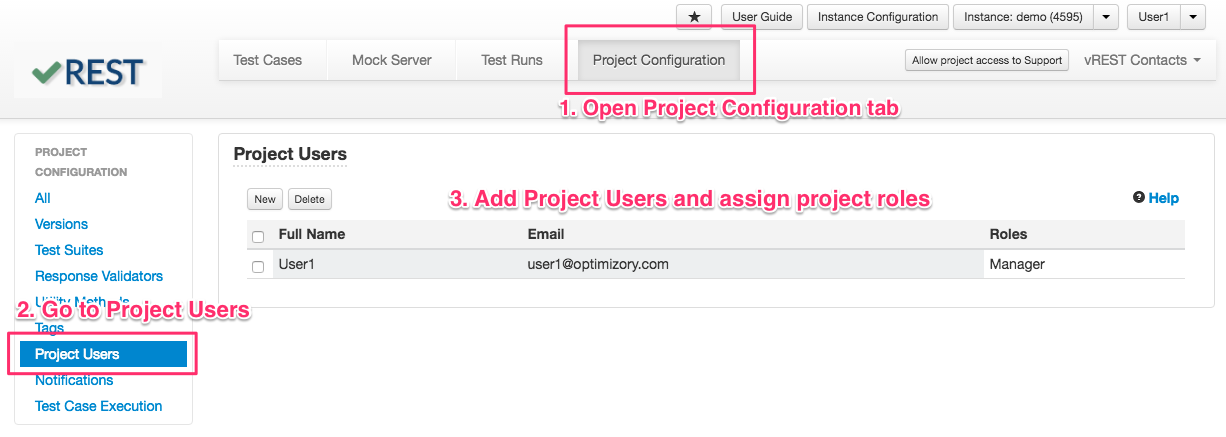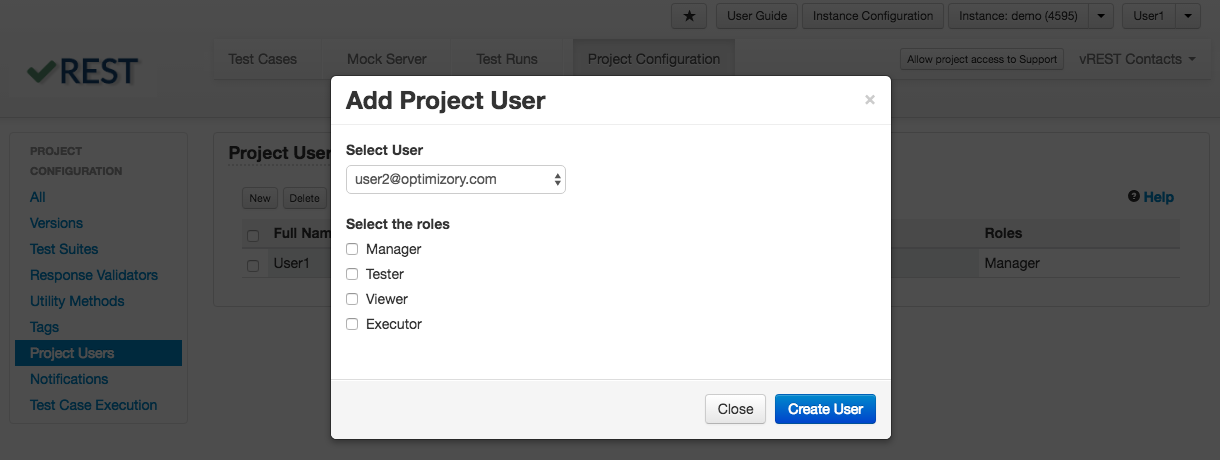How can I add team members in my vREST project?
Add team members to your project is a two step process as described below:
- Add team members to your instance
To add team members to your instance, follow the steps below:- First go to Instance Configuration Page by clicking on "Instance Configuration" button available in the top header of your instance page.
- Then Click on "Users" link in the left hand side menu.
- Enter the email id of your team members one by one.
- Now select all the users which you have just created, then click on "Invite Users" button to invite those newly created users.
- That's it. Now these users are part of your instance. Now click on "Back to Instance" button to go back to your instance page again.
- Then add team members to your project
Now, to add team members to your project, follow the steps below:- First go to "Project Configuration" tab in your instance. Ensure that you have selected the desired project from project selector dropdown available at the top menu bar.
- Then click on "Project Users" link in the left hand side menu.
- Click on "New" button in the "Project Users" section.
- A modal window will appear as shown below. Select the user and its role.
- Now click on "Create User" button to add user to your project.
- That's it.