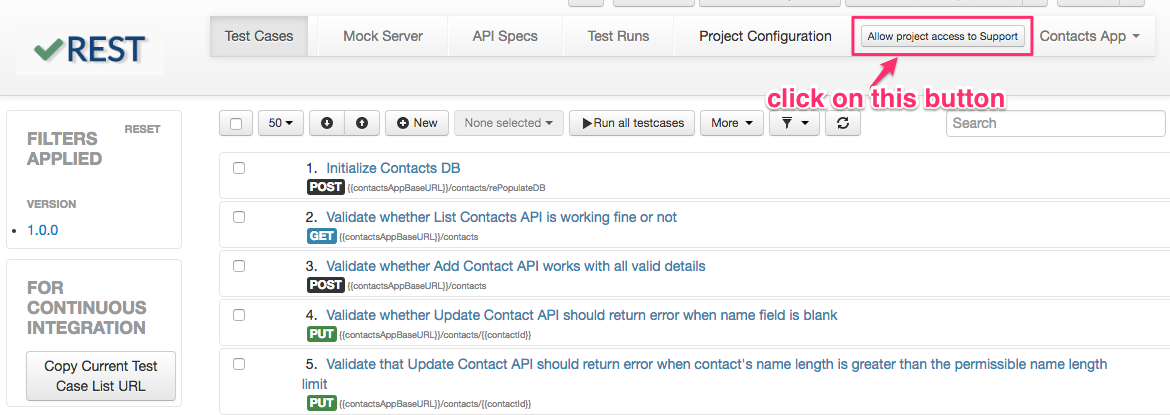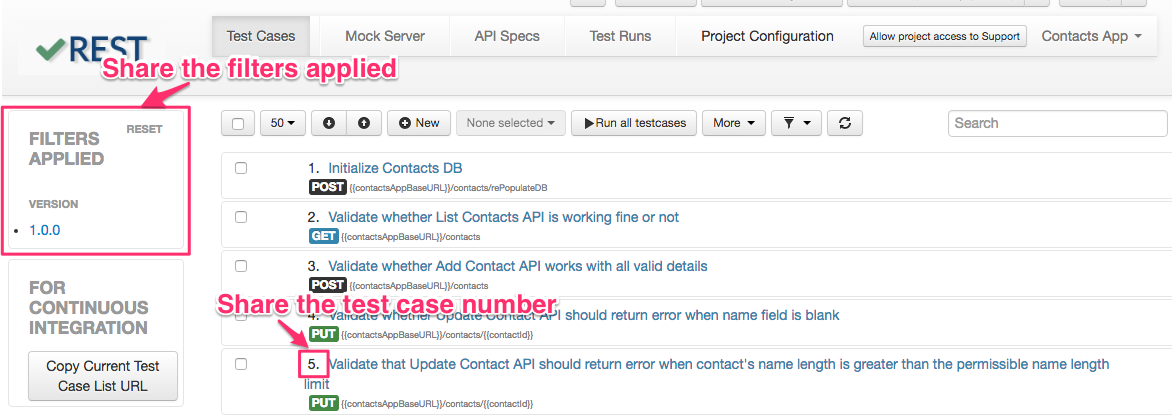How can I allow access to Support Team in my project to debug an issue?
If you face any issue while using vREST, then instead of explaining every bit of the issue, you may directly allow access to vREST support team in your instance and project. This will accelerate the issue resolution process.
Steps to allow access to vREST Support Team
- Open vREST application and go to "Test cases" tab in your instance.
- Allow access to vREST Support Team by clicking on button "Allow project access to Support" available in the top menu bar.
Note: Few points regarding allowing access to vREST Support Team in a project:
- Only vREST instance administrator can allow / remove access rights to/from vREST Support Team in a project
- vREST Support Team will be added to the selected project.
- Support Team will be able to see all your project's data in read-only mode. This means support team will not be able to modify your project's data unless you give explicit rights in Project Configuration tab.
- You can remove instance access from support team at any point of time. Once you remove the access, then the support team will not be able to access project's data.
What information should I share to debug my issue after allowing the access:
You should share the following information with support team:
- Filters if you have applied any to filter out test cases.
- Test case number(s) in which you are facing the issue.
- A little bit information about the issue, which you are facing.
Once you share the above information, then vREST team will quickly review the test case and provide you the solution to your issue.