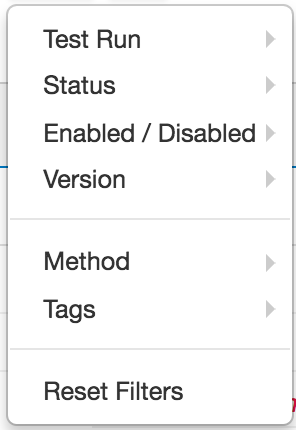Test Case tab tool bar contains the following options as shown in the below snapshot:
- Select / Unselect all
- Click on this checkbox to select / unselect all records available on the page.
- Number of records dropdown
- Select the number of records to be displayed in the current page from this dropdown. By default value is 20.
- Expand / Collapse All button
- Click on the expand all button to view the details of each test case available in the current page.
- Similarly click on the collapse all button to hide the details of each test case available in the current page.
- New Test Case button
- Click on this button to create a new test case.
- None Selected dropdown
- Run all test cases button
- Click on this button to execute the test case(s).
- If some of the test case(s) are selected then only the selected test cases will be executed.
- Otherwise all the filtered test cases will be executed.
- More dropdown
- Filter dropdown
Click on this dropdown to apply filter on the following options:- Test Run Filter
Select the desired test run to view the test run report. - Status Filter
If test run filter has been applied then you may further apply filter on test case status. - Enabled/Disabled Filter
Apply filter on test case state (Enabled / Disabled). A test case can be enabled / disabled from the `None Selected` dropdown. - Version Filter
Apply filter on project version to filter out the test cases of specific version. - Method Filter
Apply filter on request method to filter out the records. - Tags Filter
Apply filter on tags to filter out the records. - Reset Filters
Click on this to reset the applied filters.
Note: Test Suites filter will not be cleared by clicking on this button.
- Test Run Filter
- Reload button
Click on this button to reload the test cases. - Search tool
Any search term can provided here to search from the filtered list of test cases.