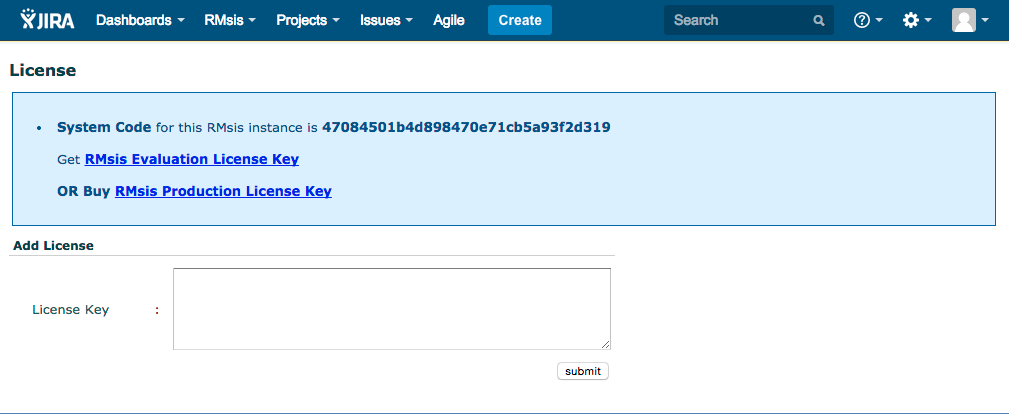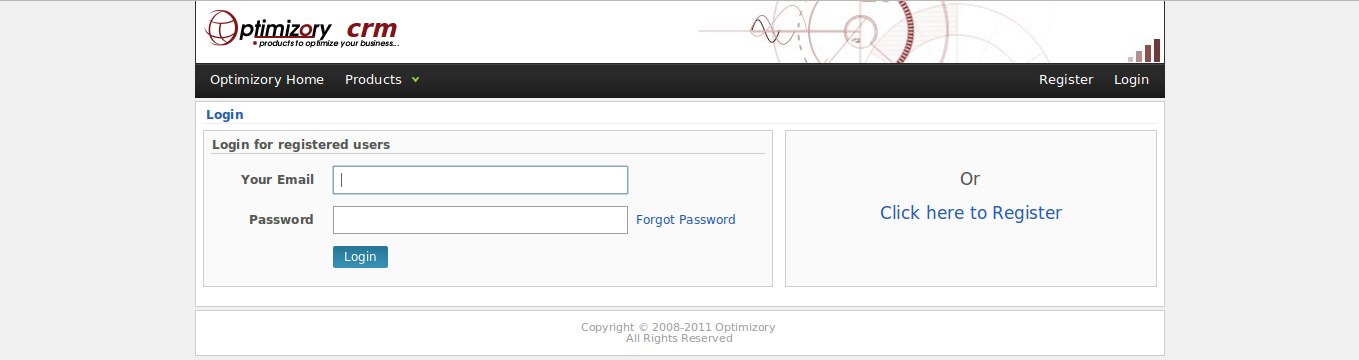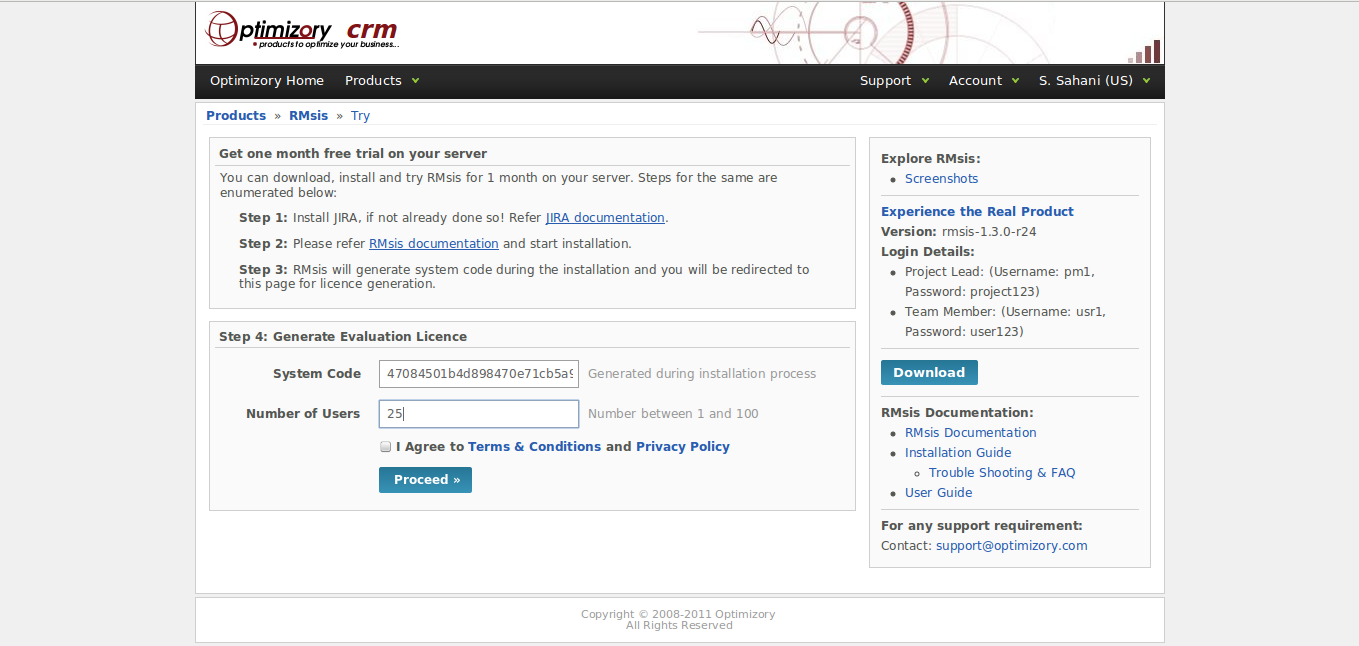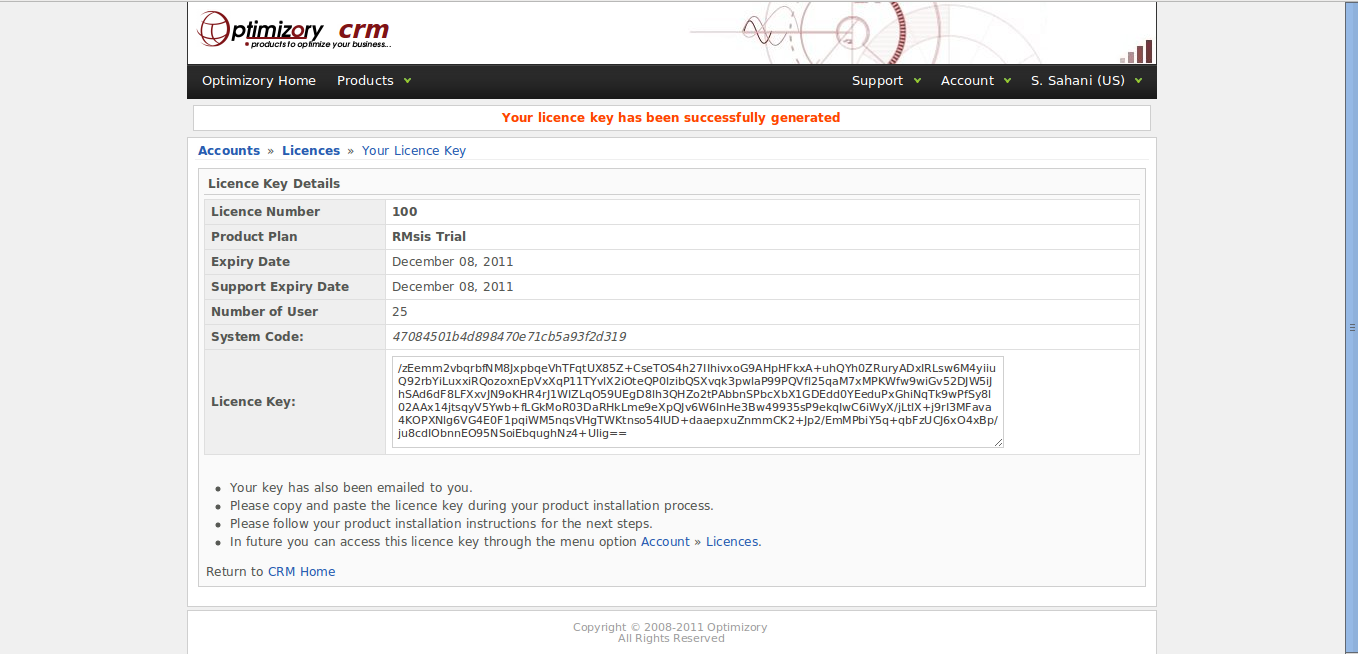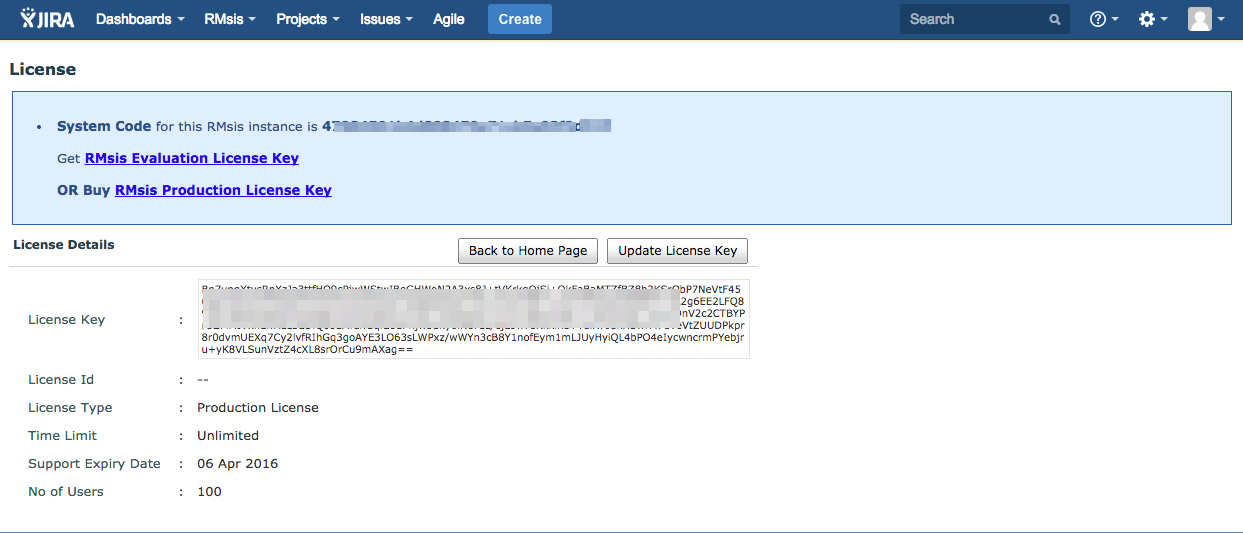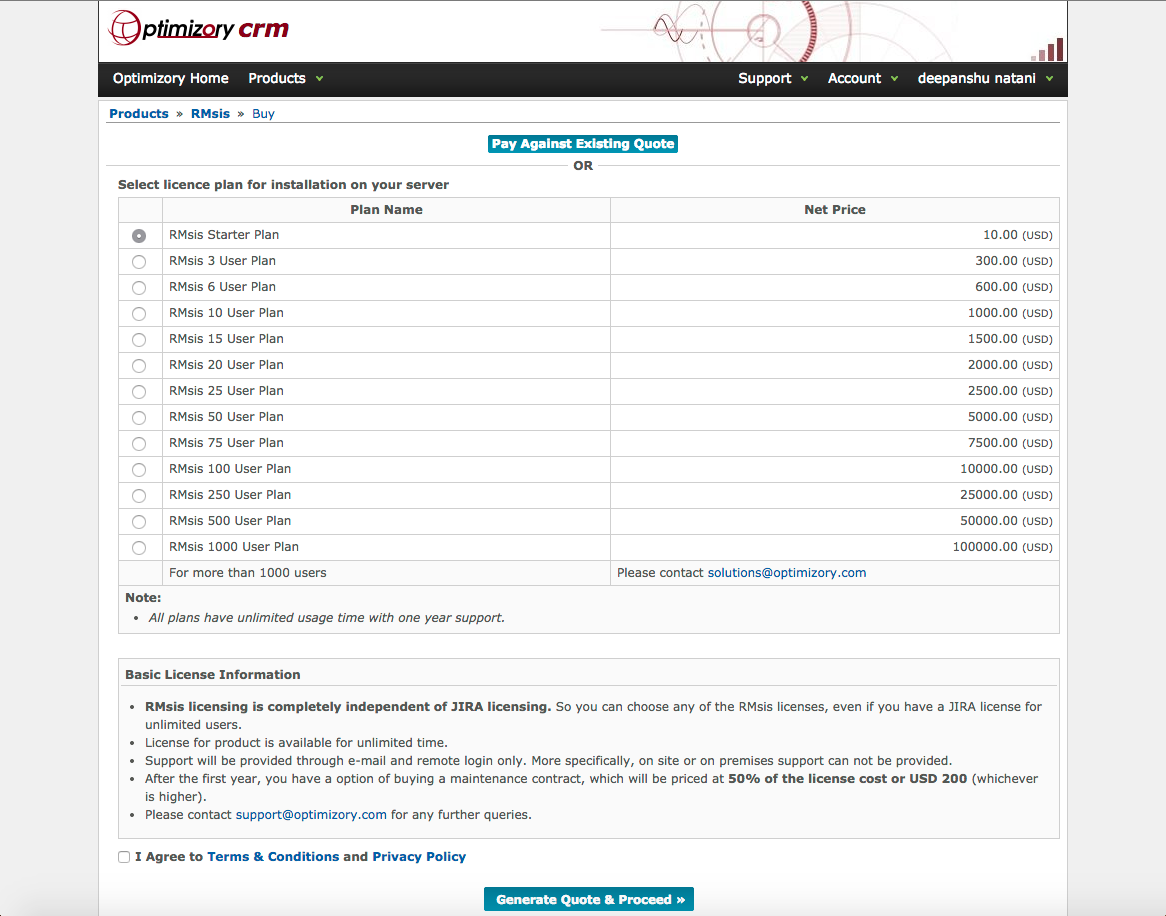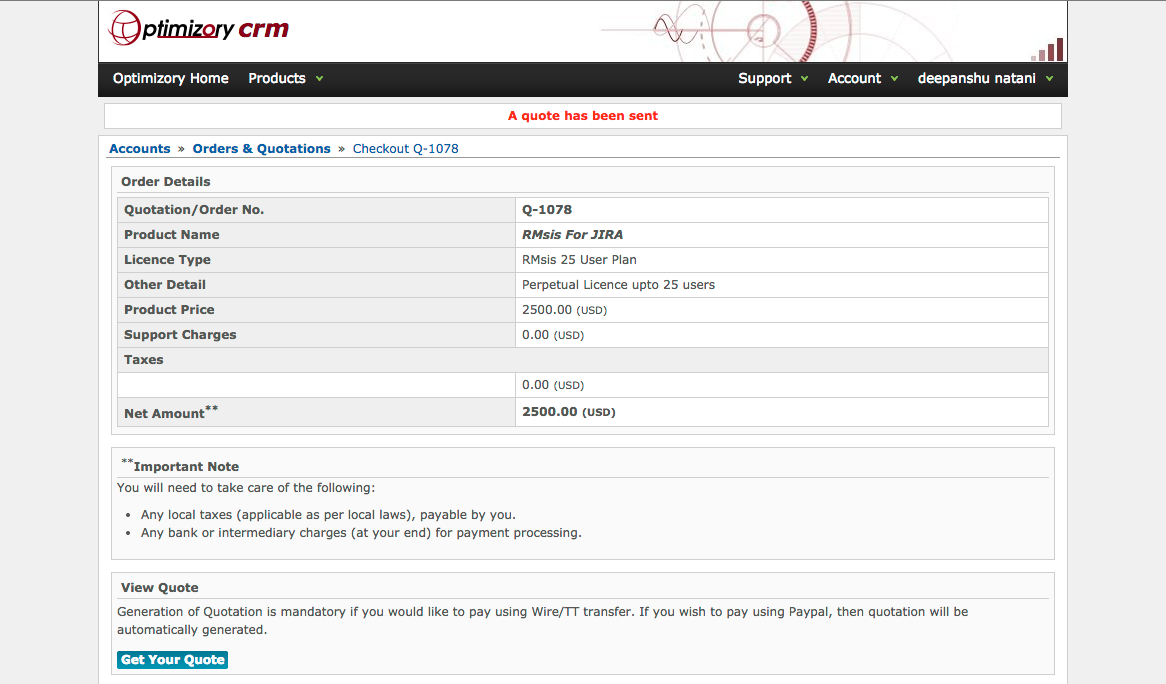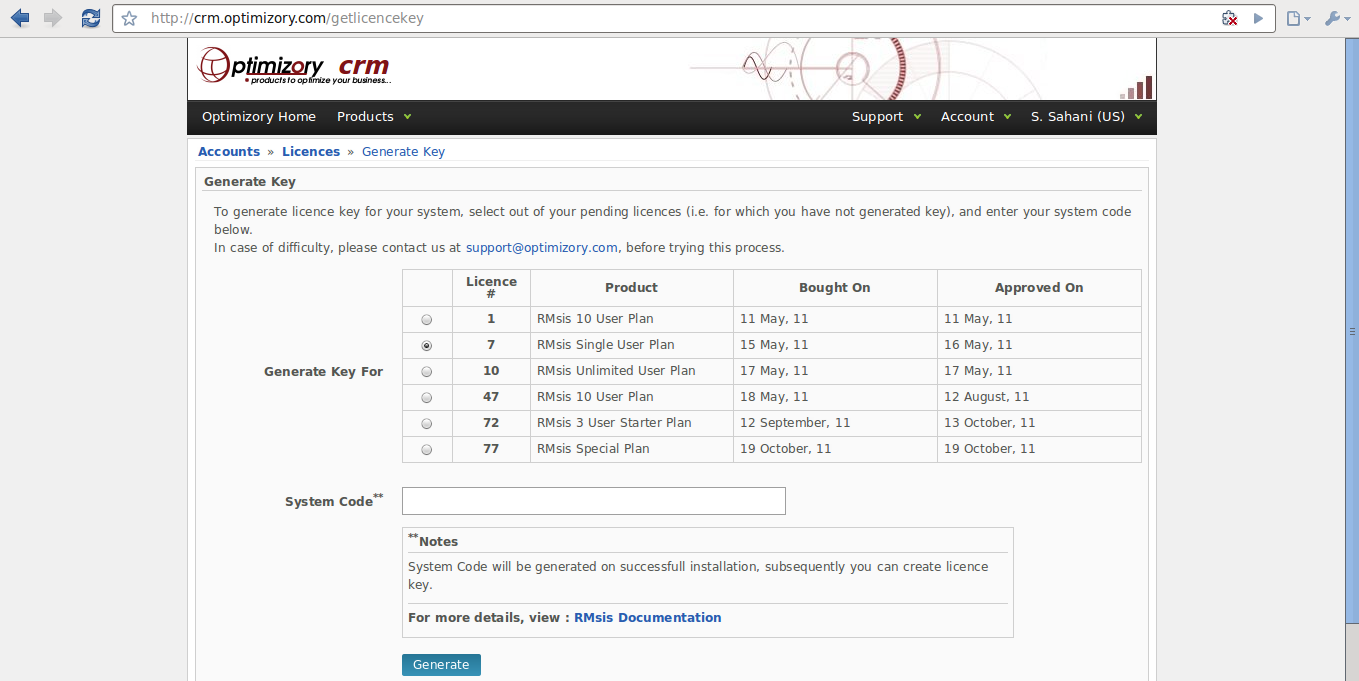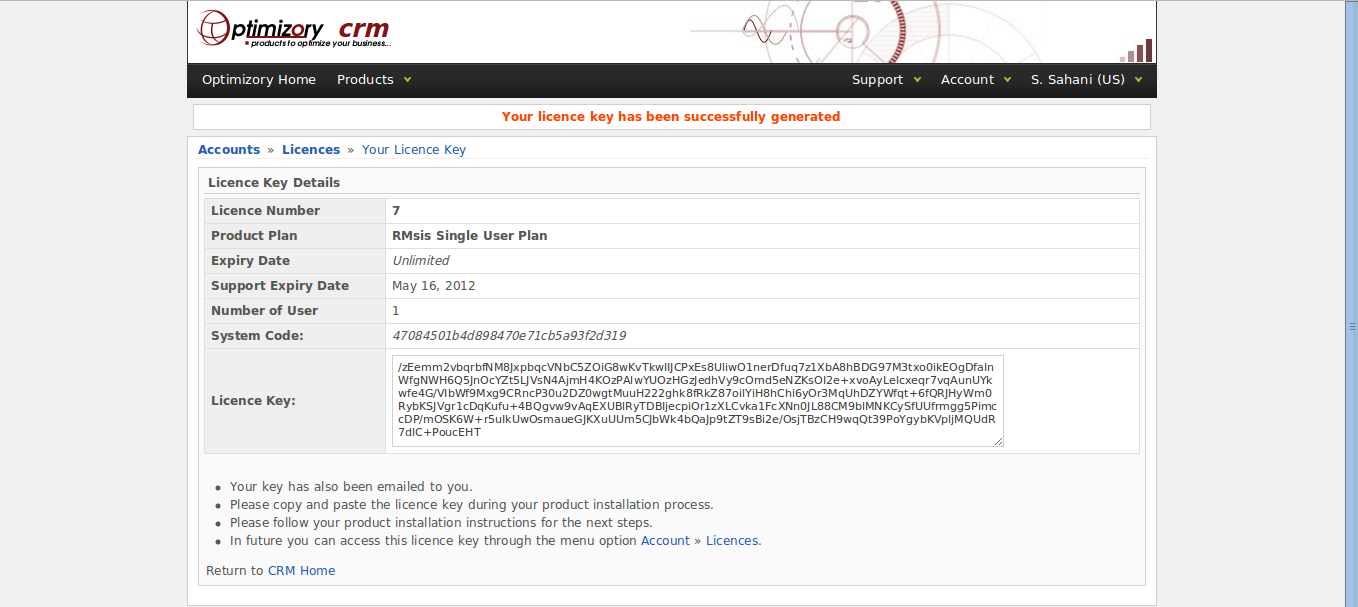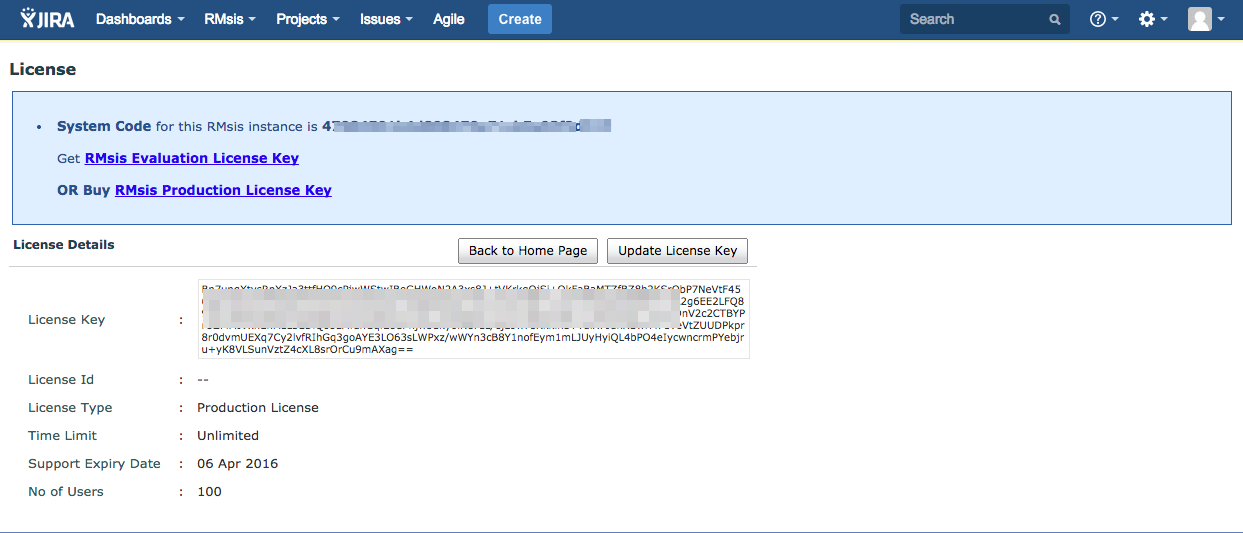/
License Activation
License Activation
License Activation
- After installation of RMsis, "RMsis" link will appear on JIRA menu bar.
- Clicking on the same will lead to the following screen
- Users can decide at this stage to go for
- 1 month free trial
- buy a license of their choice.
- The next steps are shown in the following sections
Generating Trial License
- The screen shows the system code for this RMsis instance.
- To generate license key, click on "RMsis Evaluation License Key"
- The CRM System will prompt you to
- enter login information
- OR create your login
- Once logged in, the system will seek input on the number of users desired.
- Enter number of users, check "Terms and Conditions" and "Privicay Policy".
- Click on "Proceed", generates the license.
- Copy the license key from CRM and paste it in the text box given at the RMsis installation screen.
- Click the submit button. It will show license validity.
Buying a License
- To buy a Perpetual License Key, click on "Buy RMsis Production License Key"
- The CRM System will prompt you to
- enter login information
- OR create your login
- Once logged in, the system will seek input on your choice of license.
- Select the Type of License, check "Terms and Conditions" and "Privicay Policy".
- Click on "Generate License and Proceed"
- You will get a Quotation for the choice and will be offered a choice of payment options
- Credit Card / Paypal
- Wire Transfer
- Pay using your preferred option
- Once you payment is received, the License will be automatically enabled.
- You can access the same by clicking in the Account > Generate License option.
- Select the license, you wish to generate.
- Enter the system code from your installation.
- Press Generate
- Once the license is generated, copy and paste into your installation.
- Pressing Submit, enables the new license
, multiple selections available,
© Optimizory Technologies Private Limited