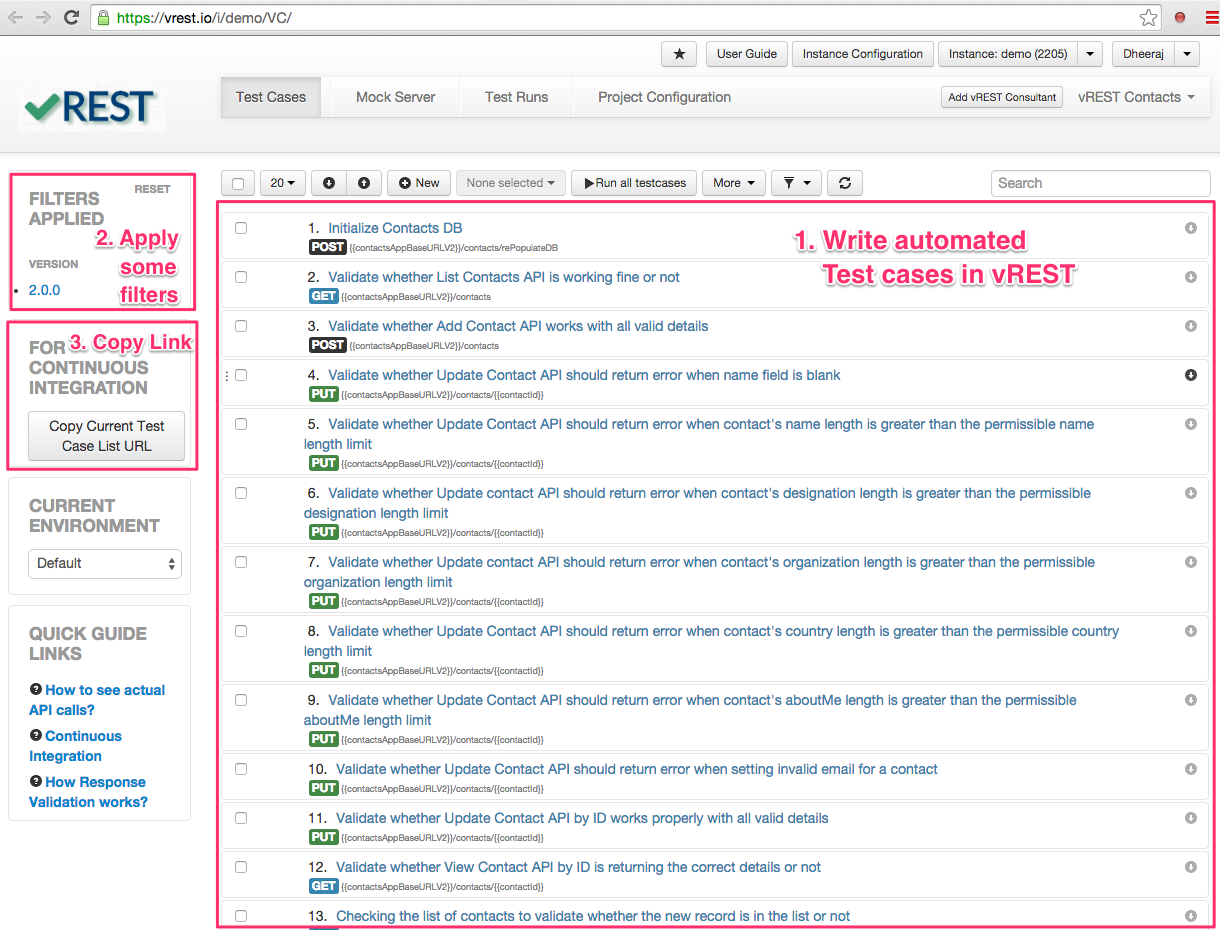Scheduling on Linux/Mac
This post will explain, how you can schedule test cases written in vREST on Linux / Mac.
Here is a video tutorial for the same:
Prerequisite
Prerequisite for the machine, on which you want to schedule test cases.
- Download vrunner binary
- For download and setup vrunner, please follow Setup / install vrunner.
Let's take a sample application (Contacts Application) and step by step guide on how we can schedule vREST test cases.
Note: You can find the source code of sample application at Github.
Step 1: Write your automated test suite in vREST First you need to write test cases for your test application in vREST to ensure the build quality of your web application. Then copy the test case list URL by clicking on button "Copy Current Test Case List URL" available in Continuous Integration section. You can find the test cases for this sample application in vREST here. First setup the vrunner module by following the guide Setup / install vrunner. Once you setup this module on your local machine, you can execute the vREST test cases by executing the following command:Step by Step Guide:
Step 2: [Optional] Learn how vrunner command works and get your hands dirty on it by installing it locally first
vrunner --email=<EMAIL_ID> --password=<PASSWORD> --url=<URL OF vREST Test Cases> --logger=xunit [--filepath=<absolute log file path>] [--env=<ENVIRONMENT>]
Options
Step 3: Add the above vrunner command in any external scheduler
Now, you can add this vrunner command in any external scheduler like cron. That's it.
For example, if you want to schedule vREST test cases daily at midnight, then you may write the cron job like this:
0 0 * * * /path/to/vrunner --email="<VREST_EMAIL>" --password="<VREST_PASSWORD>" --url="<VREST_TEST_CASE_LIST_URL>" --logger="json" --filepath="<ABSOLUTE_LOG_FILE_PATH>"
Note:
- In VREST_TEST_CASE_LIST_URL, every % symbol must be escaped with a backslash (\).
- In your environment, the path to vrunner can be found with the following commands (in Linux / Mac):
- which vrunner