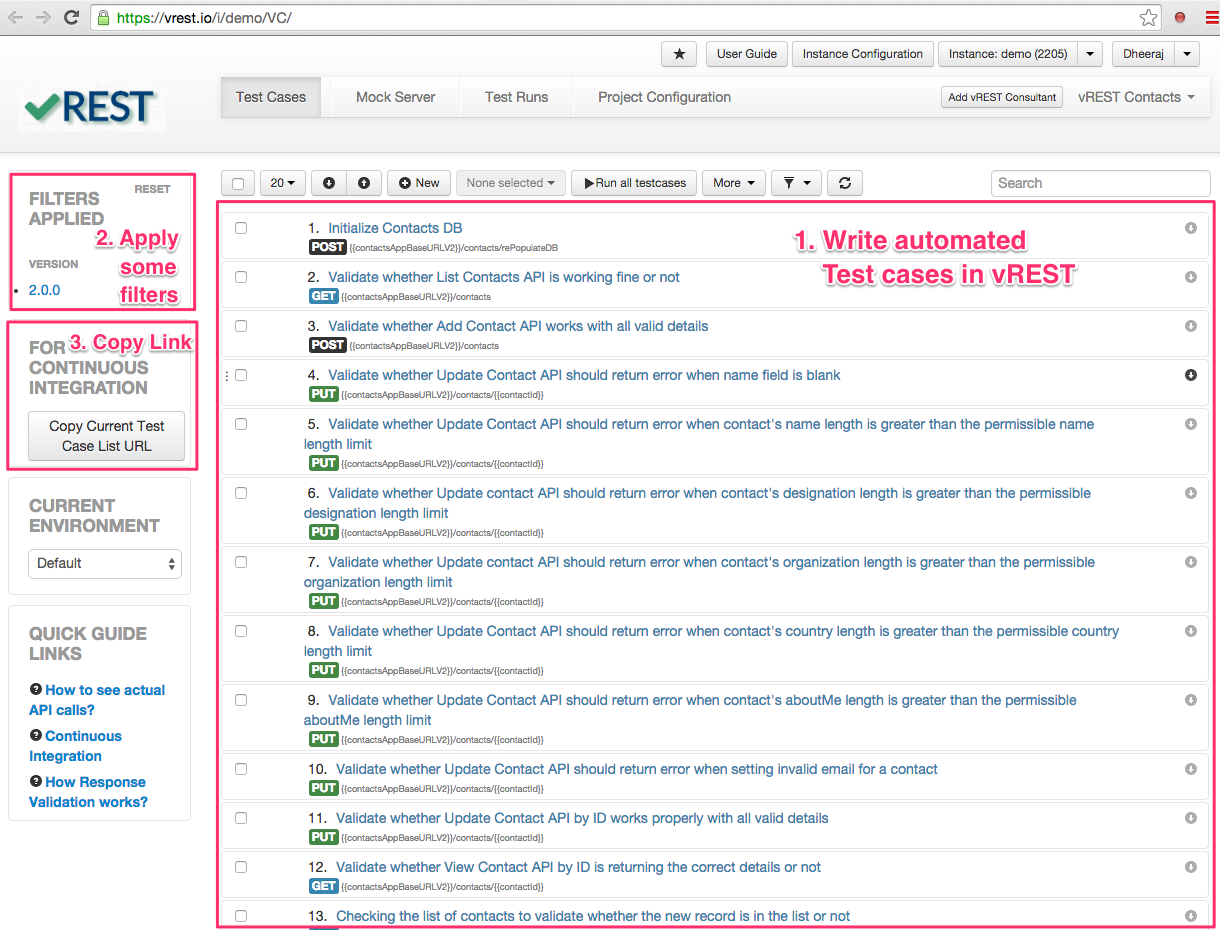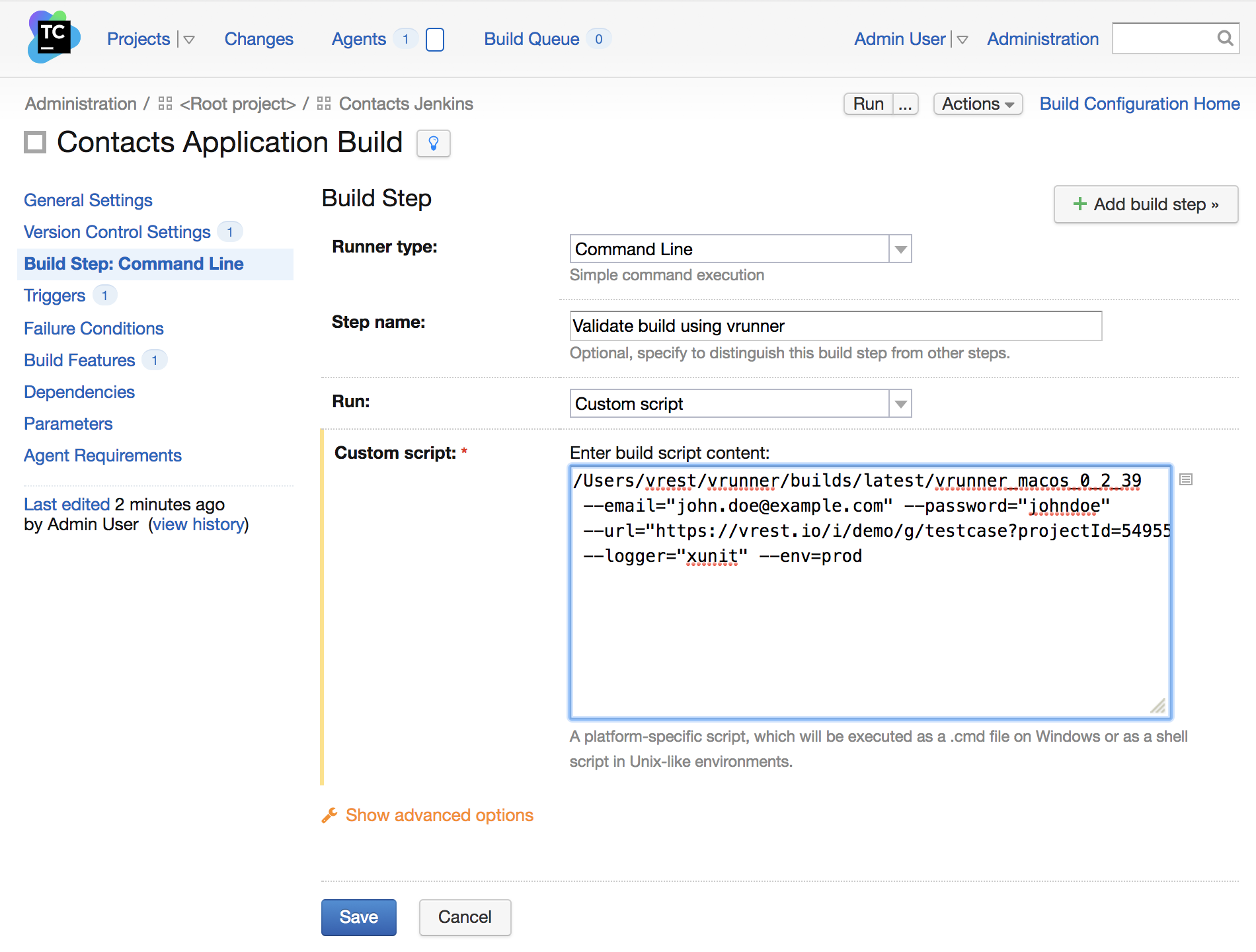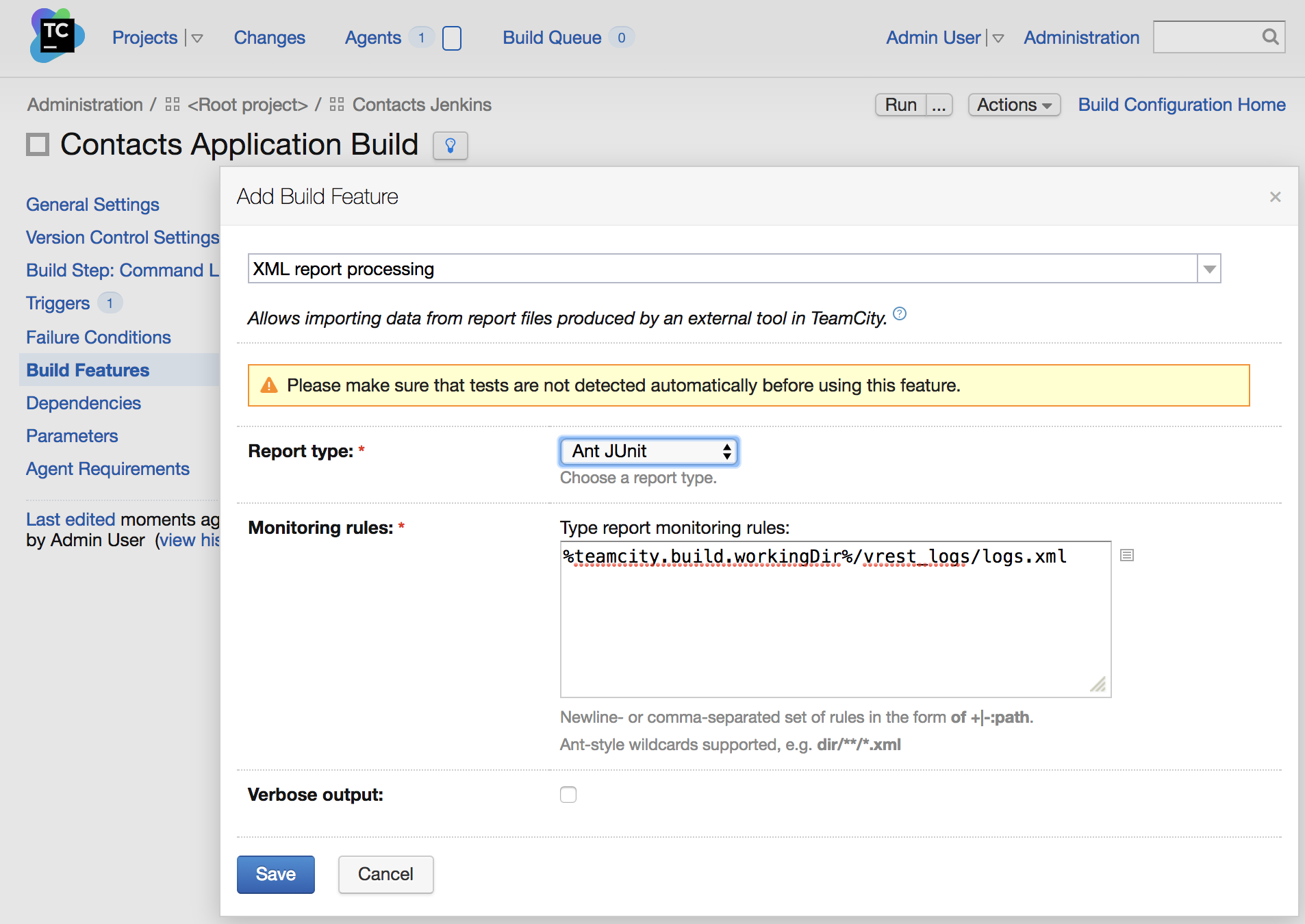TeamCity Integration
TeamCity is a popular CI/CD tool. Now you can automatically validate your project builds using vREST test suite with TeamCity Server.
If you are using some other Continuous Integration Server, you can integrate vREST with that in the same way as with TeamCity Server. If you face any issues then do let us know by dropping an email to support@vrest.io
Prerequisite
Let's take a sample application (Contacts Application) and step by step guide on how we can integrate vREST with TeamCity Server.
Note: You can find the source code of sample application at Github.
Step 1: Write your automated test suite in vREST First you need to write test cases for your test application in vREST to ensure the build quality of your web application. Then copy the test case list URL by clicking on button "Copy Current Test Case List URL" available in Continuous Integration section. You can find the test cases for this sample application in vREST here. First setup the vrunner module by following the guide Setup / install vrunner. Once you setup this module on your local machine, you can execute the vREST test cases by executing the following command:Step by Step Guide:
Step 2: [Optional] Learn how vrunner command works and get your hands dirty on it by installing it locally first
vrunner --email=<EMAIL_ID> --password=<PASSWORD> --url=<URL OF vREST Test Cases> --logger=xunit [--filepath=<absolute log file path>] [--env=<ENVIRONMENT>]
Options
Step 3: Add vrunner command in the build step in TeamCity Build Configuration
In TeamCity Build Configuration, select "Build Step: Command Line" and then click on button "Add Build Step" and just fill the form and add the custom script shown in the snapshot below in the field "Custom Script". Please replace the path to vrunner binary, email, password, env, url parameters of the command according to your configuration.
Note: Make Sure every % symbol in the URL must be escaped with another % symbol.
Step 4: Publish reports in TeamCity Server
By default, vrunner command writes the report in 'vrest_logs/logs.xml' if logger 'xunit' is used. You may change this path by providing the filepath option in the vrunner command. In TeamCity Build Configuration, select "Build Features" and then click on button "Add Build Feature" and specify the form as shown below:
That's it.