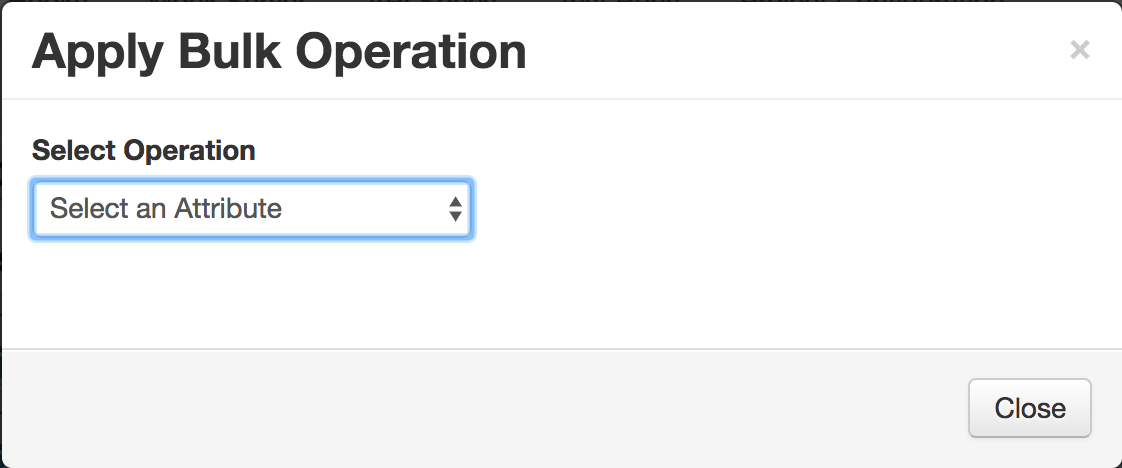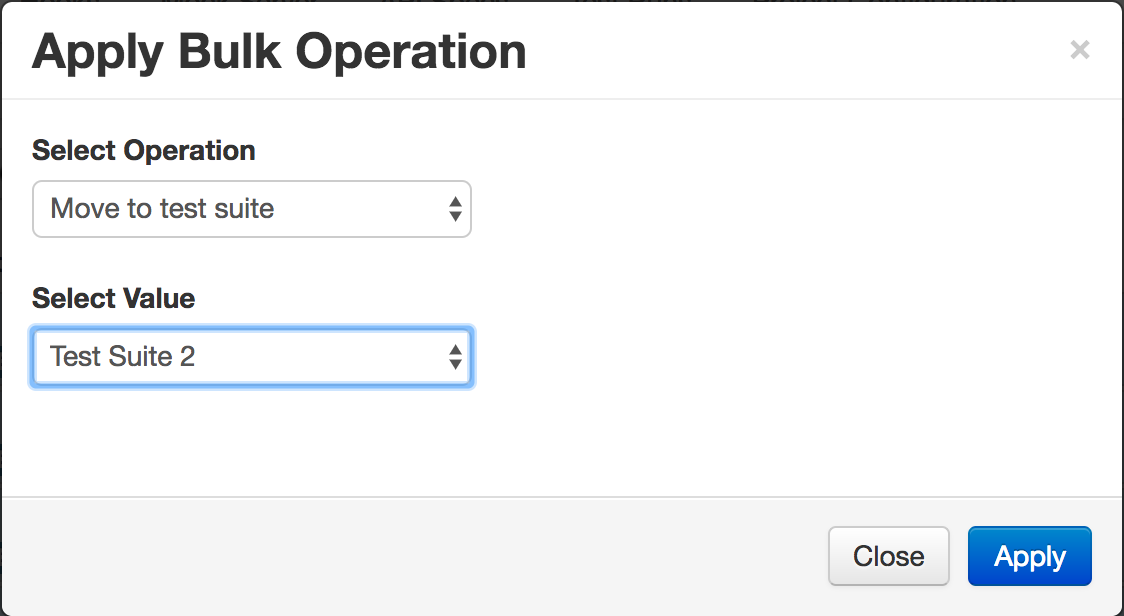/
TC Bulk Operation
TC Bulk Operation
Bulk Operation function is useful to modify more than one records. To perform bulk operation, follow the steps below:
- Select the test cases on which you want to perform the bulk operation.
- Now, select `Bulk Operation` from `Actions` dropdown in TC tab tool bar.
- A similar modal window will appear as shown in below snapshot:
- In the above modal window, select the test case attribute on which you want to perform the operation. The following options are available:
- Link with method
Changes the method attribute of the selected records. - Link in project
Move the selected records to target project. - Change version
To change the version of the selected records. - Link / un-link tags
To link / un-link tags of the selected records. - Add a request parameter
To add a request parameter for the selected records. - Remove request parameter(s)
To remove request parameter(s) from the selected records. - Add a request header
To add a request header for the selected records. - Remove request header(s)
To remove request header(s) from the selected records. - Set description
To set the `description` attribute of the selected records. - Set URL
To set the `URL` attribute of the selected records. - Set wait for seconds value
To set the `wait for seconds` attribute of the selected records. - Add an extracted variable
To add a variable in the `Variable Extractor` tab of the selected records. - Remove extracted variable(s)
To remove the extracted variables from the `Variable Extractor` tab of the selected records. - Set condition
To set the `condition` attribute of the selected records. - Move to test suite
To move the selected records to target test suite. - Assign authorization record
To set the `authorization` attribute of the selected records.
- Link with method
- Based on the operation selected, `Select Value` section will appear below. Fill this section, and click on `Apply` button to complete the bulk operation. A sample screenshot is as below:
© Optimizory Technologies Private Limited