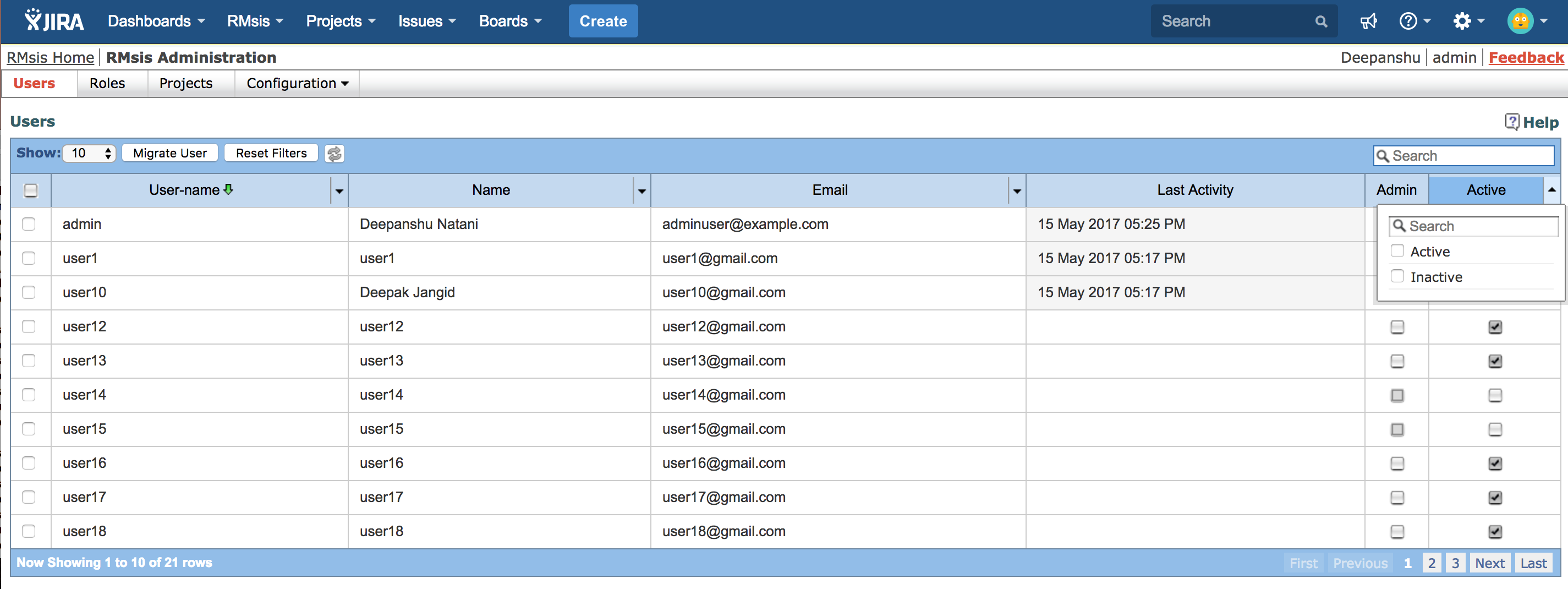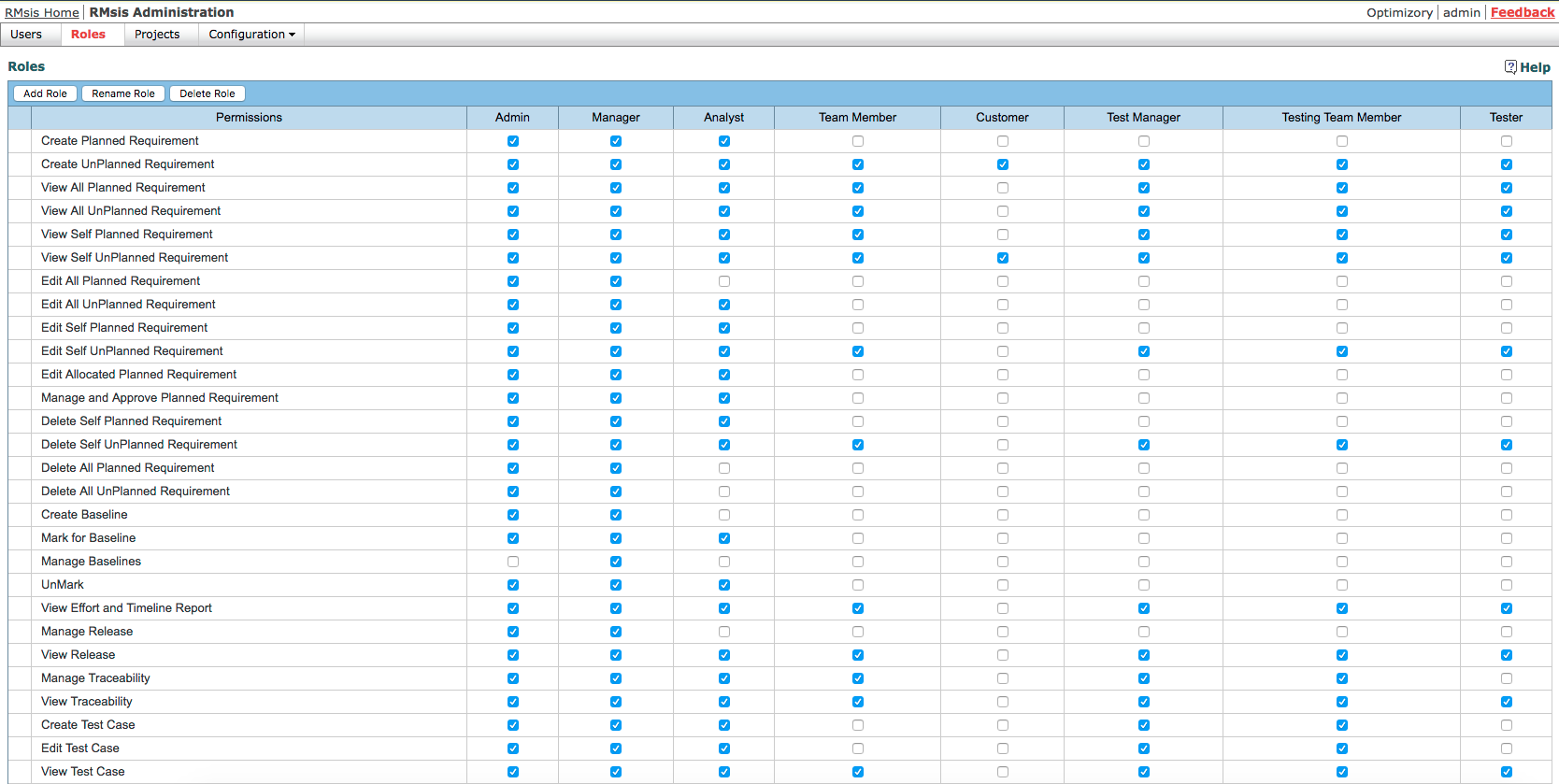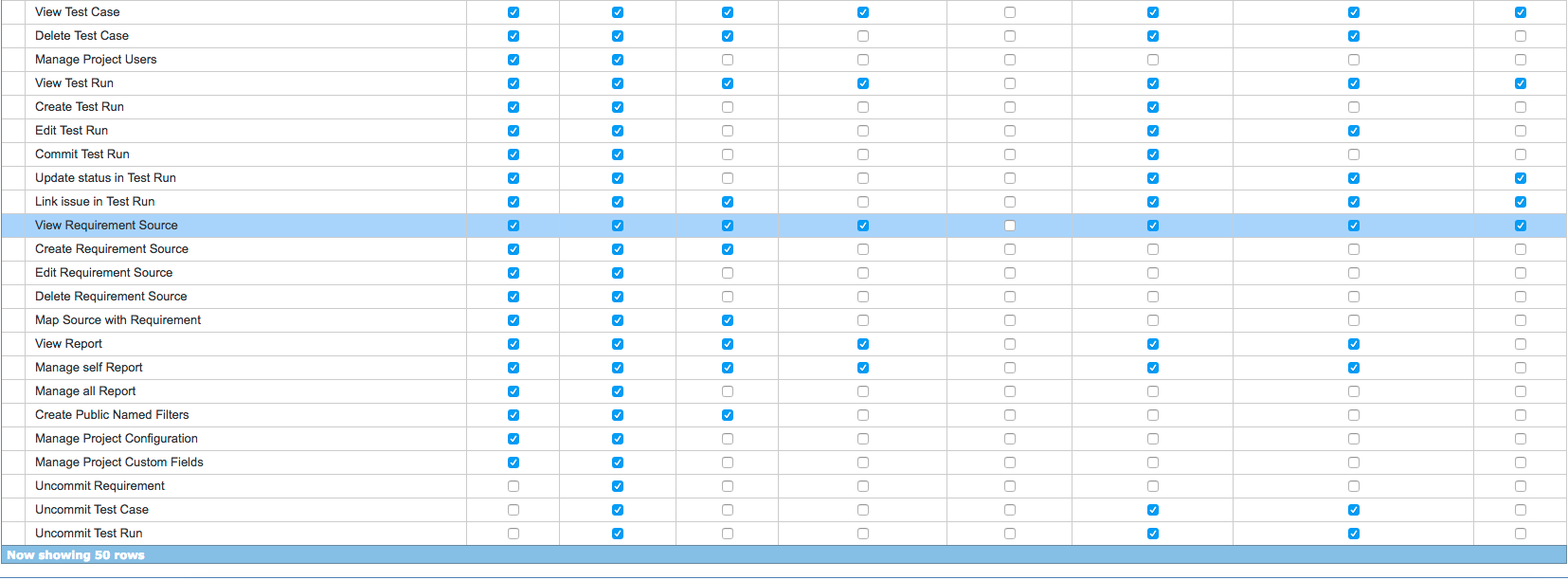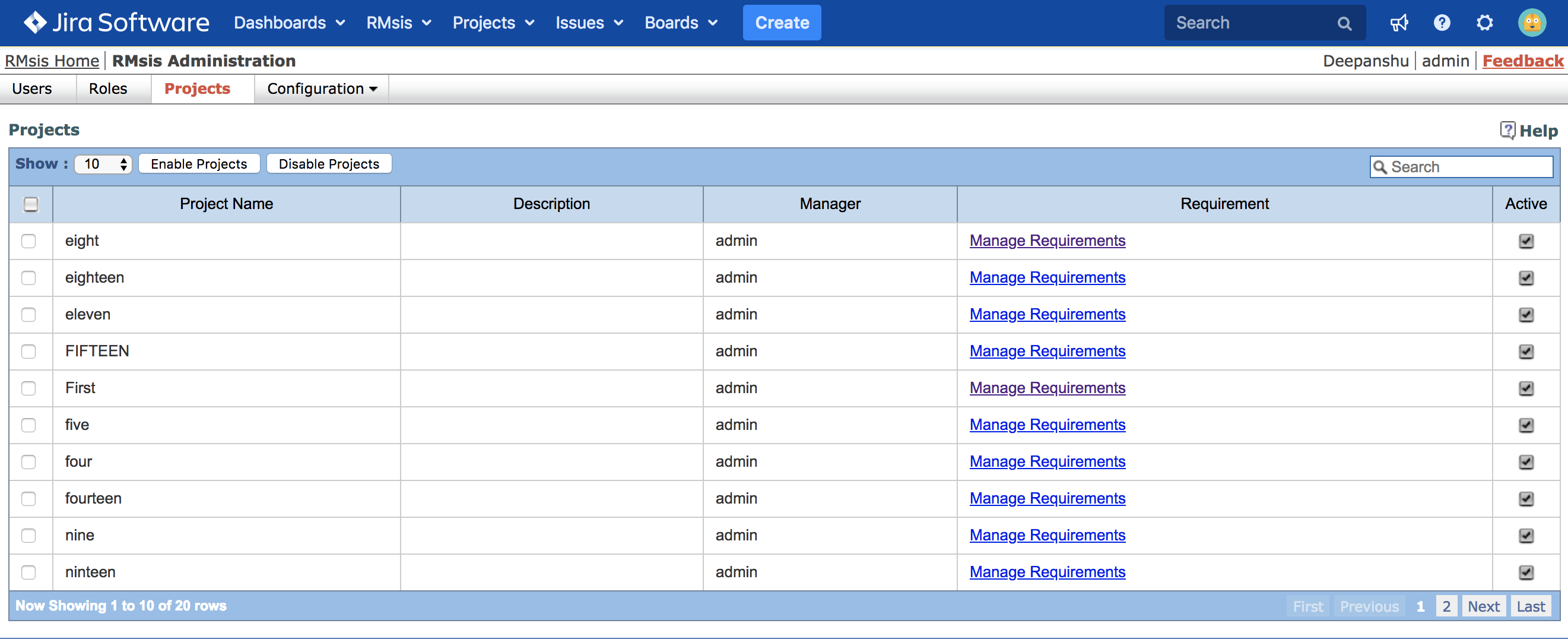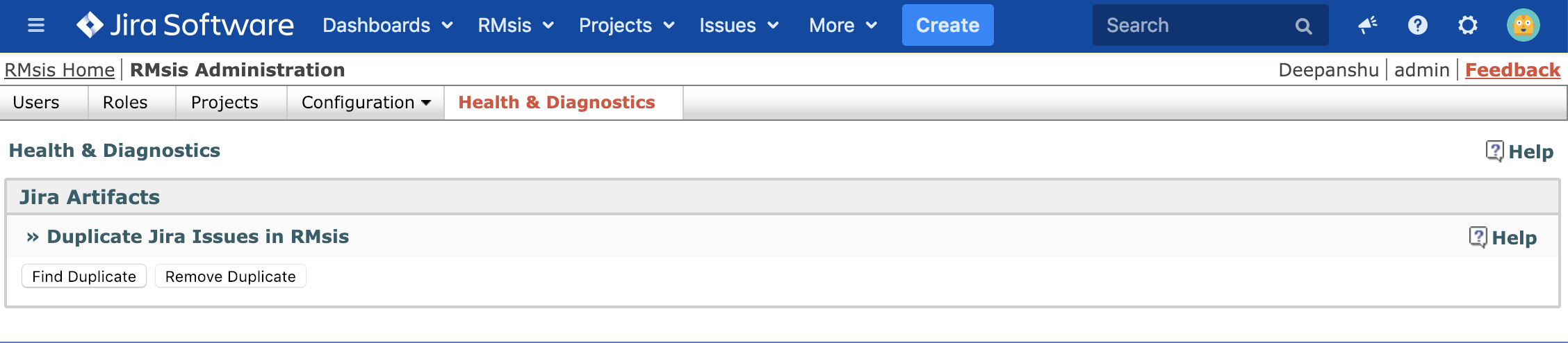RMsis administration by Tool Admin
RMsis administrator operations span the functions as described in the following sub-sections.
User Management
- User Management:
- RMsis admin can assign users based on number of users for which license is purchased (by enabling check-box). This table automatically shows all JIRA users in given system where RMsis is installed, in a sorted order.
- Admin can also provide RMsis administrative rights to a user by selecting the check box in the "Admin column".
- The Global Configuration provides a mechanism to set the default status of a user to Active / InActive.
The "Last Activity" column displays a user's last activity in RMsis.
- A user account deleted in JIRA is clearly indicated on RMsis side, as shown below
- Administrator can change the ownership of entities (owned by the deleted user) and then delete the user from RMsis
- Administrator can apply "Active/Inactive" filter on the field "Active" to view only the Active/ Inactive users.
Note
Role Management
- Role Management: RMsis administrator can assign/un-assign permission to a given role by enabling/disabling check boxes.
- Custom Role Management : RMsis Administrator can Create, Edit and Delete custom roles
- The below screen shots display the default roles and permissions assigned to them in RMsis
Project Management
- Project Management:
- All the projects which exists in JIRA are automatically inherited by RMsis.
- The Admin user can Activate/ Deactivate a project within RMsis in following ways :
- By using the "Active" Check Box.
- By using the "Enable Projects"/ "Disable Projects" buttons.
RMsis Configuration
In case RMsis Server Reconfiguration is required, Administrator can start the reconfiguration process using RMsis Configuration option in JIRA Menu Bar as shown below:
- License and Logs Configuration:
- License Management: RMsis administrator can update license key by clicking "Update License Key" link.
- Debug Mode:This operation can help Optimizory team locate the probable root cause of any unexpected behaviour in the system. In case of any problems in RMsis, "Enable Debugging" link should be checked and all logs should be shared with support team. Once operation is complete, administrator can disable debugging by clicking "Disable Debugging" link.
- This option will only enable/disable RMsis Application debugging logs written in file rmsis.log.
- In order to enable/disable RMsis plugin side debugging, please follow the steps below:
- Go to RMsis Menu > RMsis Configuration page.
- Check/Uncheck the Enable Debugging check box and then click on "Save Configuration" button to save the configuration.
- Log collection and sharing : In case of any problems, following logs need to be shared with debug mode enabled
- Application Server Logs: These logs files are generally located in logs folder of your Application Server. e.g. In case of Apache Tomcat, it is located in <CATALINA_HOME>/logs/ folder.
- JIRA Logs: These are located at <JIRA_HOME>/logs/ folder.
- RMsis Logs: These are located at <RMSIS_HOME>/logs/ folder.
- Administrators can also access Send Log Files option from RMsis drop-down in JIRA menu bar, as shown below
Health & Diagnostics
This functionality can be used for running health check and diagnostics in RMsis.
Jira Artifacts: Duplicate Jira Issues in RMsis
This functionality can be used to find and remove any duplicate JIRA issues which may be present in your RMsis database due to problems during JIRA Sync process/ other reasons.
Find Duplicate: Click this button to find duplicate JIRA issues which may be present in your RMsis database.
Remove Duplicate: Click this button to remove duplicate JIRA issues which were found after clicking on Find Duplicate button.