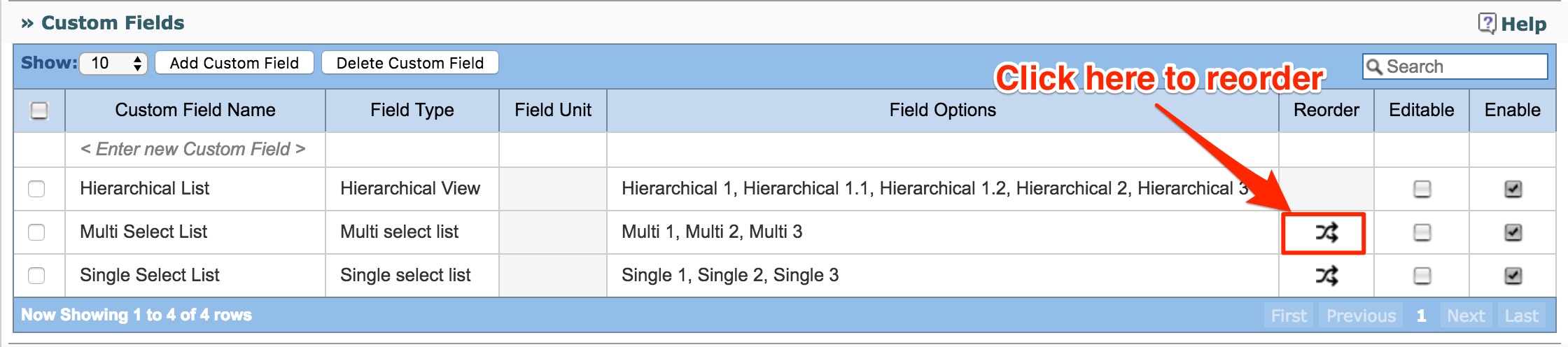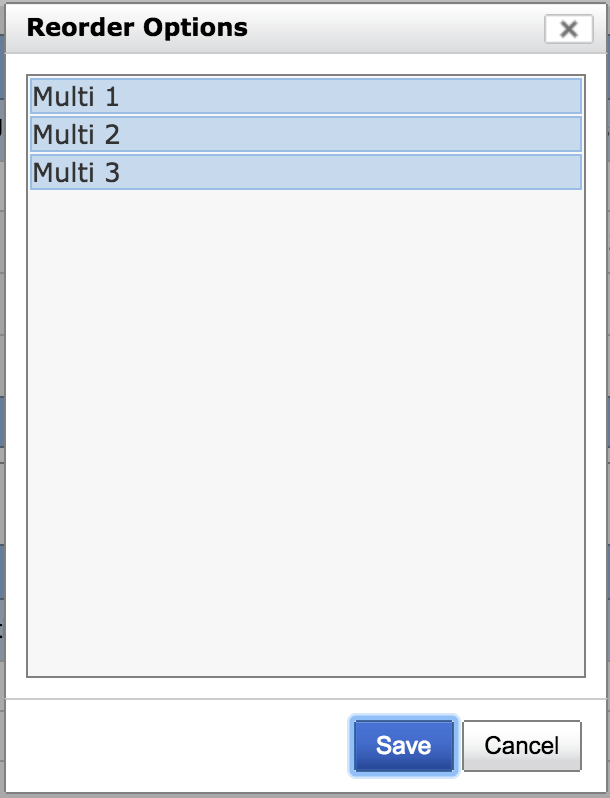Test Case Configuration
Defining Custom Attributes for Test Cases and Test Steps
- RMsis provides a table, which can be used for managing custom fields for Test Cases.
- These custom fields will be applied globally to all projects.
- The attributes can be configured for display in the Test Case Data Table and are also included in the PDF reports generated for Test Cases.
Custom Field Attributes
A custom field has the following attributes:
- Custom Field Name
- This field specifies name of the custom field.
Field Type
This field specifies the field type of the custom field.
Just click on "Field Type" column against a custom field row to select its field type.
Possible values for this field are
Text
Integer
Real value
- Date
Single select list
Multi select list
- Rich Text Area
- Hierarchical View
- JIRA Data
Field Unit
This attribute specifies the unit of the custom field.
It is only applicable for "Text", "Integer" and "Real value" type custom fields.
- Field Options
- This attribute specifies the field options for the custom field.
- It is only applicable for "Single select list", "Multi select list" and "Hierarchical View".
- The options can be entered by clicking on respective cell.
- By default, a blank option is added to the list.
- Editable
- Editable flag when set, implies that this custom field can be modified, even after the Test Case has been committed.
Custom Field Operations
- Add Custom Field
- A new custom field can be created by clicking on the first row of the table under the "Custom Field Name" column labeled "< Enter new Custom Field >".
Edit Custom Field
- A custom field can be edited simply by clicking on it.
- Note: Once a custom field is associated with a Test Case,
- then its field type cannot be altered
- and associated field options cannot be deleted
- Delete Custom Field(s)
- Custom Field(s) can be deleted in the following two ways:
- First select custom field(s) and then click on "Delete Custom Field" button to delete them.
- By selecting context menu item "Delete Custom Field" to delete a single custom field.
- However, if a custom field is associated with a Test Case, then the system will prompt a message and confirm deletion from the user.
- Custom Field(s) can be deleted in the following two ways:
- Reorder
This functionality can be used to reorder field options for a custom field.
It is only applicable for custom fields of type "Single select list" and "Multi select list".
- In order to reorder field options for a custom field,
- Click on the cell corresponding to the "Reorder" column for the custom field whose field options need to be reordered.
- A panel "Reorder Options" will open up using which field options can be reordered (drag and drop to move/reorder field options).
- Click on Save button after reordering the field options.
- Enable
- A custom field can be enabled by clicking on the check box on the extreme right.
- Once a custom field is enabled, it appears as part of Test Cases.
- If checked then any new projects created in JIRA will be having these fields enabled by default. Project manager has to explicitly disable those fields in their projects.
Deleting a Custom Field Option
A custom field option can be deleted by clicking on the Field Option and subsequently on the Delete Icon shown against the option. In case the option is already associated with an entity, the following dialogue box appears, which enables the user to specify an alternative option for all the linked entities.
Context Menu is accessible by right clicking on any table row. Operations defined in context menu will be performed on that row.
Status Computation Rules
RMsis provides an option to automatically compute the status of a Test Case, based on the statuses of it's Test Steps.
The rules can be specified as a set in the following format
- IF
- STATUS OF Any TS | All TS
- EQUALS Pass | Fail | Pass with Exception | Blocked | ???
- THEN
- SET STATUS of TC to
- Pass | Fail | Pass with Exception | Blocked | ???
- SET STATUS of TC to
- Note : The system currently does not check for ambiguous set of rules.
Auto Compute Test Case State
When this option is enabled, the status of test cases within a test run will be automatically computed based on their test steps status when the test step window is closed.
Search within Test Steps
The search in Test Case view in RMsis now includes test steps also.
By default, the search works only for test cases in the Test Cases view.
In order to enable the search in Test Cases view to include Test Steps also,
Switch to RMsis Administration > Configuration > Application
Scroll down and enable the "Enable Test Steps search for Test Cases" checkbox available under the heading "Search within Test Steps"
Configuring Mail Notifications
Mail Notifications can be configured for
- Test Case State Changes
- Test Case Attribute Changes
and are sent to
- Manager
- Test Manager
Linking of auto-generated Issues with Requirements
- By default, all the auto-generated issues are linked with corresponding requirement(s).
- If this is not desirable, Admin can disable auto-linking of issue by clicking on the link provided on this page.