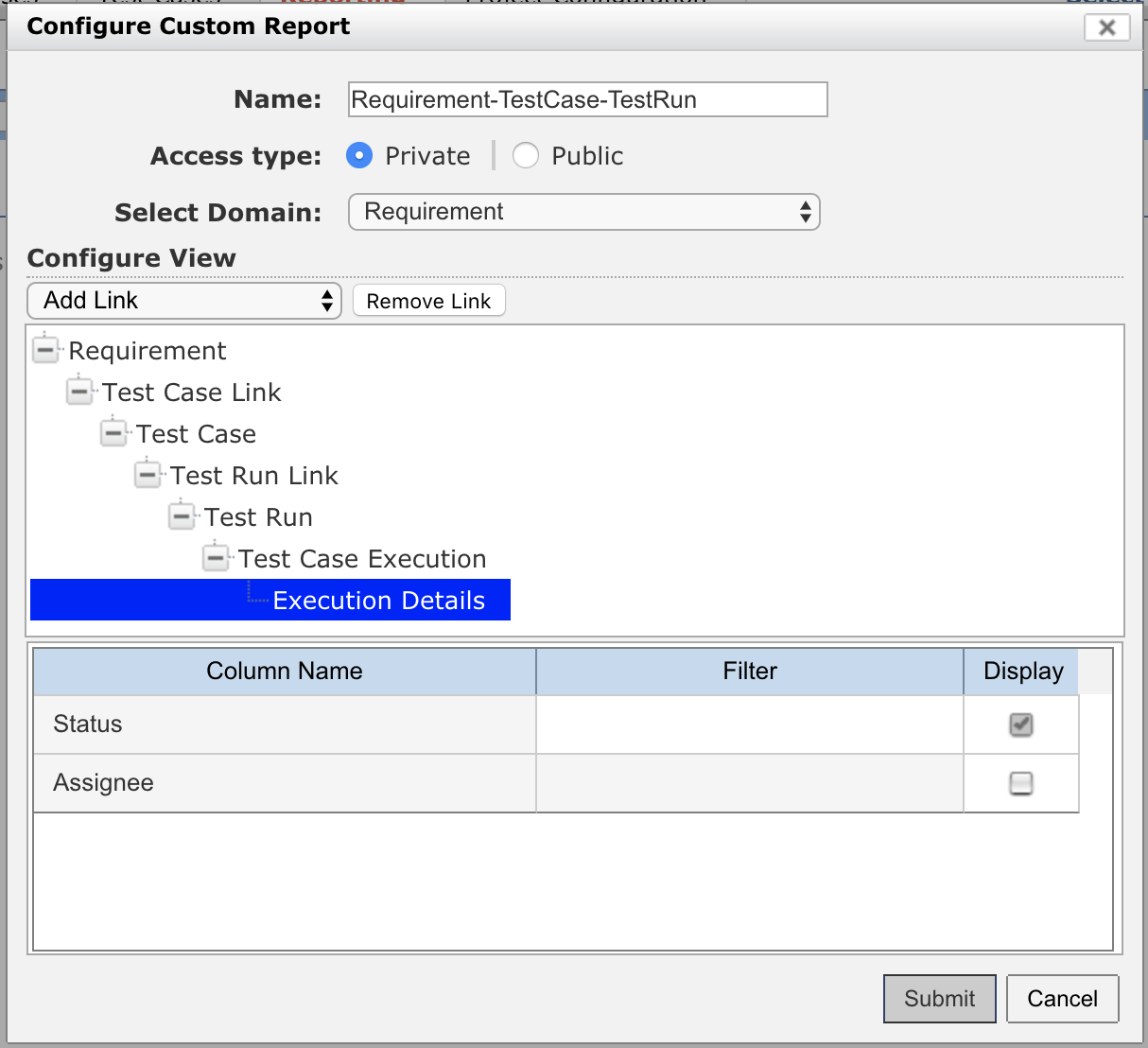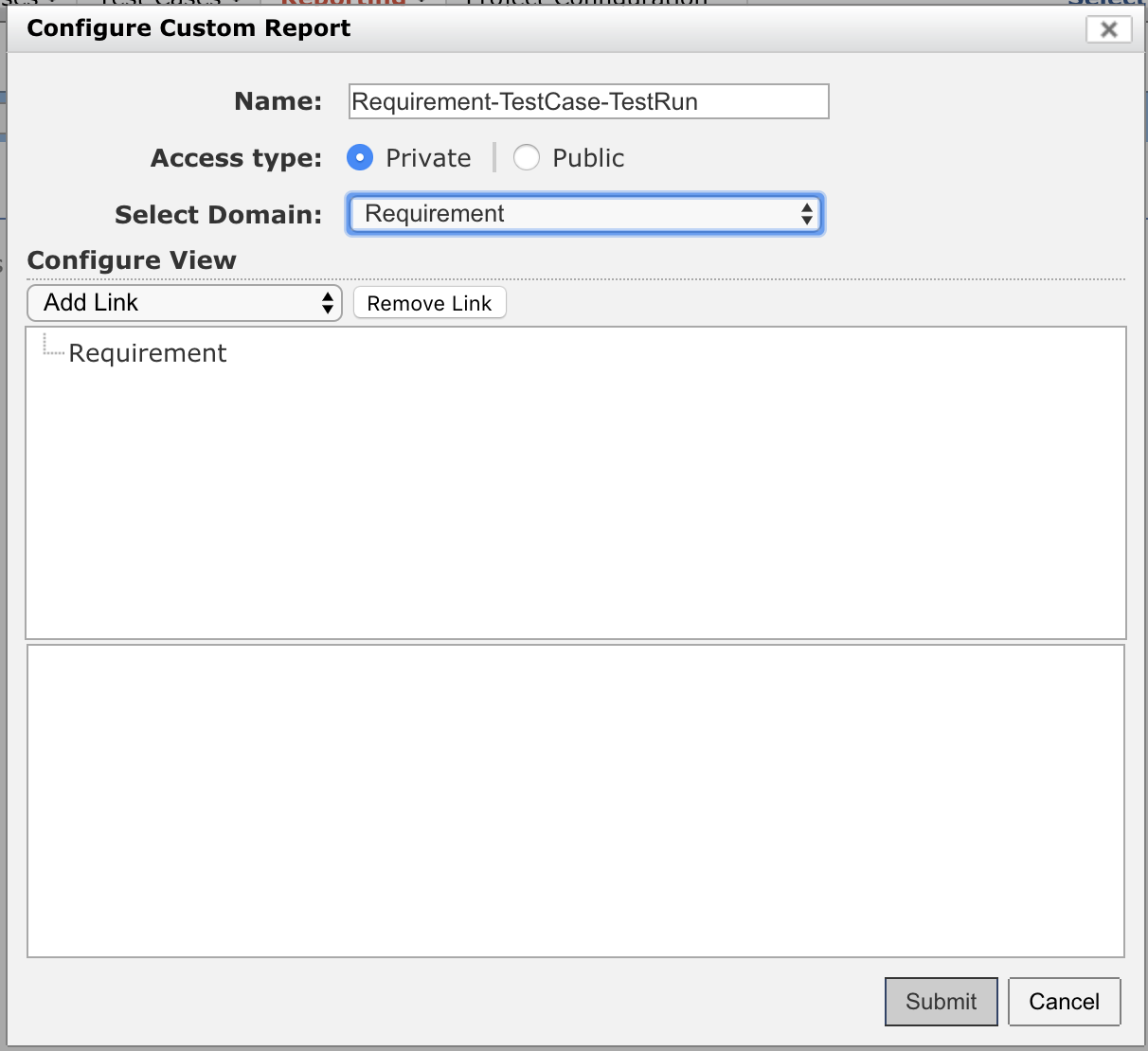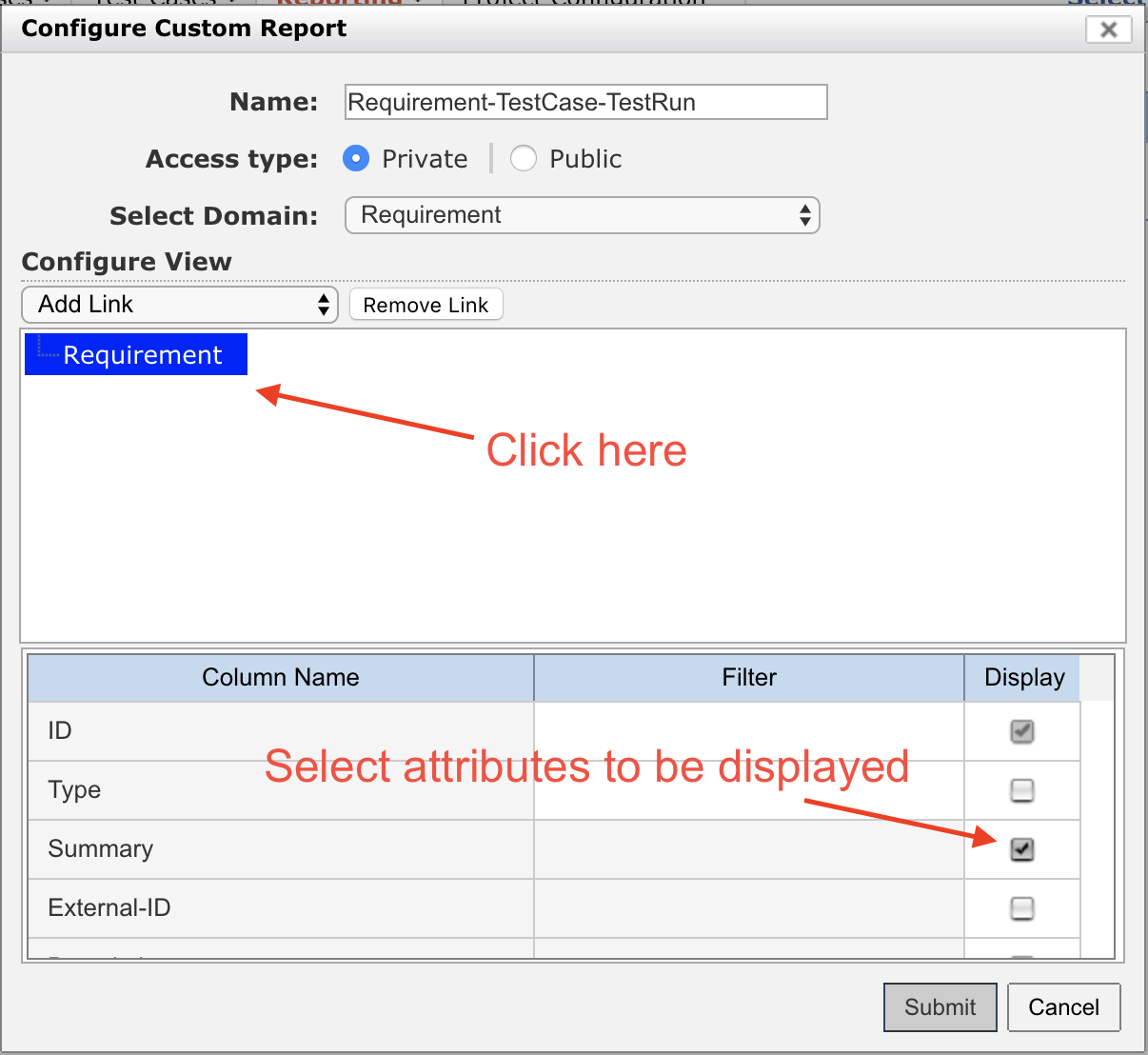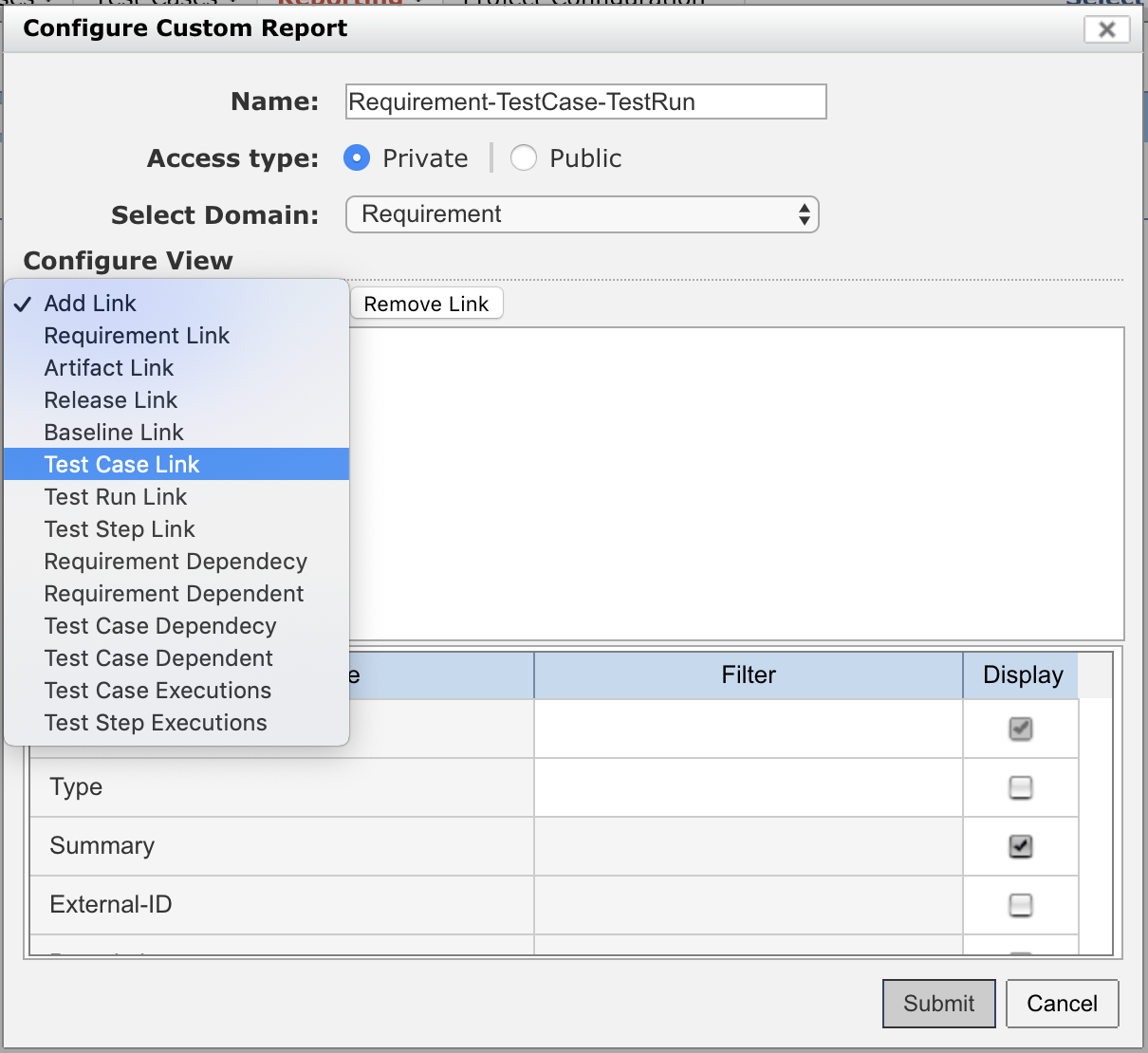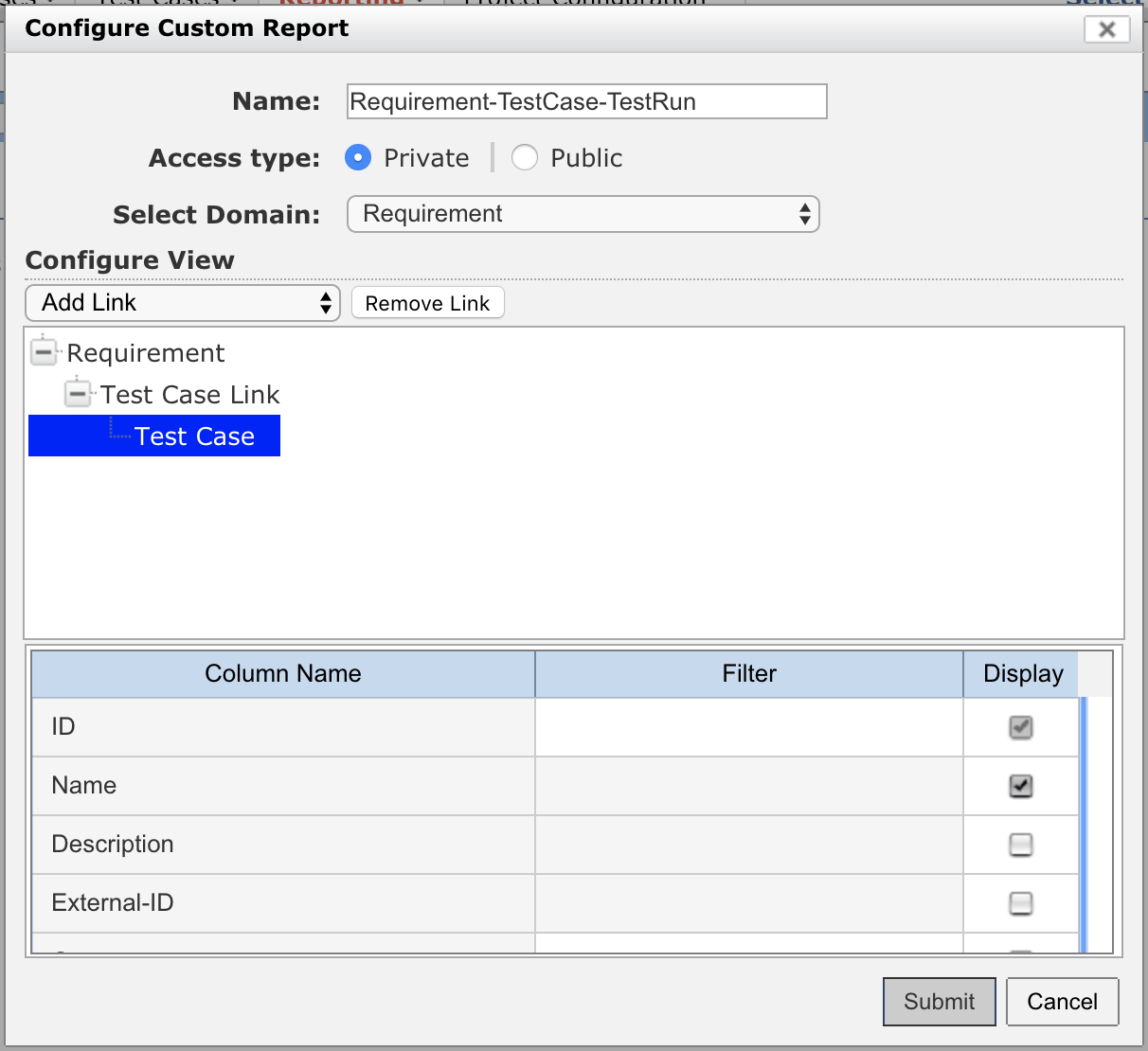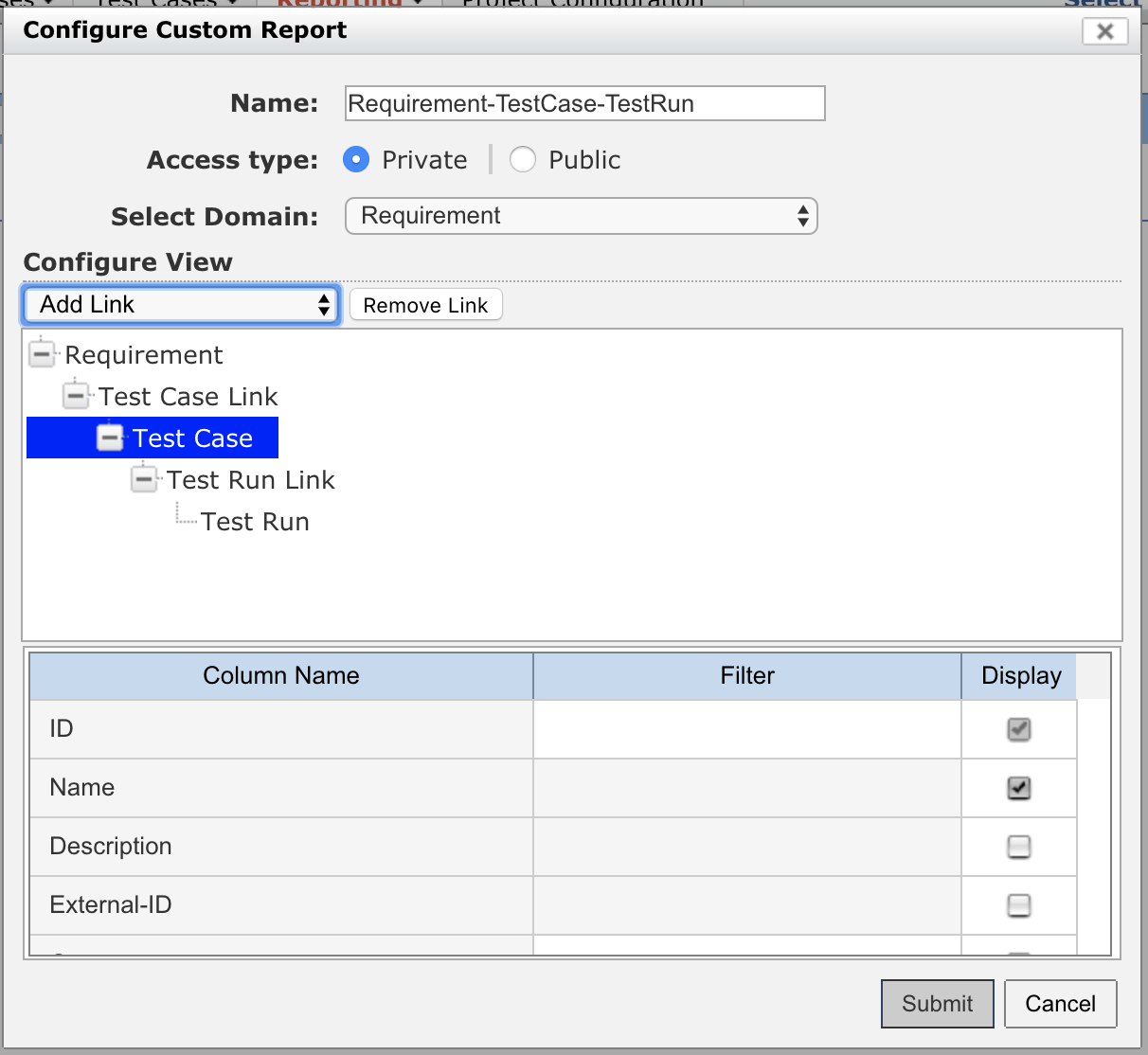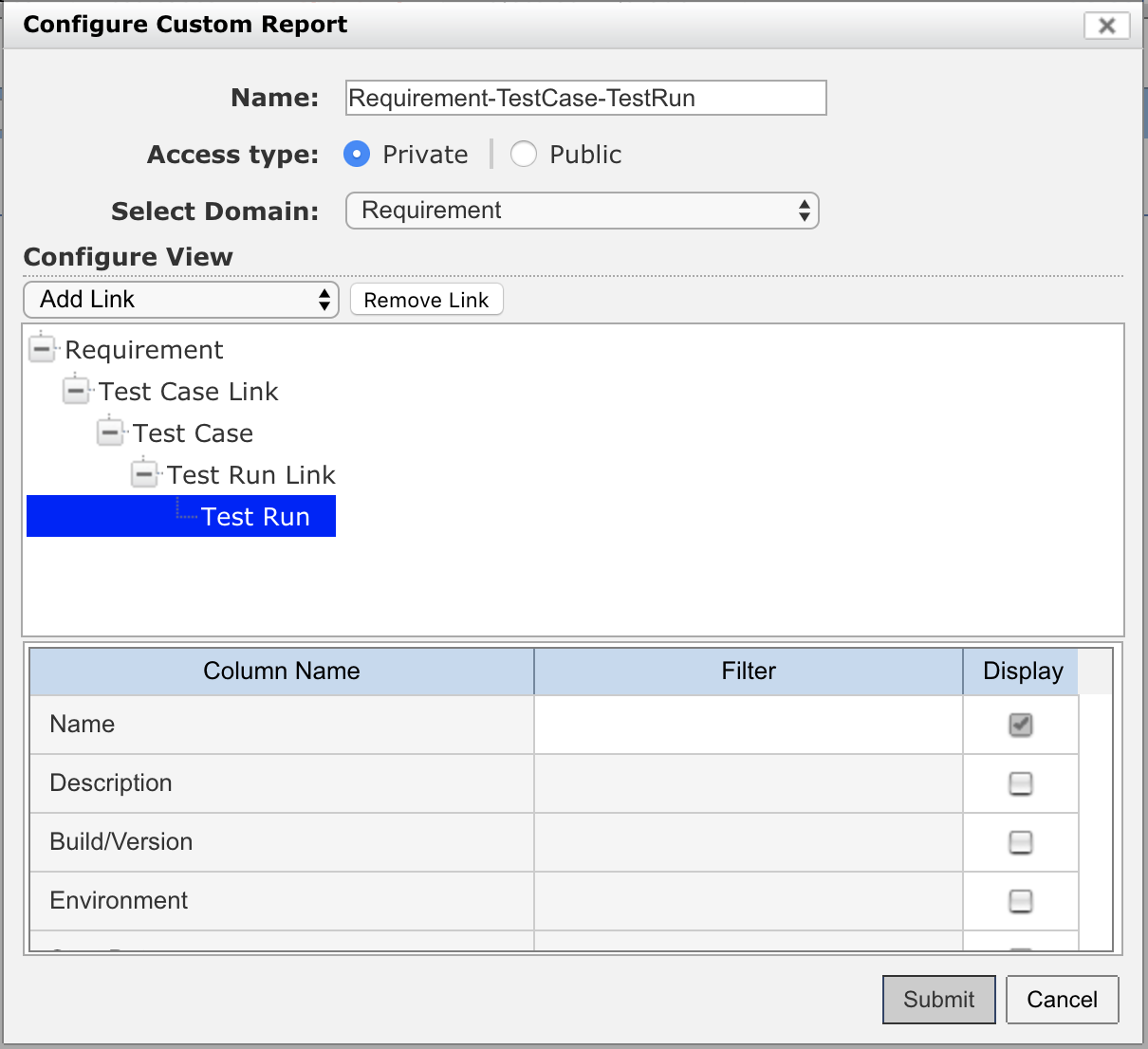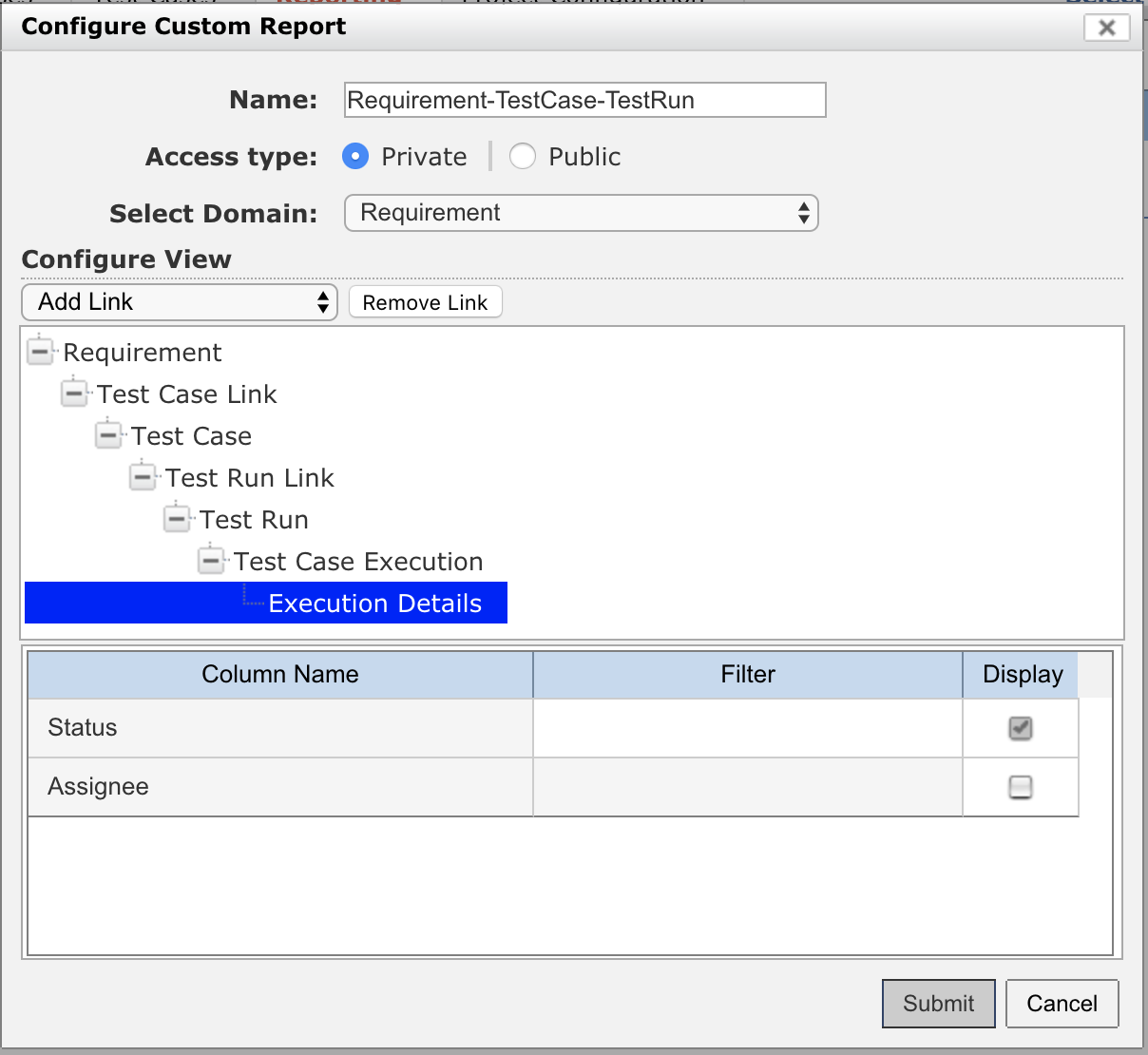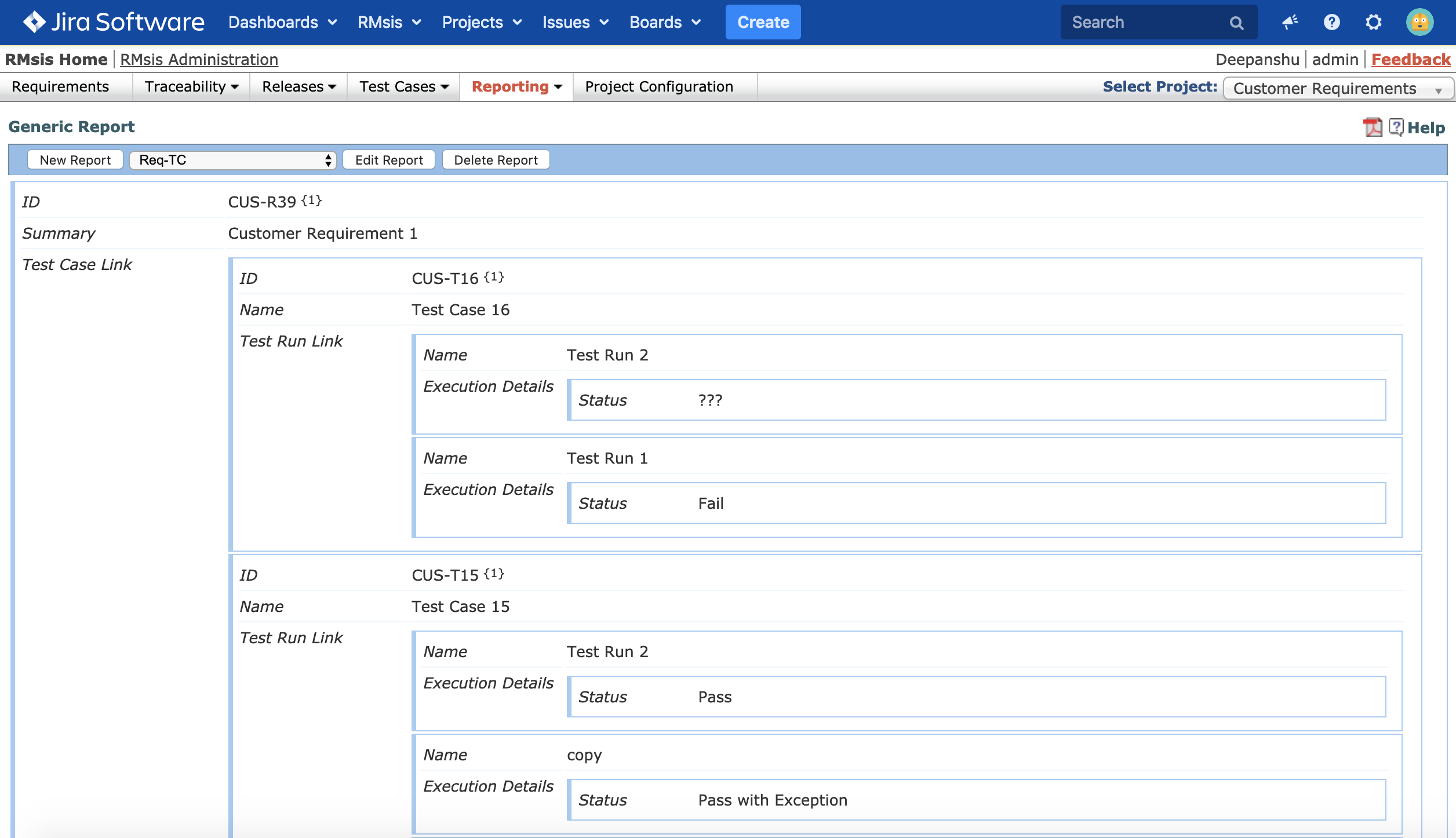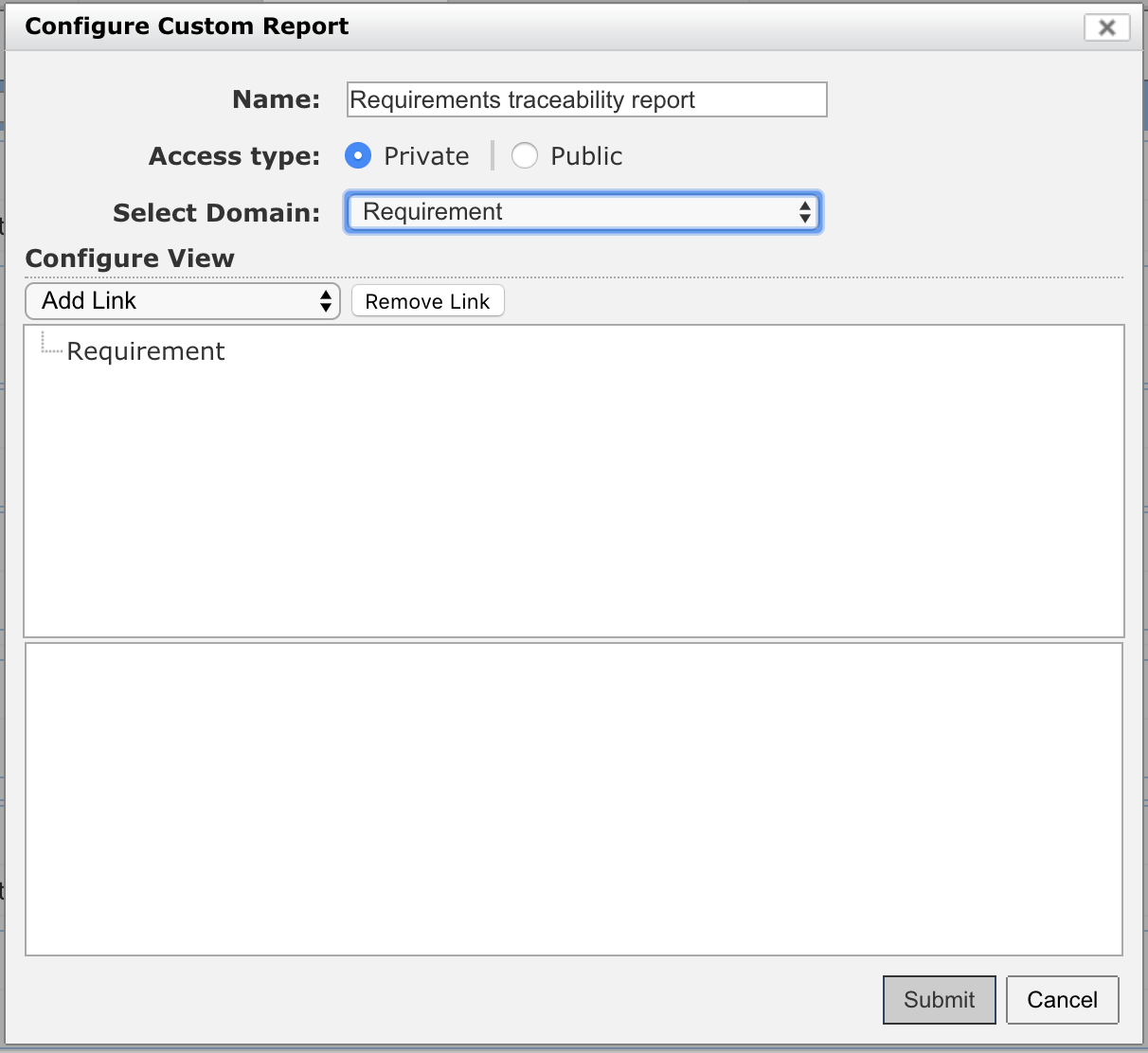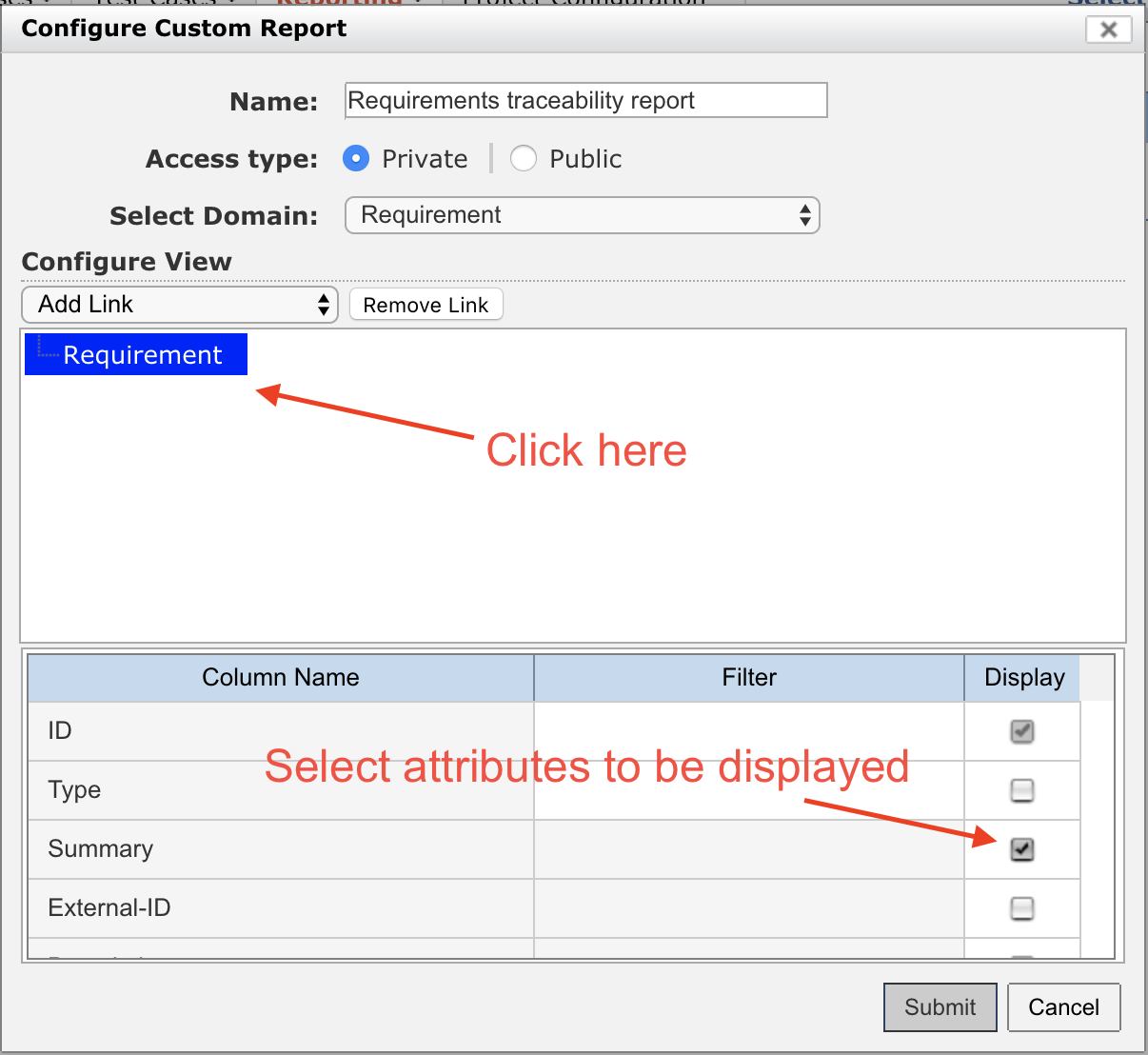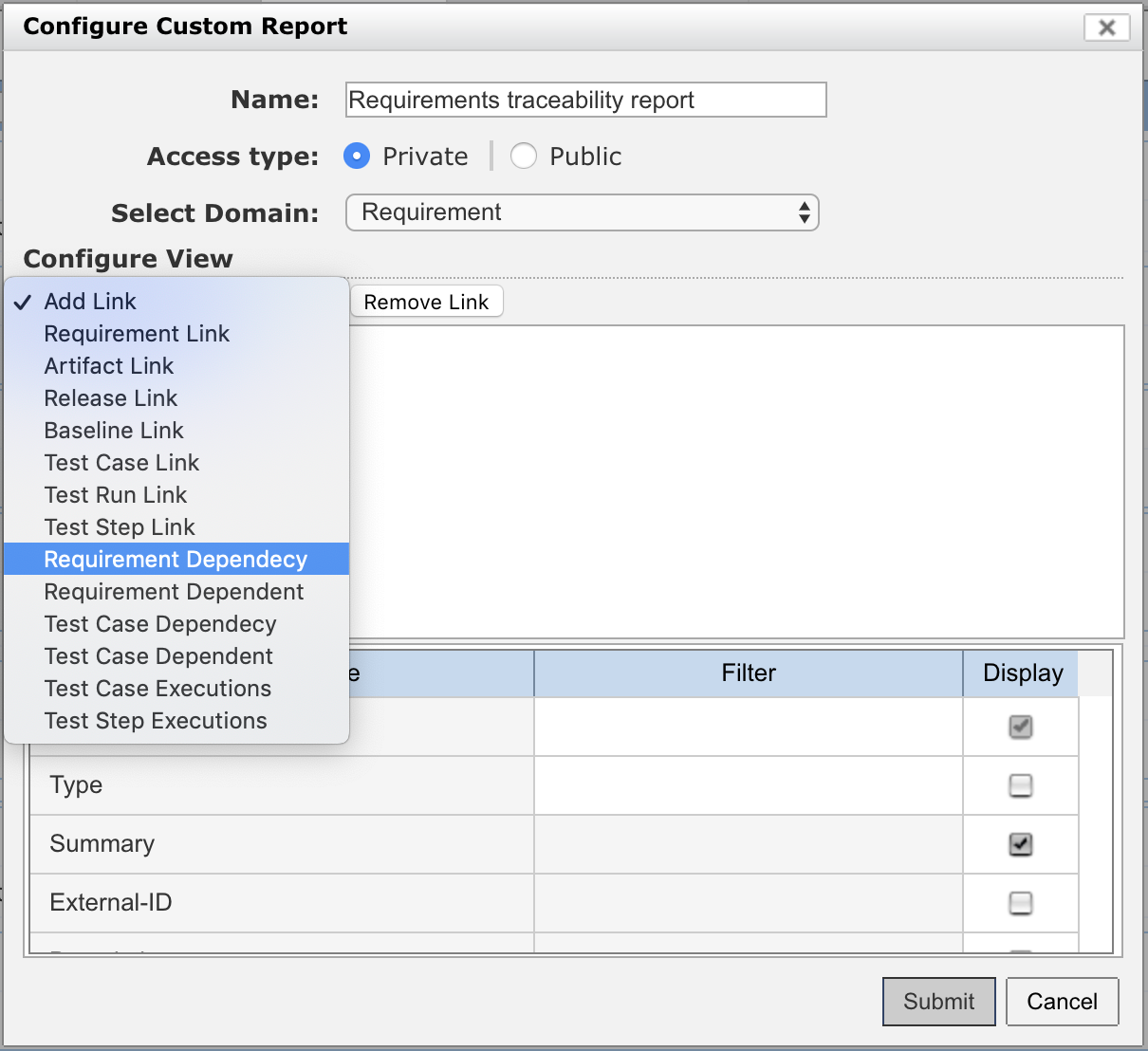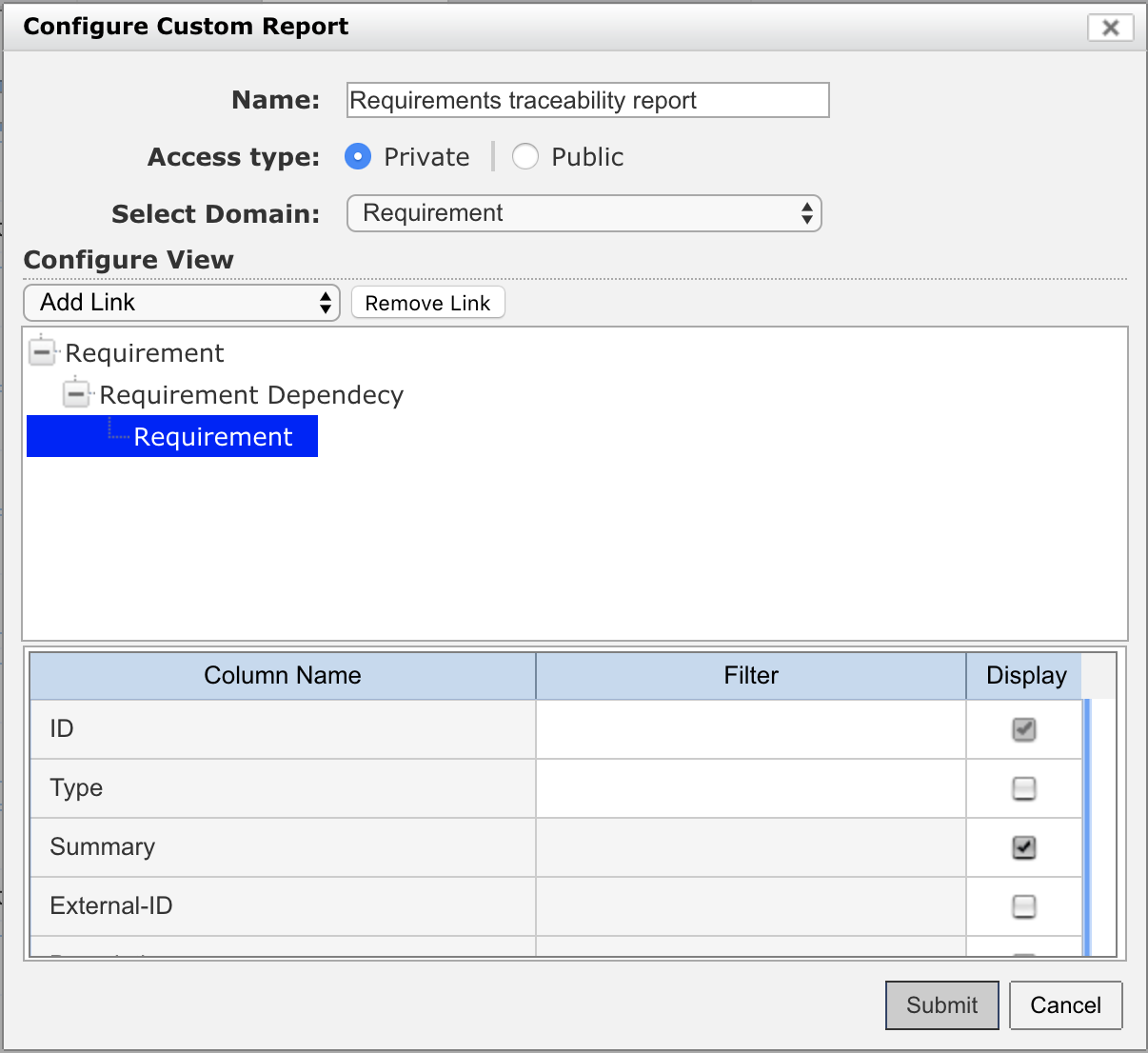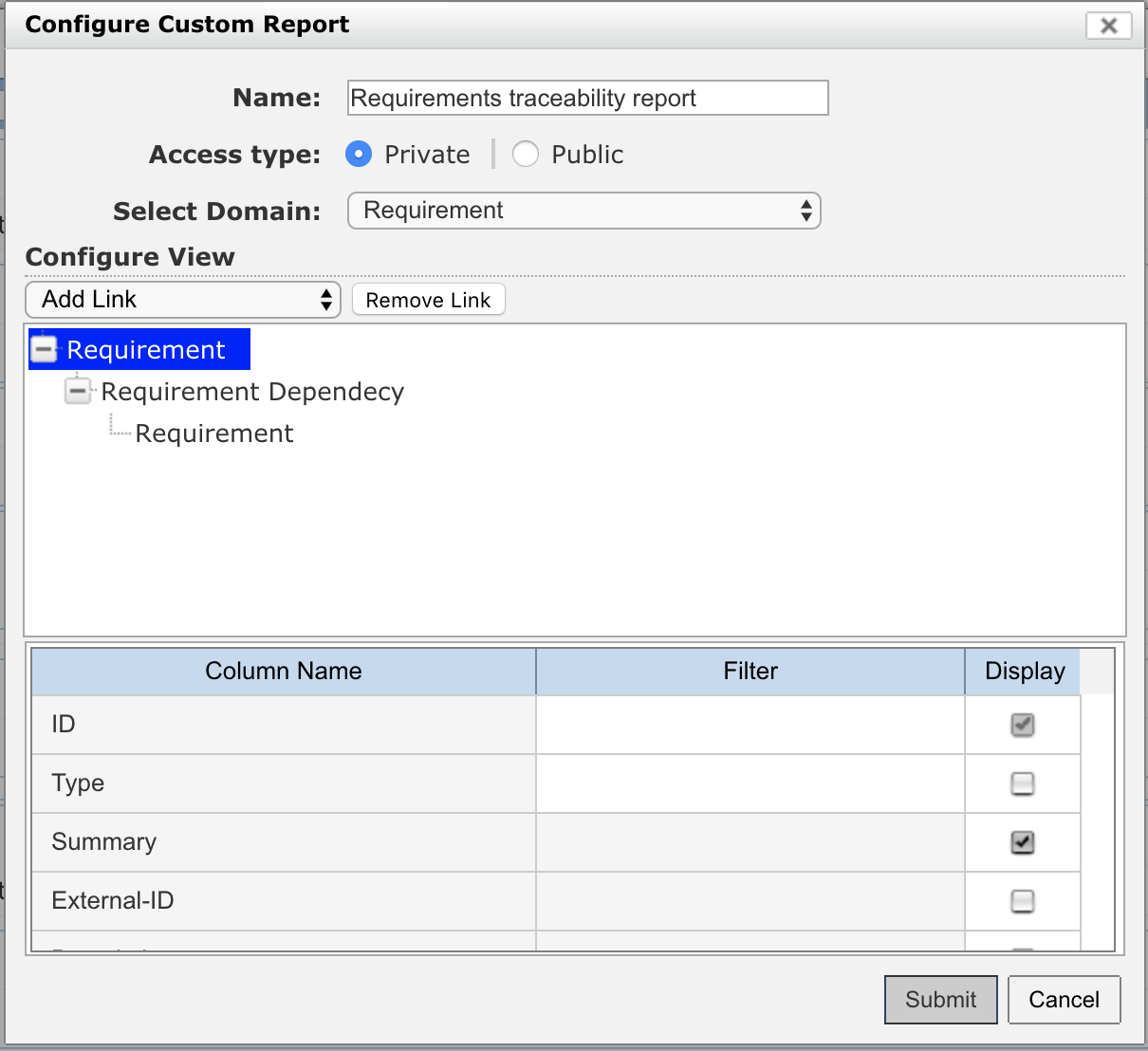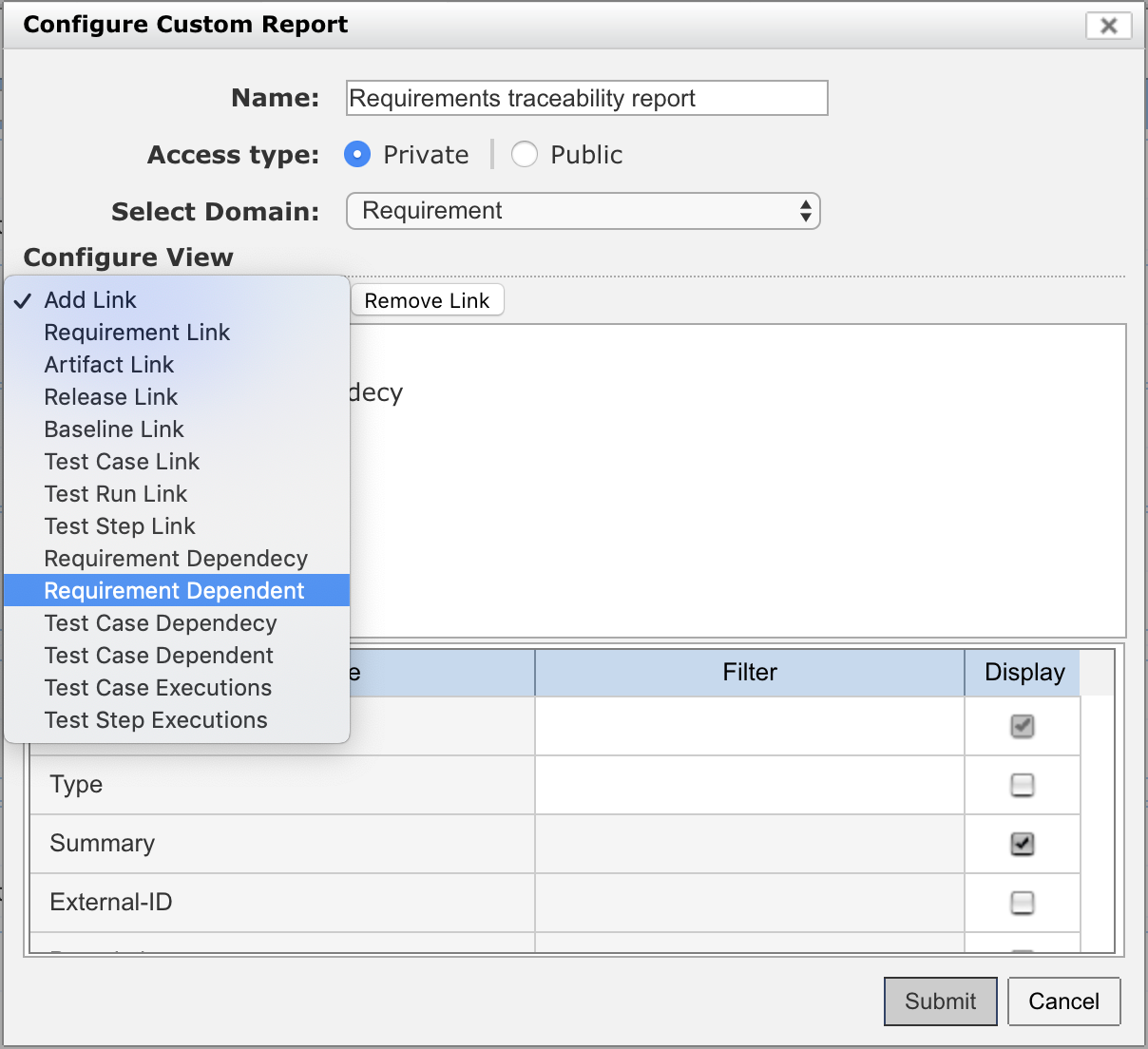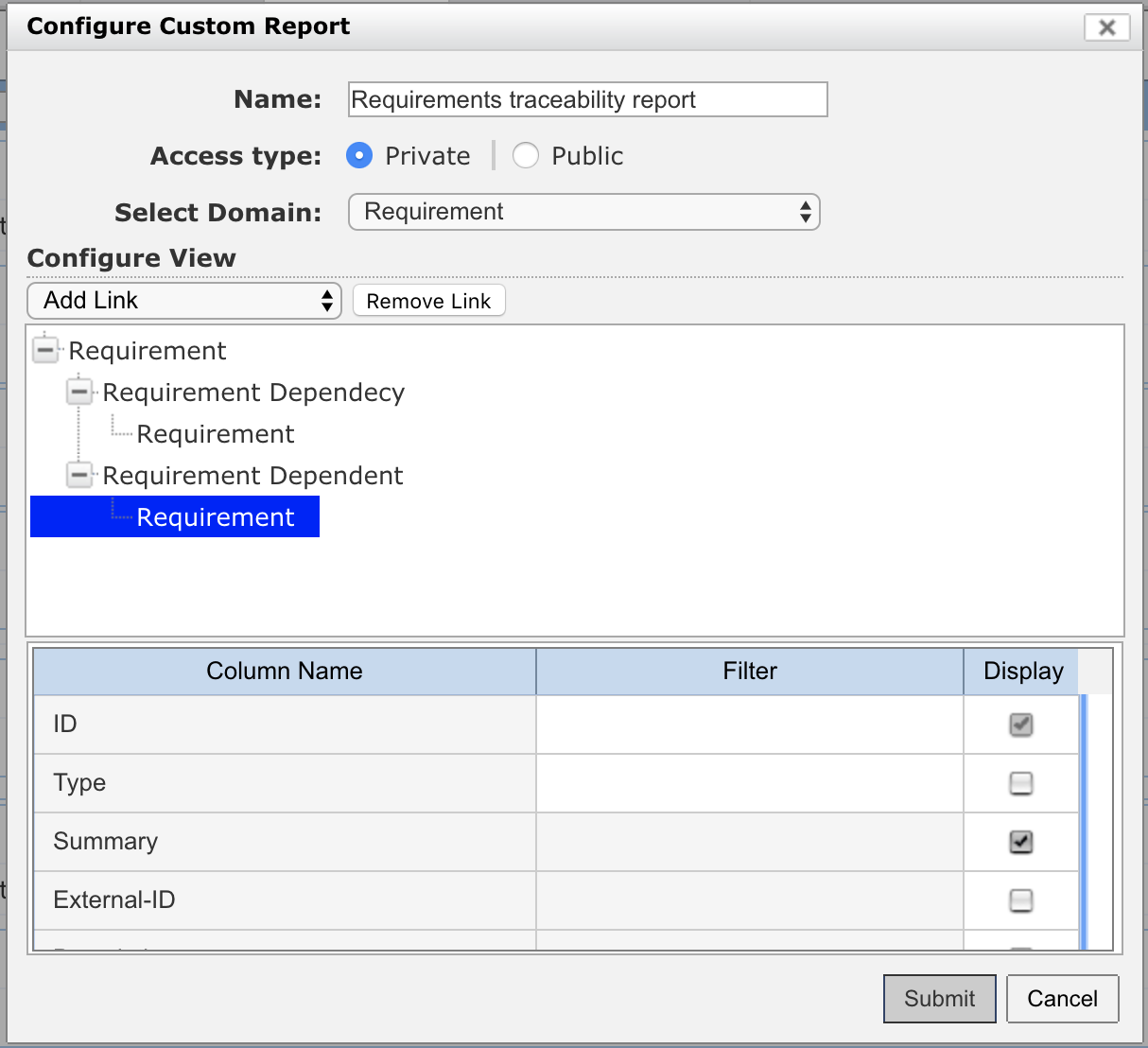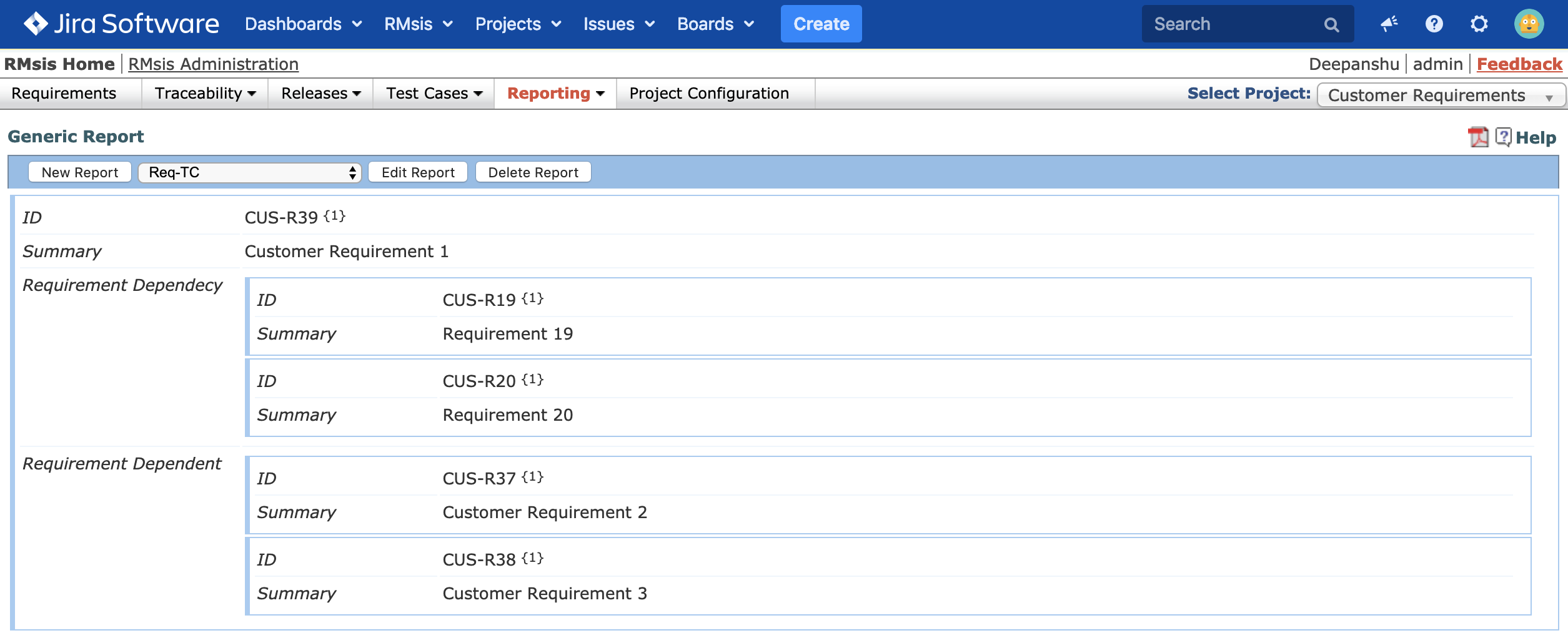Generic Report
Generic reports provide a flexible option to users, where they can define reports as per their need or preference.
Create:
In order to create a Generic Report,
- Switch to RMsis Home > Reporting > Generic Report
- Click on "New Report" button.
- Enter Name and select a Domain.
- Select Attributes for the entity.
- Select Links for the Entity.
- Select attributes for the linked entity
- Iterate this process till the desired information is captured.
- Finally the configuration will look like the following:
- Click on "Submit" Button.
Export:
Generic Reports can be exported to PDF by clicking icon on top right corner above the Generic Report.
Examples of Generic Report :
1) A report displaying requirements, test cases linked with requirements and status of these test cases in various test runs.
- In order to create a report which displays list of requirements, test cases linked with these requirements and status of these test cases in various test runs,
- Switch to RMsis Home > Reporting > Generic Report
- Click on "New Report" button.
- Enter the "Name" of the report.
- Select Access Type "Private" (report will be visible only to the user who created the report) or "Public" (report will be visible to all users with appropriate permissions)
- Select Domain "Requirement"
- Click on "Requirement" in the "Configure View" box.
- Select the attributes of requirements which needs to be displayed in the report.
- Click on "Requirement" in the "Configure View" box and then click on "Add Link" dropdown menu. Select "Test Case Link".
- Click on "Test Case" in the "Configure View" box and select the attributes of test cases which needs to be displayed in the report.
- Click on "Test Case" in the "Configure View" box and then click on "Add Link" dropdown menu. Select "Test Run Link".
- Click on "Test Run" in the "Configure View" box and select the attributes of test run which needs to be displayed in the report.
- Click on "Test Run" in the "Configure View" box and then click on "Add Link" dropdown menu. Select "Test Case Executions".
- Click on "Execution Details" in the "Configure View" box and select the attributes which needs to be displayed in the report.
- Click on "Submit" button.
- A report displaying requirements, test cases linked with requirements and status of these test cases in various test runs will be displayed.
2) A report which displays requirements along with a list of linked requirements (Depends On/ Dependents) and the summary of the linked requirements.
- In order to create a report which displays requirements along with a list of linked requirements (Depends On/ Dependents) and the summary of the linked requirements,
- Switch to RMsis Home > Reporting > Generic Report
- Click on "New Report" button.
- Enter the "Name" of the report.
- Select Access Type "Private" (report will be visible only to the user who created the report) or "Public" (report will be visible to all users with appropriate permissions)
- Select Domain "Requirement"
- Click on "Requirement" in the "Configure View" box.
- Select the attributes of requirements which needs to be displayed in the report.
- Click on "Requirement" in the "Configure View" box and then click on "Add Link" dropdown menu. Select "Requirement Dependency" (to display requirements linked using Depends On column).
- Click on "Requirement" in the "Configure View" box (under Requirement Dependency) and select the attributes of linked Requirements which needs to be displayed in the report.
- If you want to display requirements linked via "Dependents" column also, click on "Requirement" in the "Configure View" box.
- Click on "Add Link" dropdown menu. Select "Requirement Dependent".
- Click on "Requirement" in the "Configure View" box (under Requirement Dependent) and select the attributes of linked Requirements which needs to be displayed in the report.
- Click on "Submit" button.
- A report which displays requirements along with a list of linked requirements (Depends On/ Dependents) and the summary of the linked requirements will be created.
Notes about Generic Report feature:
Limitations in Generic Report: The time required to populate the report depends upon the number of entities(Requirements/Test Cases/Artifacts) as well as the number of links associated with each entity. Also, the page may respond slow while the data is being loaded. Please allow some time to fetch and load the data.
Known Issues with Generic Report: Chrome and Internet Explorer/Edge may report "communication failure" errors for large reports.
Suggested Workaround: Use Mozilla Firefox to populate generic reports.