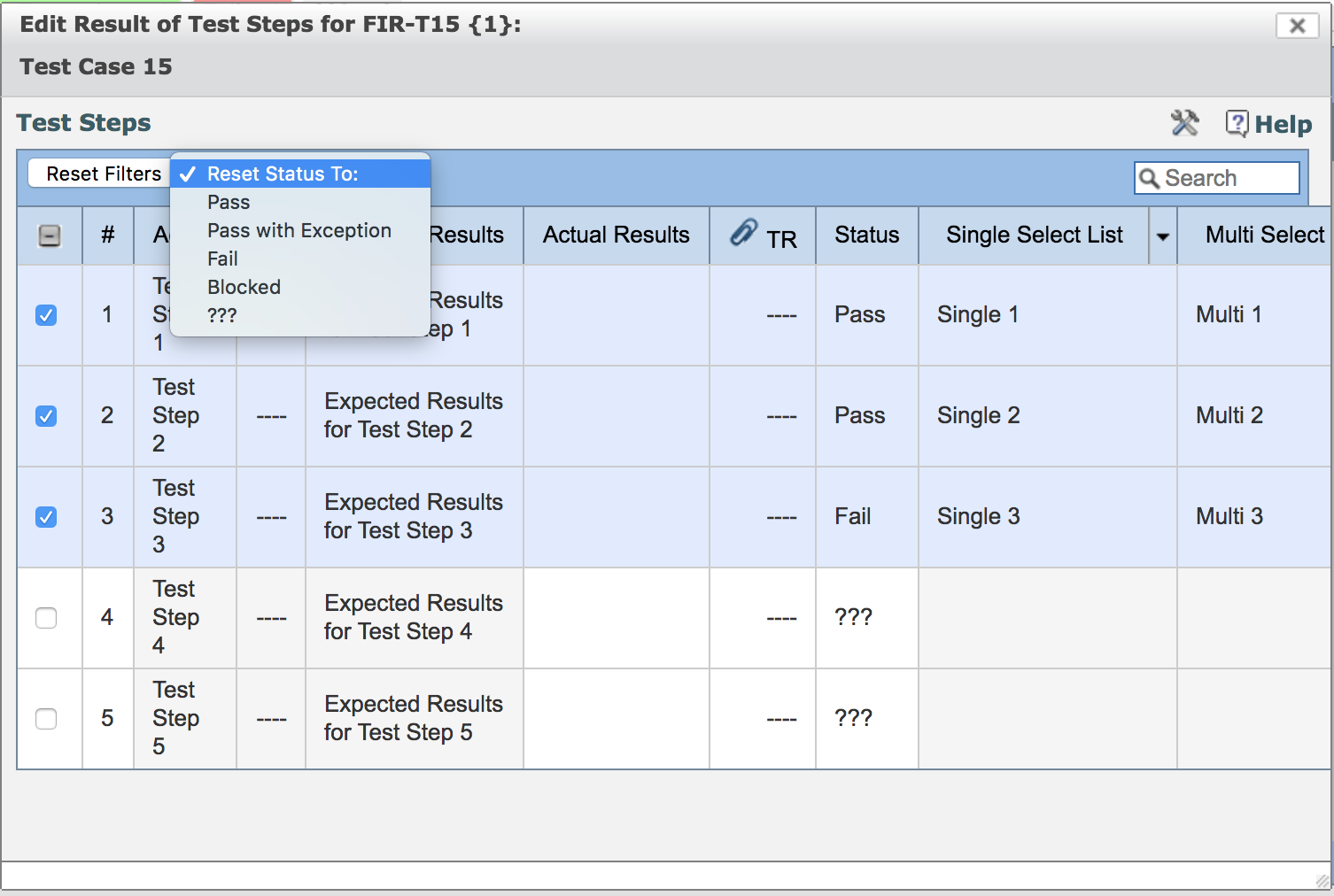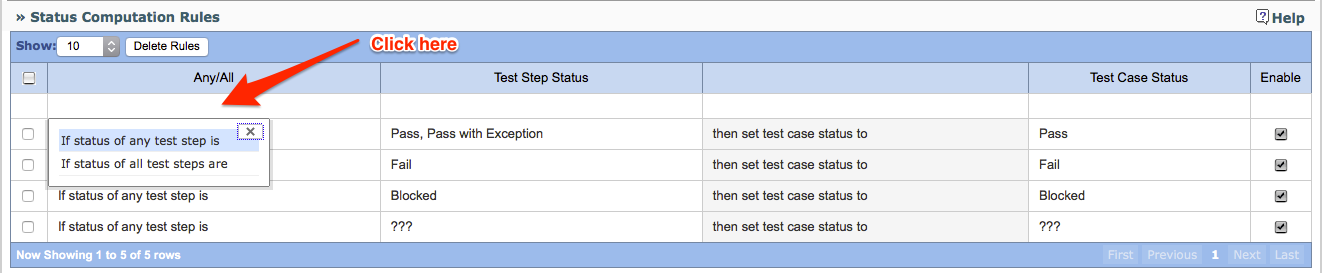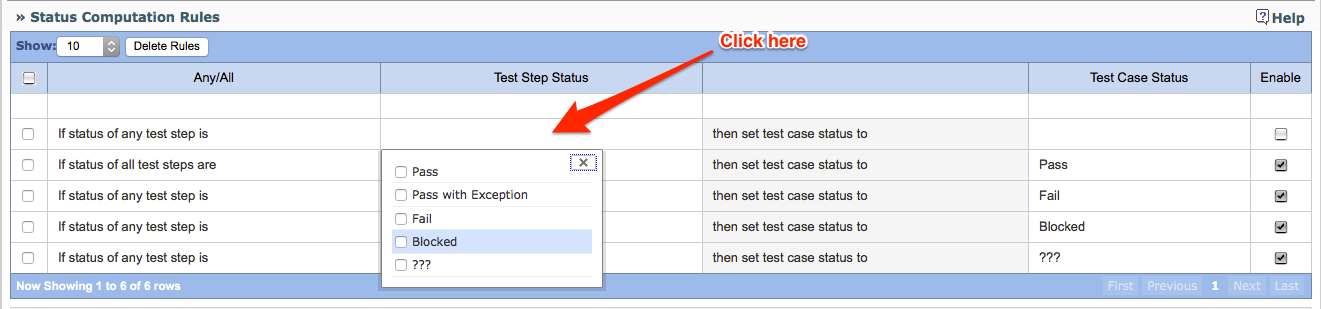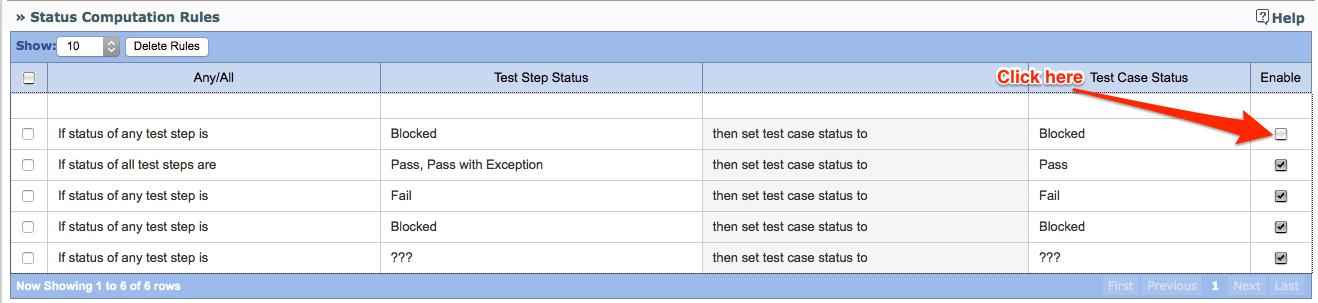/
Test Steps
Test Steps
RMsis provides a mechanism to define Test Steps within Test Cases and use them within Test Runs during execution.
Specifying Test Steps in Test Cases
Attributes
- Users have the flexibility of adding Custom Fields to TS Attributes. These can be specified at the global level or at the Project Level.
- The following Attributes are available by default
- ID: Unique for the project.
- Serial No: This is shown as #
- Action: Description of Test Step
- Attachment for the Test Step: Typically this can contain reference images etc.
- Expected Results: This field can be used to specify the expected results of a test step.
- Internal Sources: This field specifies Internal Sources of the test step. Just click on "Internal Sources" column against a test step row to enter its Internal Sources.
Custom Attributes
- The Project Manager / Lead can define additional Custom Attributes for Test Steps at the project level OR Tool Administrator can define Custom Attributes for all projects of this instance. The supported Custom Fields are:
Text
Integer
Real value
- Date
Single select list
Multi select list
- Rich Text Area
- Hierarchical View
- JIRA Data
- These can be defined either at a project level OR for all projects of this instance
Operations
- Add
- Delete
- Move
- User can place mouse pointer on the first column and drag Test Step to the desired location.
- User can place mouse pointer on the first column and drag Test Step to the desired location.
- Show / Hide Table Columns
- A brief description of this functionality can be found at Columns display in Tables.
- A brief description of this functionality can be found at Columns display in Tables.
- Reset Filters
Using Test Steps in Test Runs
Attributes
- Test Steps in the context of Test Run will include all Attributes as visible on the Test Case Tab.
- The following additional attributes are available:
- Actual Results
- TS Attachment during execution
- Status
Operations
- Edit Actual Results and Status
- Attach a file / image
- Show / Hide Table Columns
- The Test Case Status will be auto computed using the conditions specified for this instance of RMsis, using the feature "Auto Compute Test case status from Test steps" available in the Test Runs Tab.
- The status of test cases within a test run will be automatically computed based on their test steps status using the conditions specified for this instance of RMsis when the test step window is closed.
- By default, this feature is disabled.
- In order to enable this feature,
- Switch to RMsis Administration > Configuration > Application
- Scroll down to "Auto Compute Test Case State" section.
- Enable the checkbox "Auto compute Test Case status on Test Step window closure"
- Reset Status To:
- This feature can be used to bulk update status of multiple test steps.
- In order to bulk update status of multiple test steps,
- Select the test steps and then click on "Reset Status To :"
- A dropdown menu containing the possible status values will be displayed.
- Select the appropriate status value.
Status Computation Rules
- RMsis provides an option to automatically compute the status of a Test Case, based on the statuses of it's Test Steps.
- The user has an option to override the computed status of a Test Case.
- The rules can be specified as a global configuration under RMsis > RMsis Administration > Application Configuration > Status Computation Rules OR a project configuration under RMsis Home > Project Configuration.
- The rules can be specified as a set in the following format
- IF
- STATUS OF Any TS | All TS
- EQUALS Pass | Fail | Pass with Exception | Blocked | ???
- THEN
- SET STATUS of TC to
- Pass | Fail | Pass with Exception | Blocked | ???
- SET STATUS of TC to
- IF
Creating new status computation rules:
New status computation rules can be created by following the steps mentioned below :
- Click on the Any/All column of the first row in the table and select an option.
- Now click on the cell in the Test Step Status column and select an option.
- Now click on the cell in the Test Case Status column and select an option.
- The new status computation rule has been created. Click on the Enable check box to enable this rule.
Note :
Rules will be applied from top to down.
Project wise rules will be having higher precedence over global rules.
If none of the rules matches, then test case status will be set to ??? .
, multiple selections available,
© Optimizory Technologies Private Limited