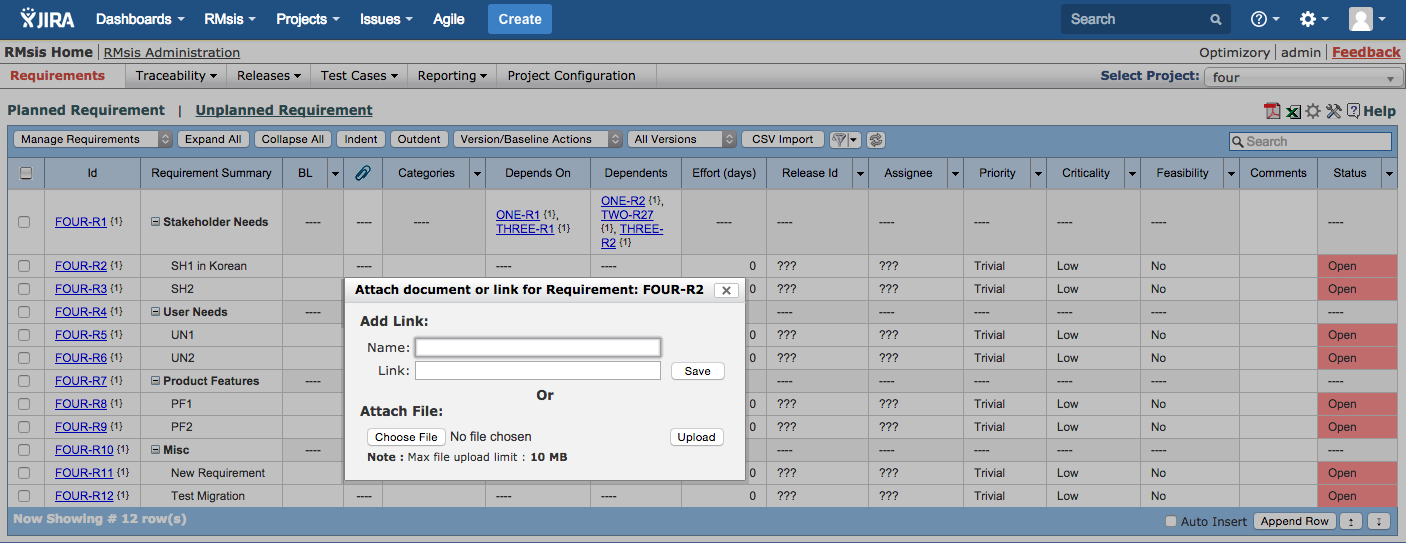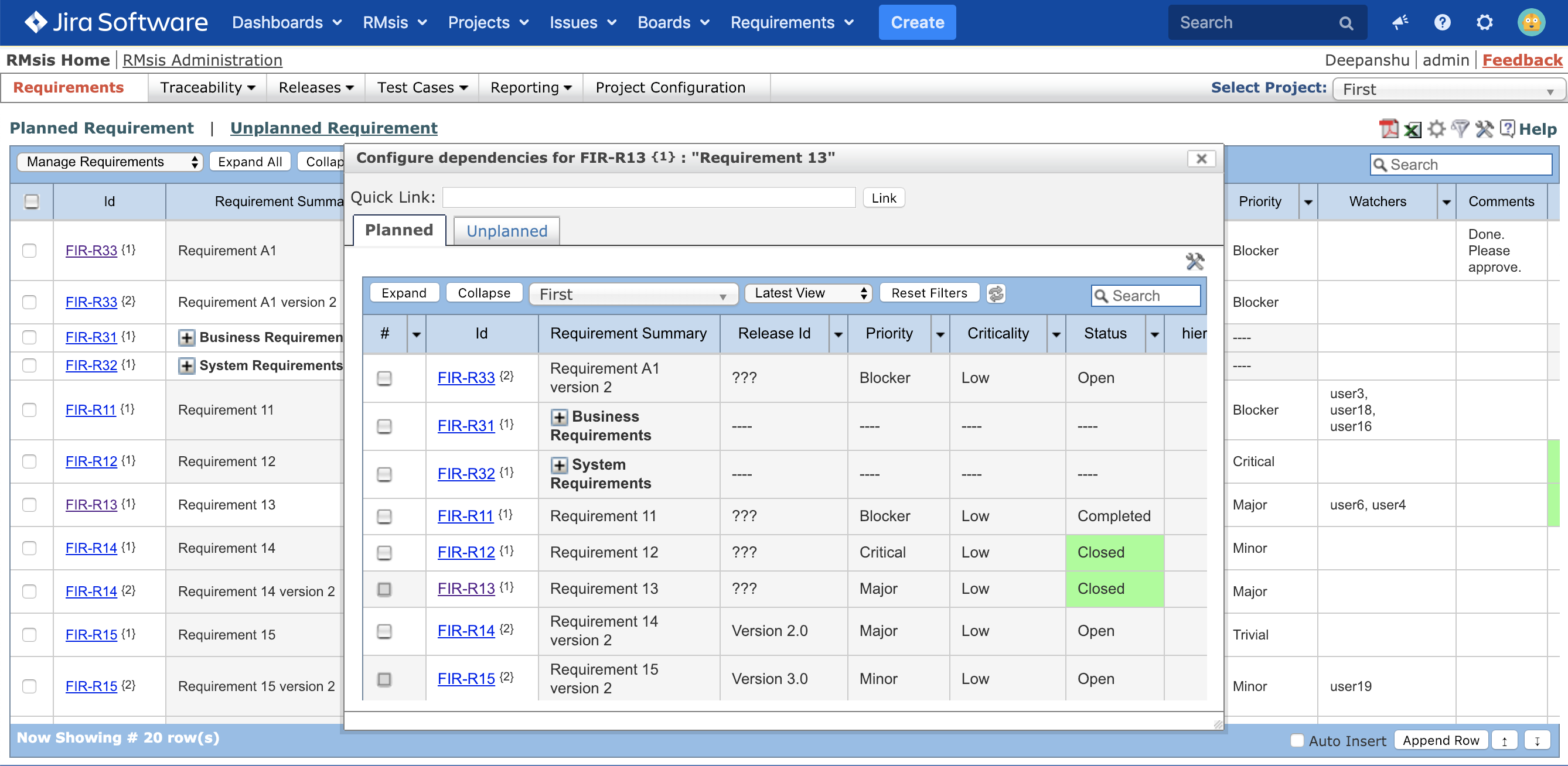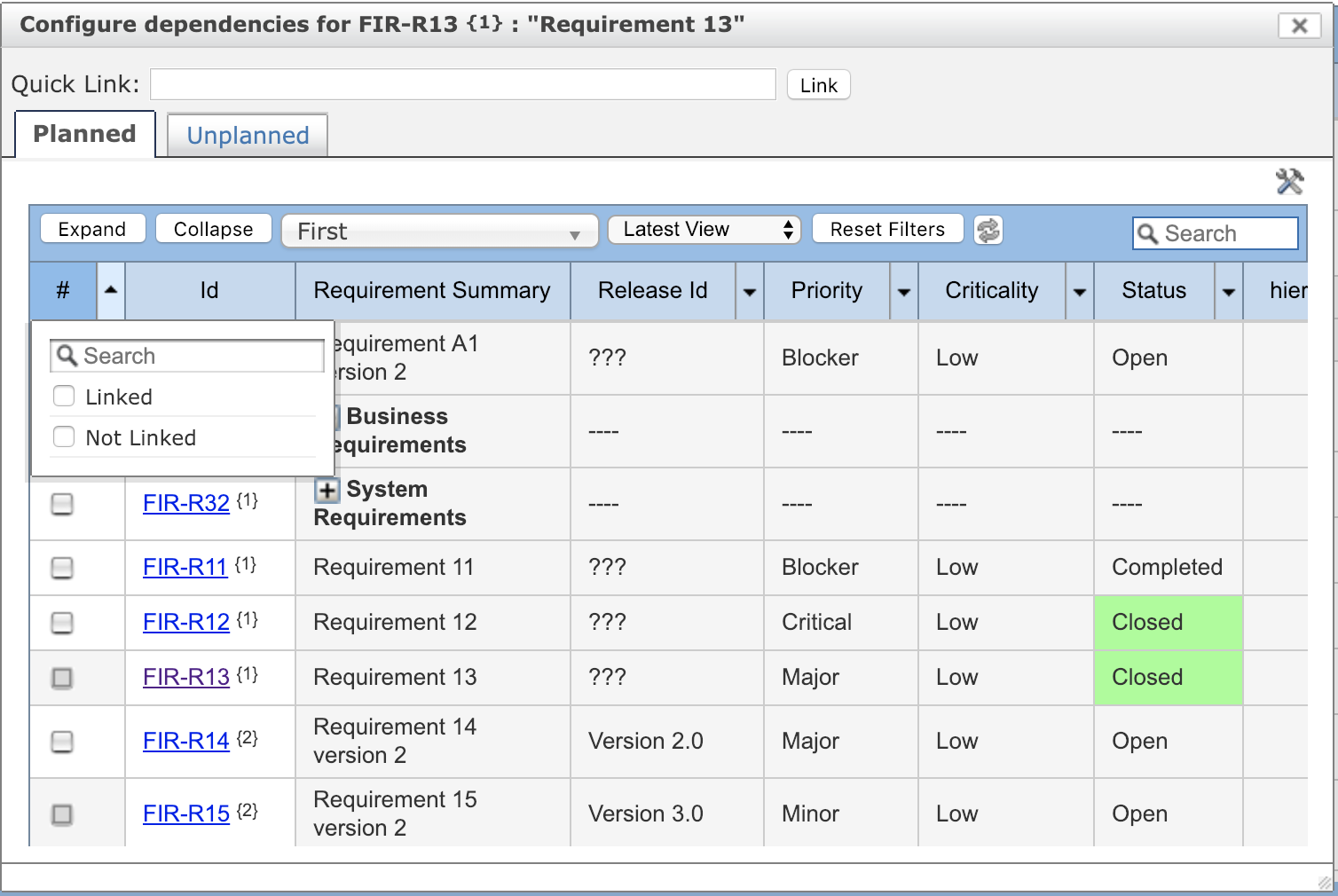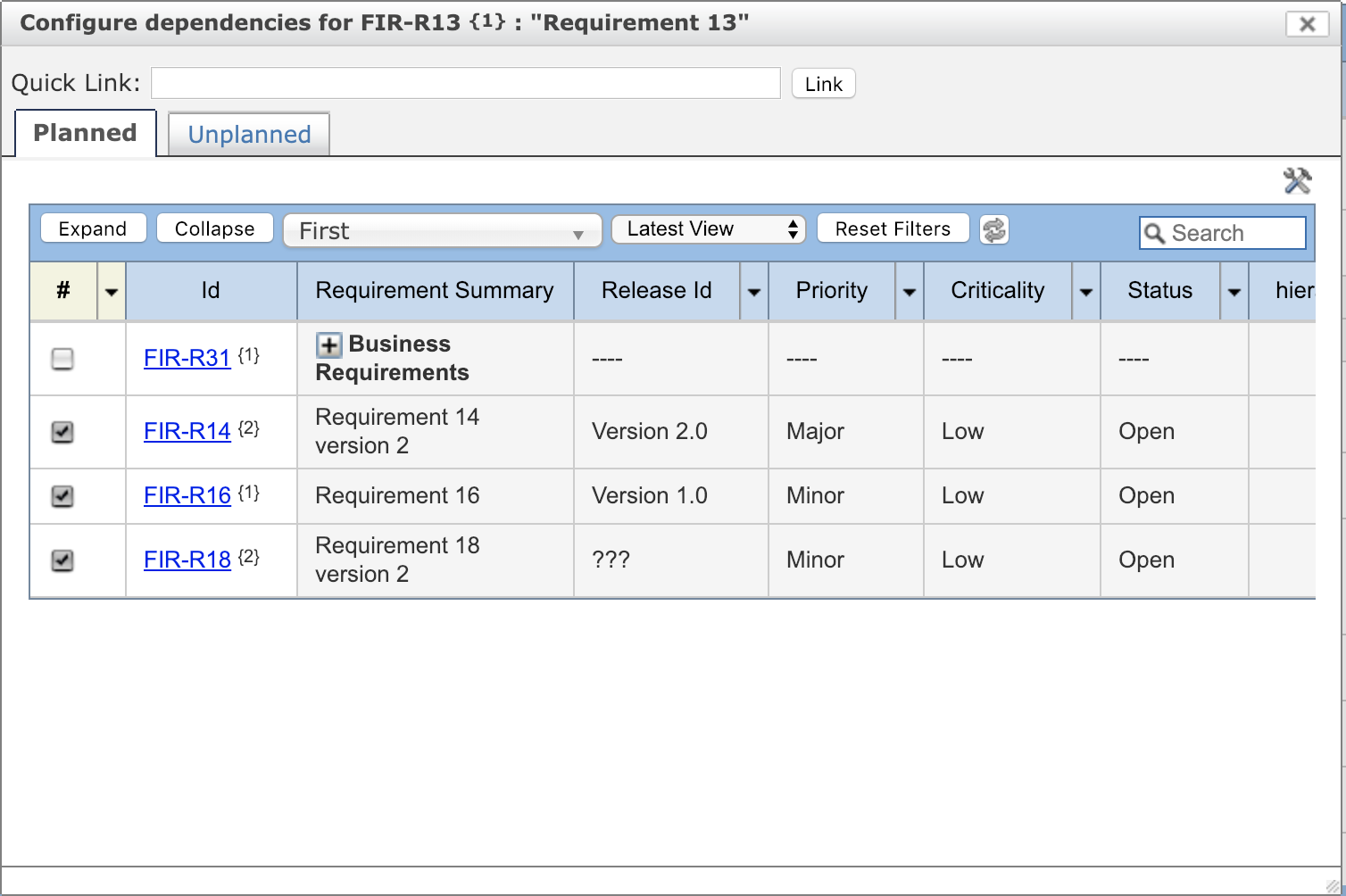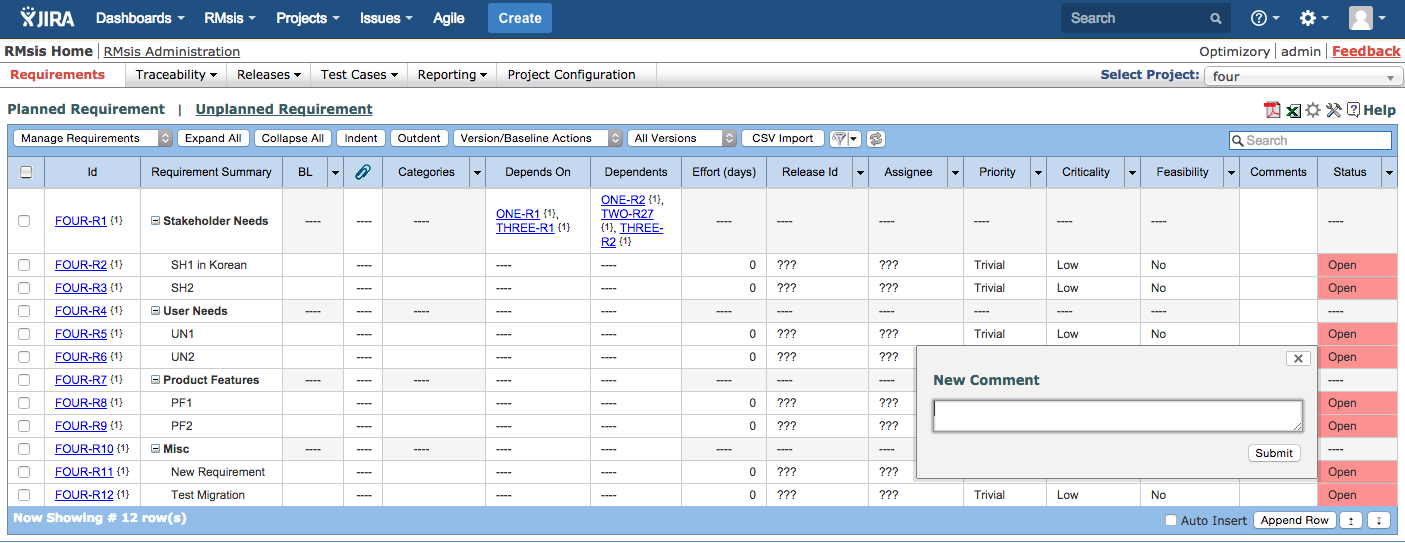/
Requirement Attributes
Requirement Attributes
Default Attributes
Common to Planned and Unplanned Requirements
A requirement has the following default attributes:
- Requirement Id: A unique identification of the requirement. This field is non editable.
- Requirement Version : A requirement can have multiple versions and each version is a requirement committed in space and time. A complete description of requirement versioning is available at Details of Requirement Version Management
- It is displayed next to the Requirement Id, within braces.
- A parent requirement is treated as a container and it's version cannot be saved. These requirements will have Version # 1, throughout their lifetime.
- Requirement Summary: This is a brief description of the requirement.
- Description: This is a field to capture details of a requirement. However it is not visible in the tabular view (by default).
- Attachments: Any number of documents or links can be attached to the requirement. For attaching a document or link against a requirement, just click on "Attachments" column ( ) and row corresponding to the requirement. After a panel appears, enter details of document or link.
- Categories: A requirement can be classified in user defined categories.
- A category can be created by clicking on "Categories" column in any row of the table. After a category panel appears, click on "Create New Category" to create a new category.
- After a category is created, it can be associated with any requirement in the table (planned or unplanned).
- A category can be edited by clicking on edit category image (this image will appear after hovering the mouse on category in category panel)
- A category can be deleted by clicking on delete category image (this image will appear after hovering the mouse on category in category panel)
- Size: The field specifies the estimated size of the functionality in the chosen units.
- Effort: This field specifies estimated effort required for the requirement in man days.
- Priority: This field specifies priority of the requirement. Possible values for this field are "Blocker", "Critical", "Major", "Minor" and "Trivial".
- Criticality: This field specifies criticality of the requirement. Possible values for this field are "Low", "Medium" and "High".
- Feasibility: This field specifies technical and business feasibility of the requirement. Possible values for this field are "Yes", "No" and "Investigate".
- Technical Risk: This field specifies technical risk of the requirement. Possible values for this field are "Very High", "High", "Average", "Low" and "Very Low".
- Created On
- Updated On
- Reporter: Reporter of this Requirement.
- Votes
- RMsis supports voting for the Planned Requirements.
- The current Vote Count is always displayed in the cell.
- A user can cast a positive vote by clicking on the cell corresponding to a requirement.
- A second click toggles the state of the vote.
- Comments: Any comment related to the requirement can be entered into this field. The latest comment will be shown in "Comments" column against any requirement. After clicking on that cell, all the comments related to the requirements will be shown. Reply can be given to the comment by clicking on "reply to comments" image .
- Watchers : This field identifies the watcher of the requirement. If mail notifications are enabled, the watchers will receive mails for requirement state change events and general Requirement attribute update events
- Requirement Sources: Both Internal and External sources of Requirements can be specified.
- Depends on
Depends on establishes forward Traceability to a Lower Level Requirement.- For example, a Product Goal x depends on a Product Function y.
- Requirement dependency can be created by clicking the cell corresponding to the requirement in "Depends On" column.
- After clicking on this column, a panel will appear.
- Check the requirements on which dependencies needs to be created.
- RMsis checks for and prevents cyclic dependencies.
- Creation of a "Depends On" relationship, automatically updates the Dependents relationship.
- Dependents
Dependents show the reverse traceability of a Lower Level Requirement to a Higher Level Requirement.- For example, the dependents of Product Function zare Product Goal x and Product Goal y.
- Requirement dependency can be created by clicking the cell corresponding to the requirement in "Dependents" column.
- After clicking on this column, a panel will appear.
- Check the requirements on which dependencies needs to be created.
- RMsis checks for and prevents cyclic dependencies.
- Linked/ Not Linked Filters in Depends On/ Dependents panels :
- "Linked" filter can be applied in the Depends On/ Dependents panel to see only those requirements which are linked with the requirement.
- "Not Linked" filter can be applied in the Depends On/ Dependents panel to see only those requirements which are not linked with the requirement.
Specific to Planned Requirements
- Baselines: All baselines associated with the requirement are shown in this column.
- Baseline Indicator: This is the "BL" column and displays the baseline status of a requirement.
- Not Baselined
- Marked for Baseline
- Marked for Baseline and changed
- Baselined
- A detailed description of Baseline States is available at Details of Requirements Baselining.
- Actual Effort: This field specifies actual effort for the requirement in man days.
- Release Id: This field identifies the release id associated with the requirement. A release can be created in the "Releases" tab.
- Status: This field specifies the status of the requirement. Possible values for this field are
- Open
- Closed
- Completed
- External ID (Available from RMsis 1.8.7 and later versions) :
- This field identifies the ID of requirement which is managed in external systems (tools/ systems other than RMsis).
- The value in this field can not be edited and its value is populated only via CSV import mechanism (during import of externally managed requirements).
- External-ID cannot be used for cross-referencing within RMsis (for traceability purposes).
- The value of External ID will be same for multiple versions of the same requirement.
Assignee: This field identifies the assignee of the requirement.
Custom ID: This column displays configurable Custom ID for a requirement. The Custom ID can be configured from Project Configuration tab in RMsis.
Specific to UnPlanned Requirements
- Status: This field specifies the status of the requirement. Possible values for this field are
- New
- Valid
- Invalid
- Deferred
Customizing the Attribute Values
The Attribute Values can be customized by the administrator as described in Requirement Configuration.
Custom Attributes
- Custom Attributes can be defined by Tool Administrator as described here.
- The attributes are copied when any of the following operations are performed
- Copy
- Create Version
- For container (parent) requirements, attributes remain in editable state, since the version is not committed.
- For versioned requirements, attributes may be in editable or non-editable state, depending on the configuration.
, multiple selections available,
Related content
Requirement Operations
Requirement Operations
Read with this
Capturing, Analyzing and Managing Requirements
Capturing, Analyzing and Managing Requirements
Read with this
RMsis - Requirements Management for Jira User's Guide
RMsis - Requirements Management for Jira User's Guide
Read with this
Lifecycle of a Requirement in RMsis
Lifecycle of a Requirement in RMsis
Read with this
Summary of RMsis Releases
Summary of RMsis Releases
Read with this
RMsis APIs (GraphQL)
RMsis APIs (GraphQL)
Read with this
© Optimizory Technologies Private Limited