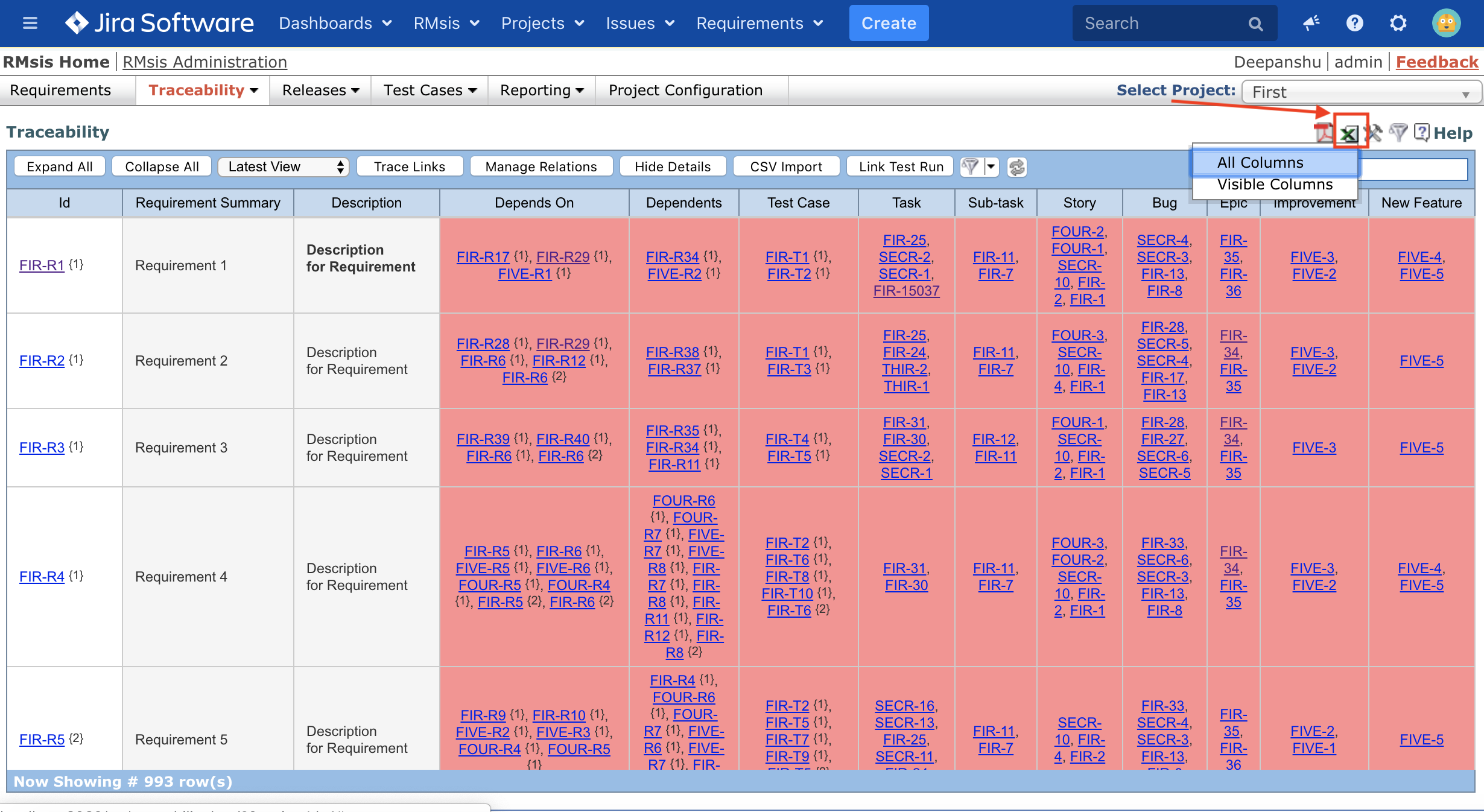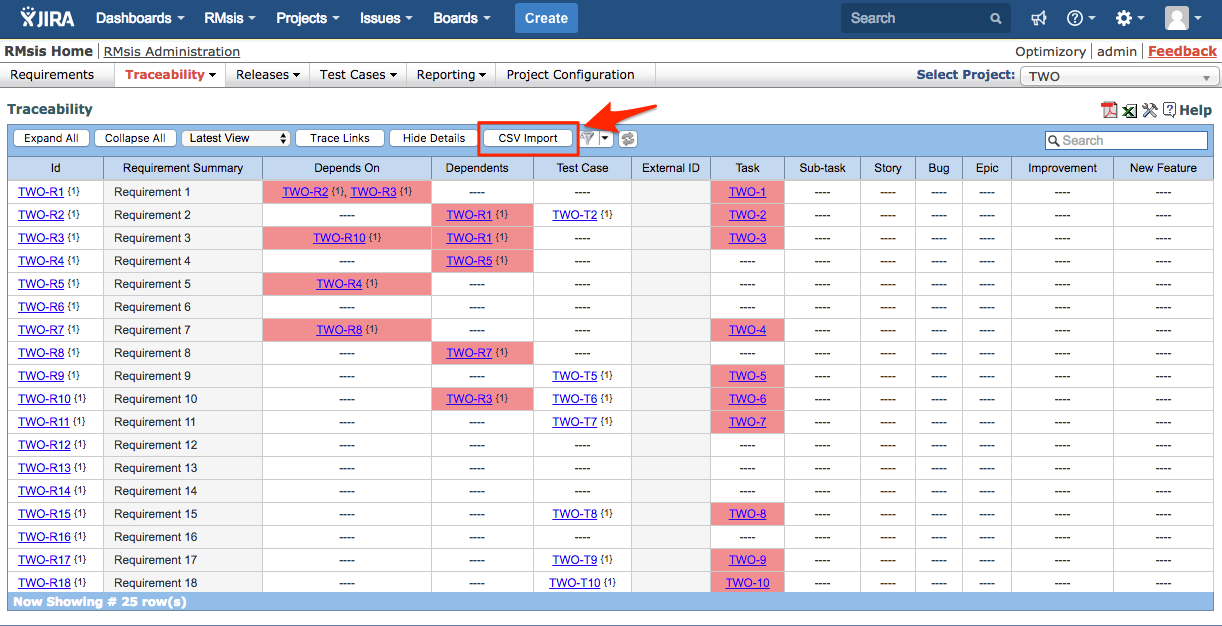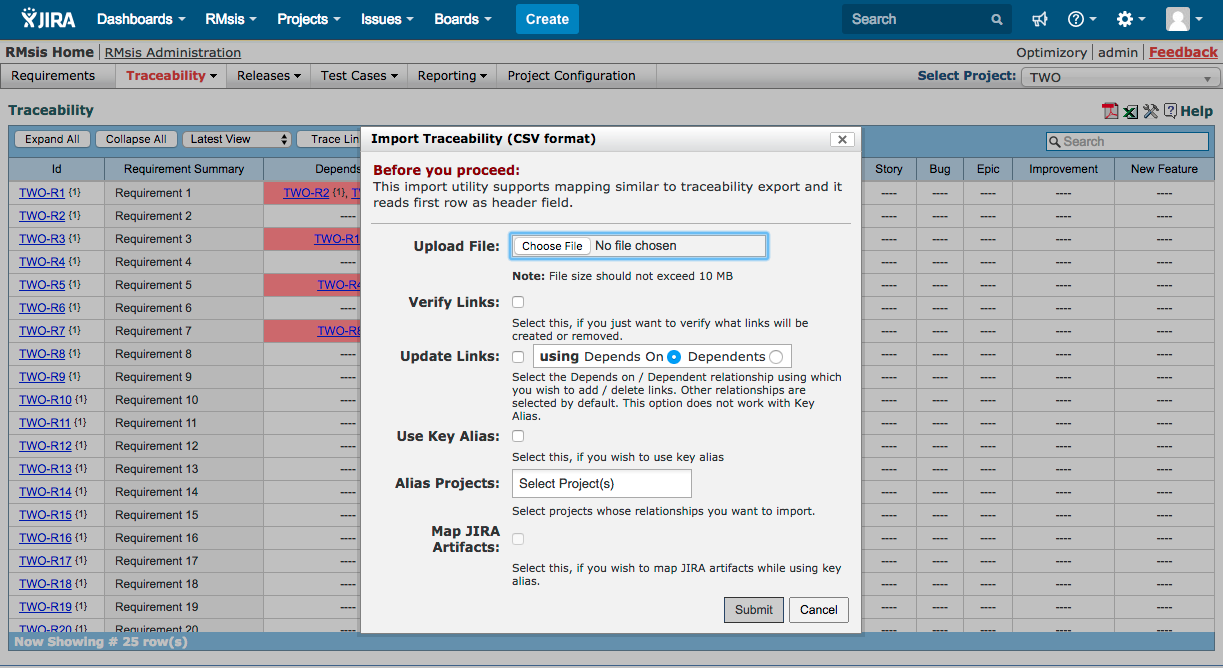Export and Import of Traceability information
Traceability Tab provides a mechanism to Export and Import relationships from Requirements to
- External Artifacts
- Requirements
- JIRA Issues
- Test Cases
Export
A user can export the Traceability view, just by clicking on the icon on the Top RHS of Traceability Table.
If the user wants to export all the columns present in the Traceability Table to the CSV file, the user needs to click on "All Columns" option.
If the user wants to export only the columns currently visible in UI in the Traceability Table to the CSV file, the user needs to click on "Visible Columns" option.
Import
The Traceability Import function, expects a CSV input file in the same format as the one exported by RMsis. In order to Import relationships
- The user can start by clicking on CSV Import.
- Select a file to import
- Click on Submit.
- Consequently
- All the relationships which can be successfully established are created.
- In case of any failures, the user is prompted and errors are logged in the RMsis log.
When migrating data across installations, the ID's will change. In such a case, please refer to the following section : Exporting to another JIRA + RMsis installation
Note
While importing Traceability data via CSV import, the "Use Key Alias" option should be used if you are importing data from a different RMsis+ JIRA instance.
If you are importing data for the same project, then you do not need to enable the "Use Key Alias" option.