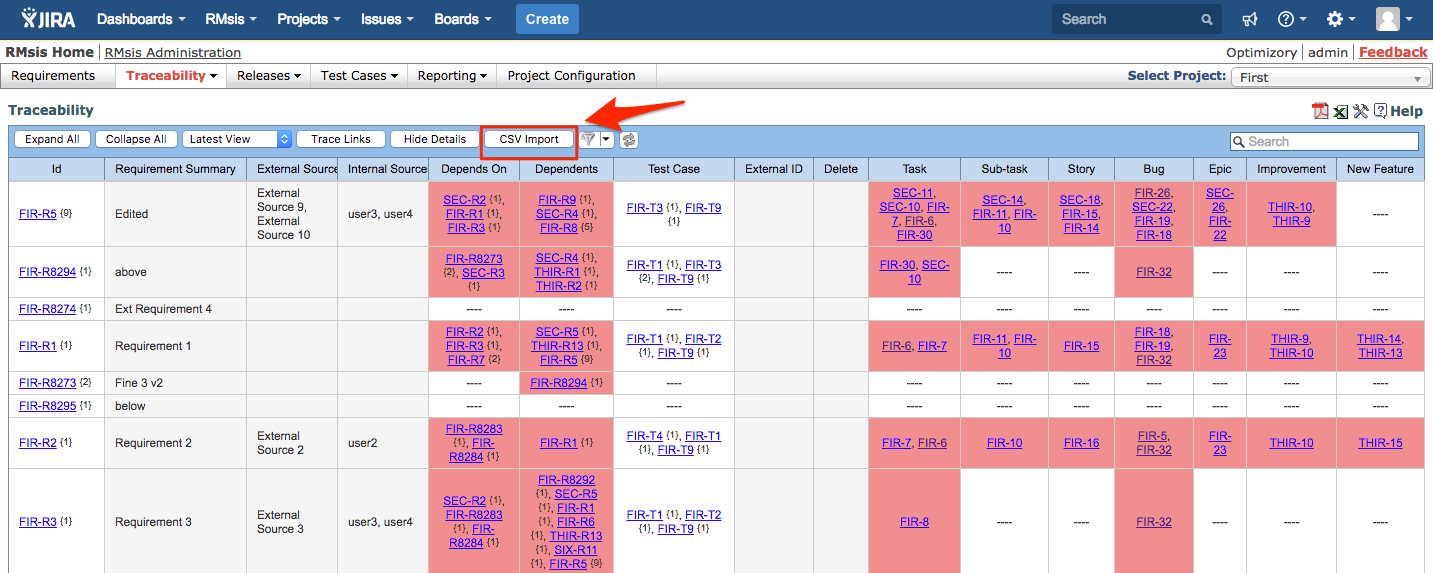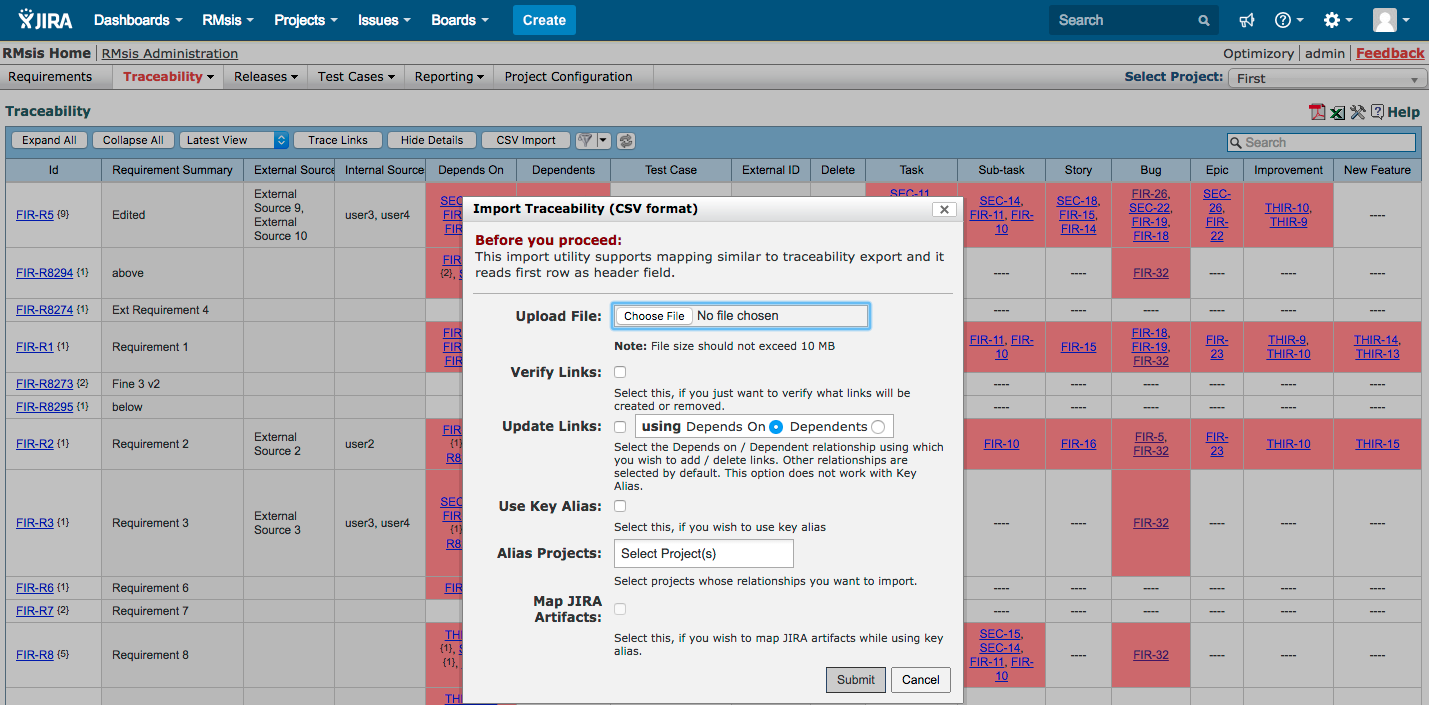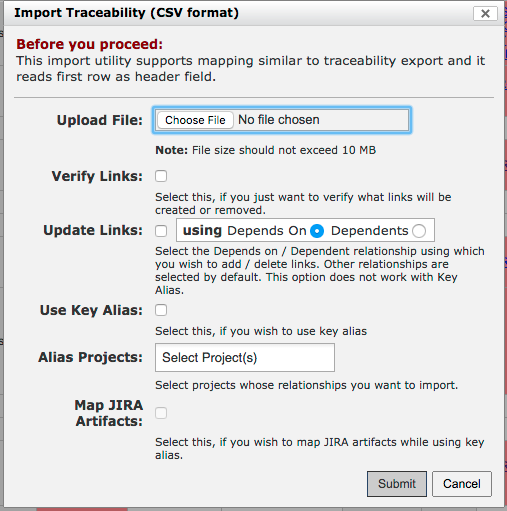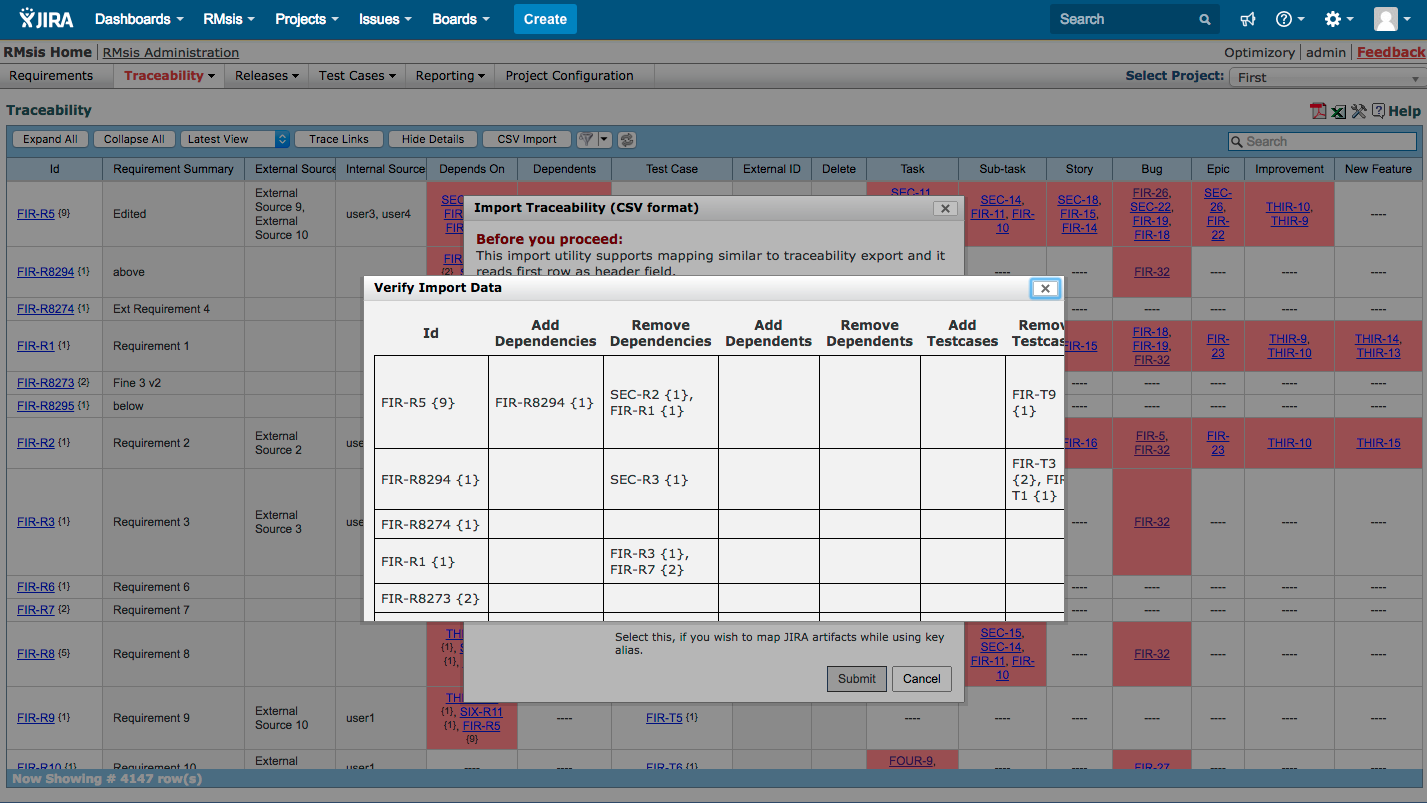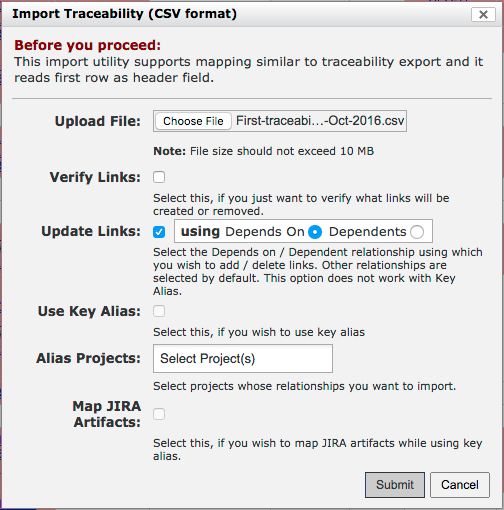Updating relationships of requirements via Traceability CSV import
Traceability Tab provides a mechanism to update relationships of requirements with other requirements/ test cases/ JIRA issues using CSV import mechanism
The Traceability Import function, expects a CSV input file in the same format as the one exported by RMsis.
Verify which relationships will be added/ removed before updating the relationships.
In order to see/ verify which relationships will be added/ removed before updating the relationships, the following steps can be followed :
- The user can start by clicking on CSV Import.
- The user can start by clicking on CSV Import.
- Select a file to import
- Select a file to import
- Select the "Verify Links" checkbox if you want to see/ verify which relationships will be added/ removed before updating the relationships.
- Note :
- If this option is selected, then you will only be able to verify which relationships will be added/ removed.
- The relationships will not be updated if this option is selected.
- In order to update the relationships, this option should not be selected.
- Select "Update Links" checkbox.
- After selecting the "Update Links" checkbox, select one of the options : "Depends On" OR Dependents using which you wish to add / delete links. Other relationships are selected by default.
- The relationships of both of these columns can not be updated at a time.
- Relationships of only one of these two columns can be updated at a time.
- The "Use Key Alias" option should be left unchecked.
- The "Alias Projects:" text box should be kept blank.
- The "Map JIRA Artifacts:" checkbox should be kept unchecked.
- Click on "Submit" button.
- A "Verify Import Data" panel will display which relationships will be added/ removed.
- Select the "Verify Links" checkbox if you want to see/ verify which relationships will be added/ removed before updating the relationships.
Update the relationships
- In order to update the relationships, the following steps can be followed :
- The user can start by clicking on CSV Import.
- Select a file to import
- The "Verify Links" checkbox should be left unchecked.
- Select "Update Links" checkbox.
- After selecting the "Update Links" checkbox, select one of the options : "Depends On" OR Dependents using which you wish to add / delete links. Other relationships are selected by default.
- The relationships of both of these columns can not be updated at a time.
- Relationships of only one of these two columns can be updated at a time.
- The "Use Key Alias" option should be left unchecked.
- The "Alias Projects:" text box should be kept blank.
- The "Map JIRA Artifacts:" checkbox should be kept unchecked.
- Click on "Submit" button.
- On successful import, the relationships will be updated in RMsis.
- The user can start by clicking on CSV Import.
, multiple selections available,
© Optimizory Technologies Private Limited