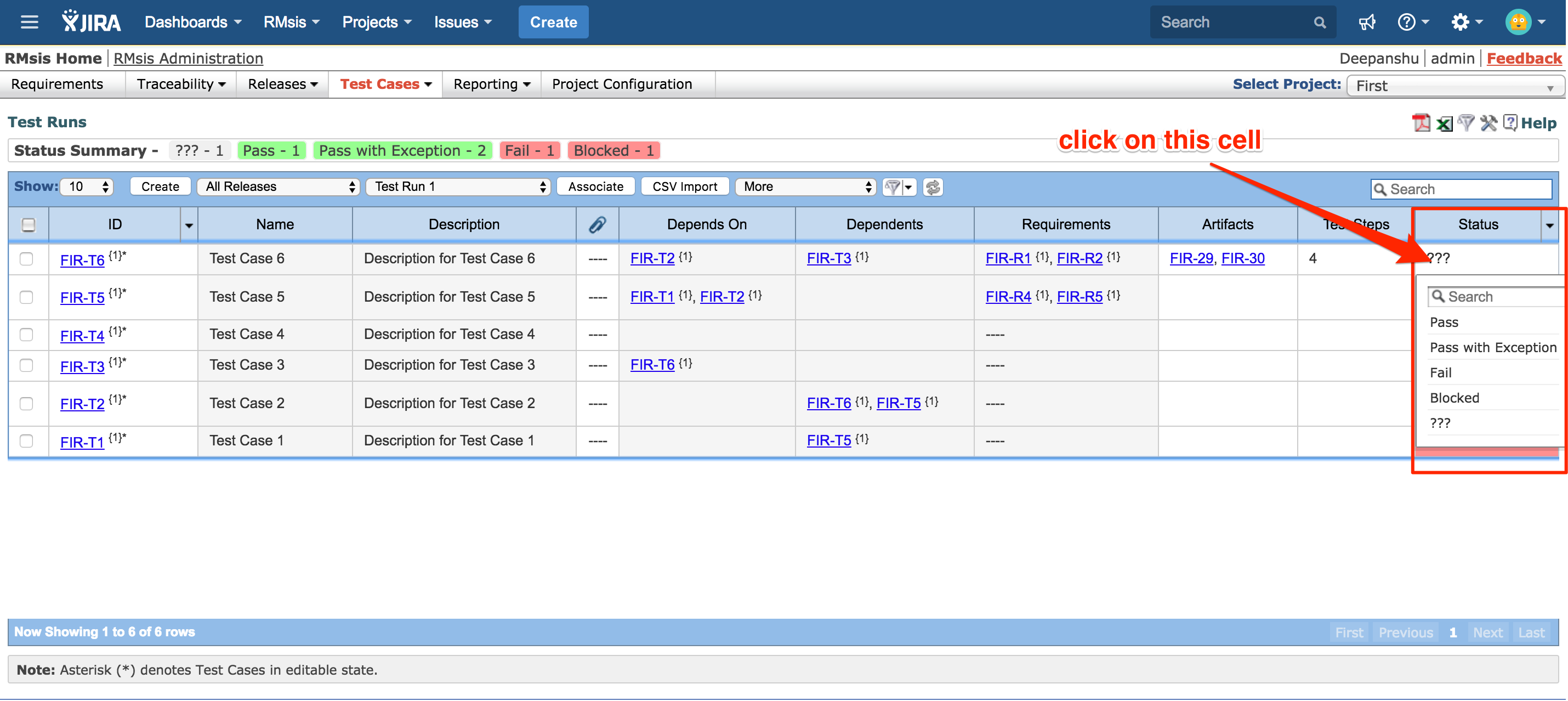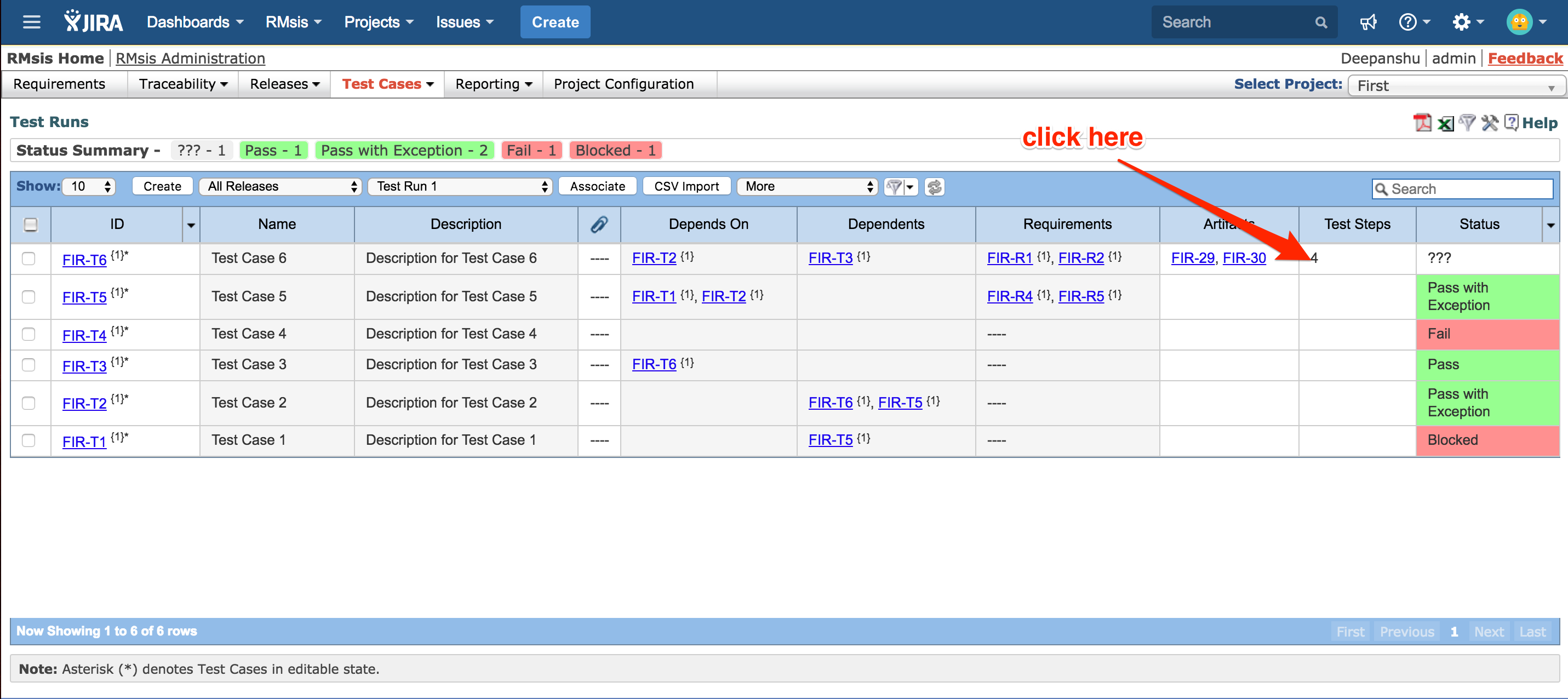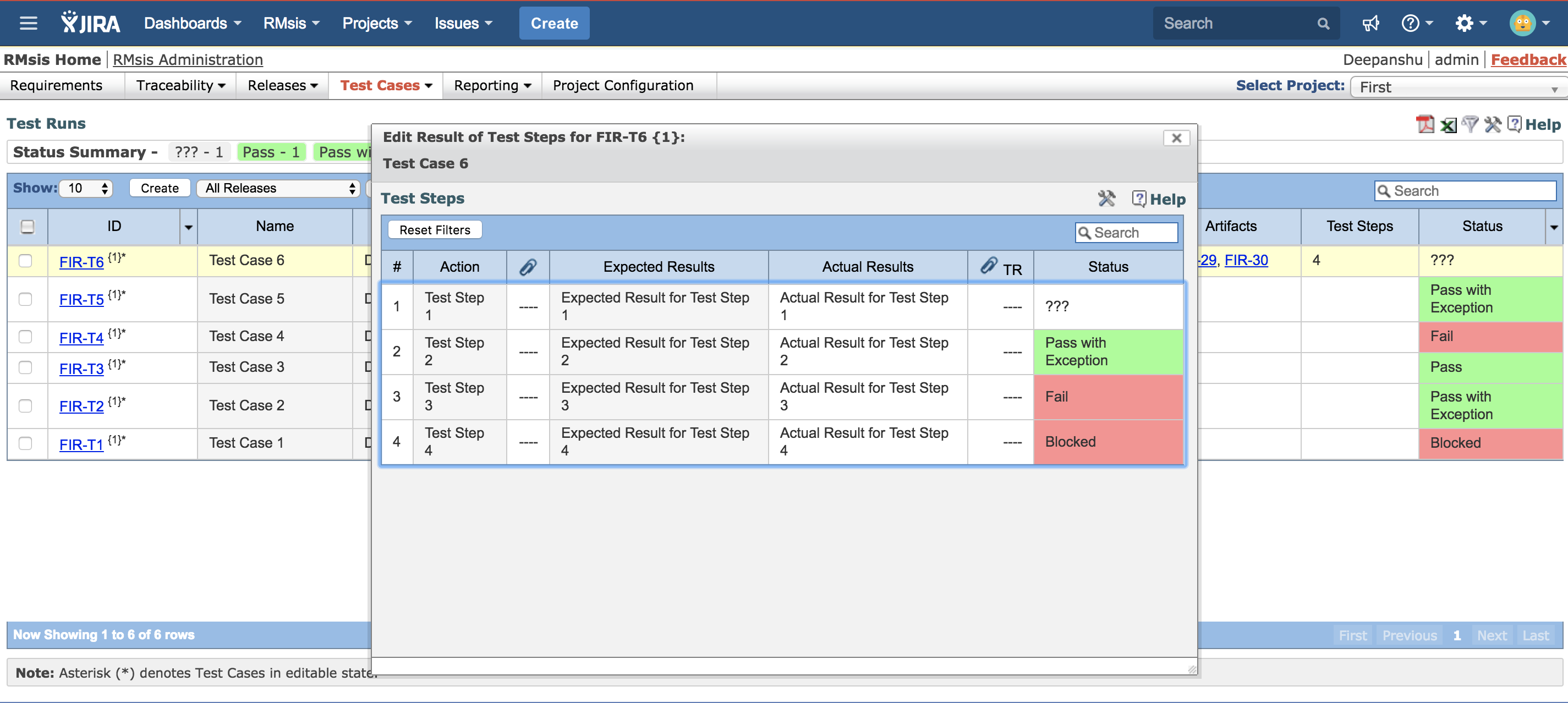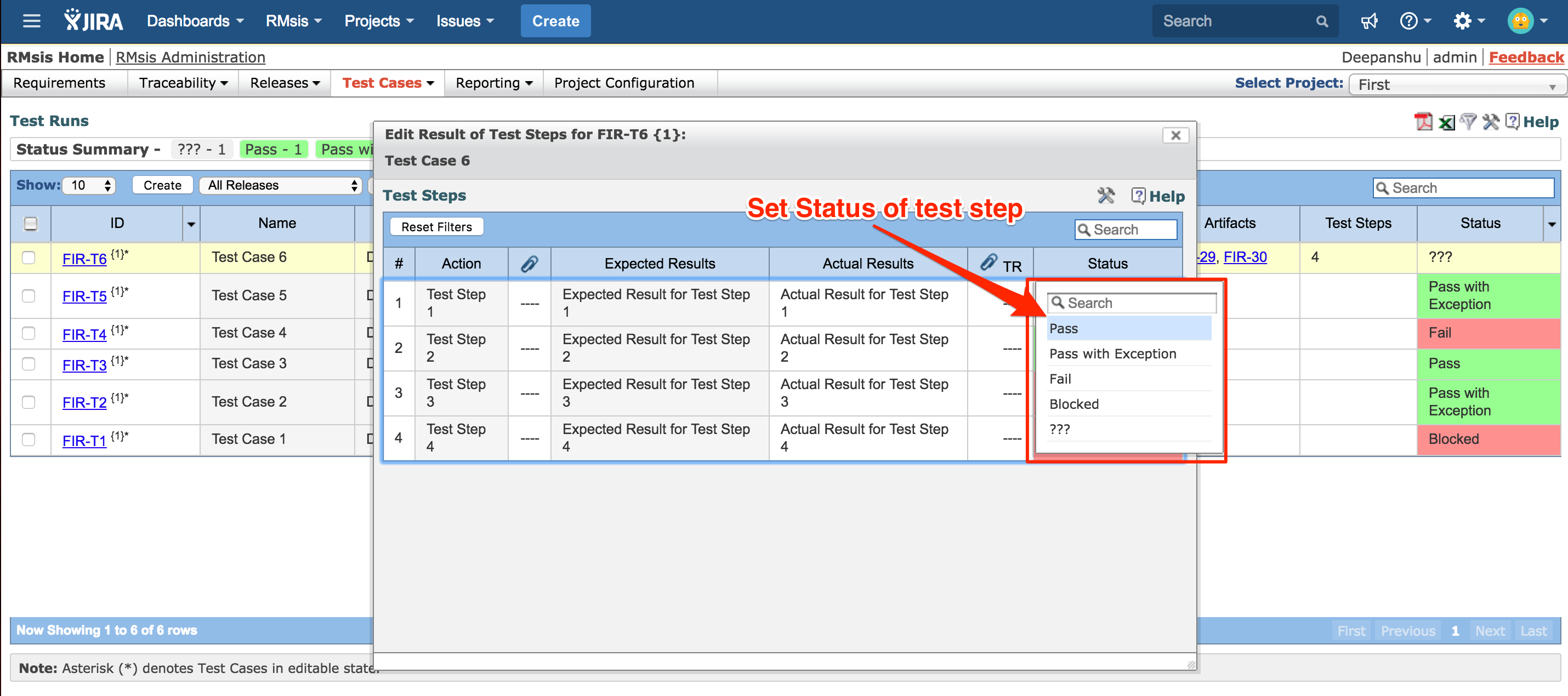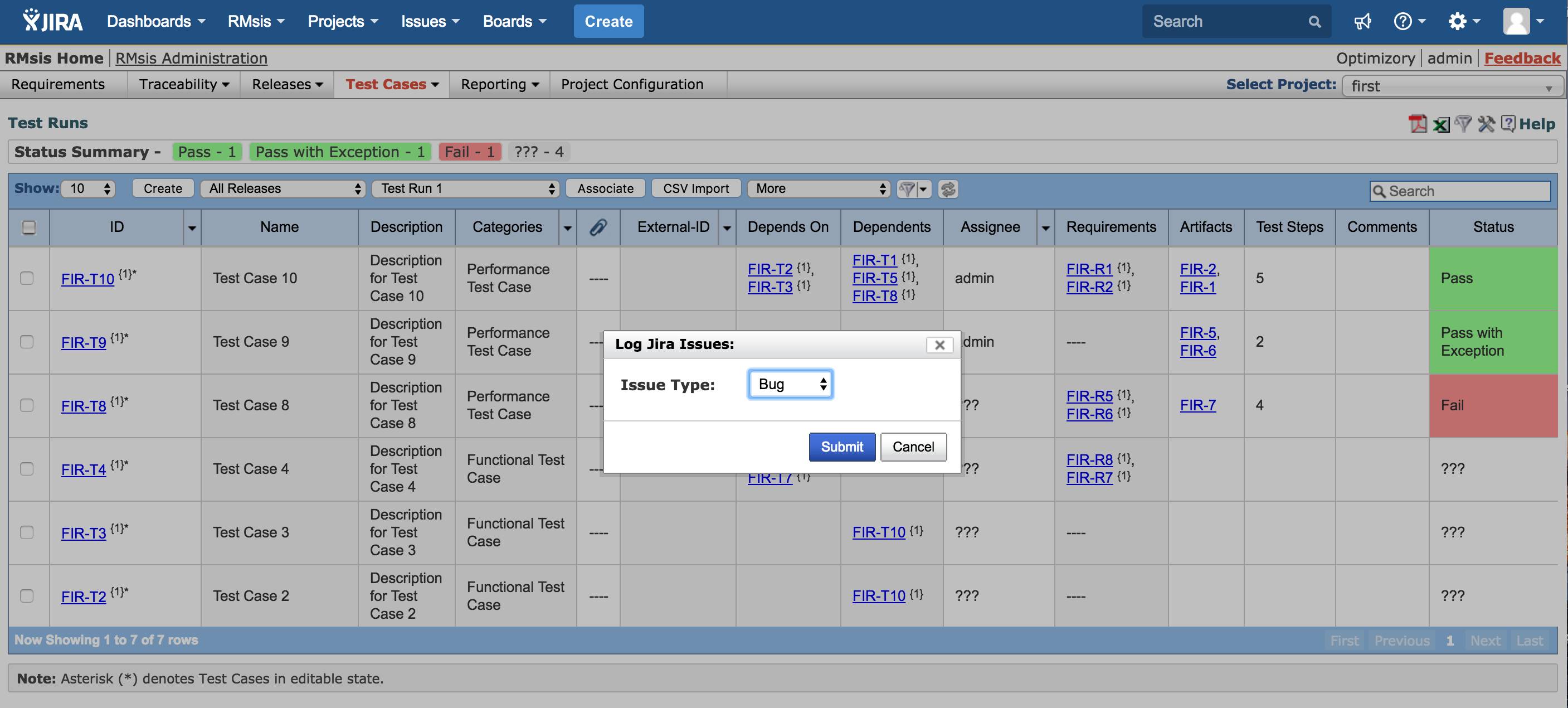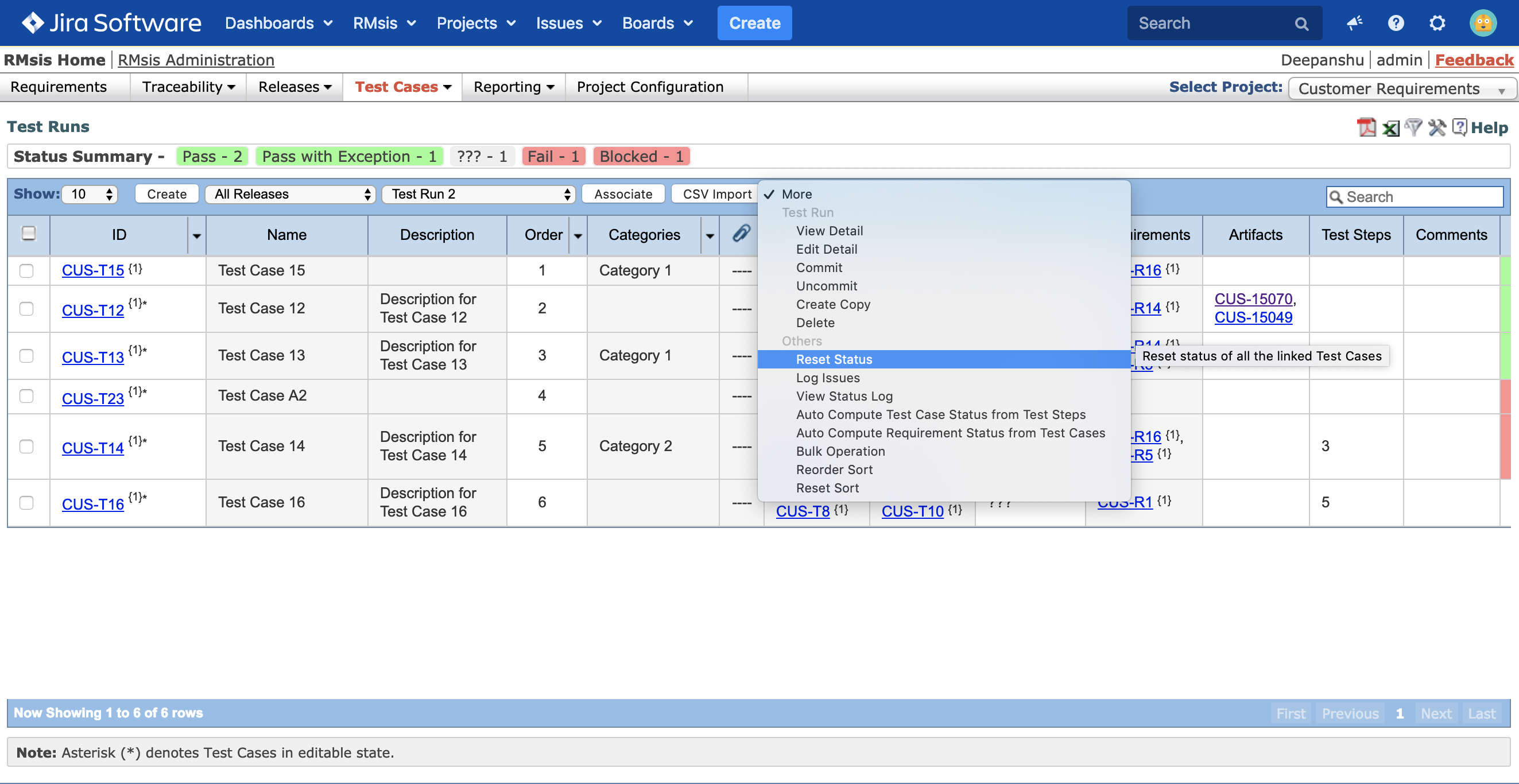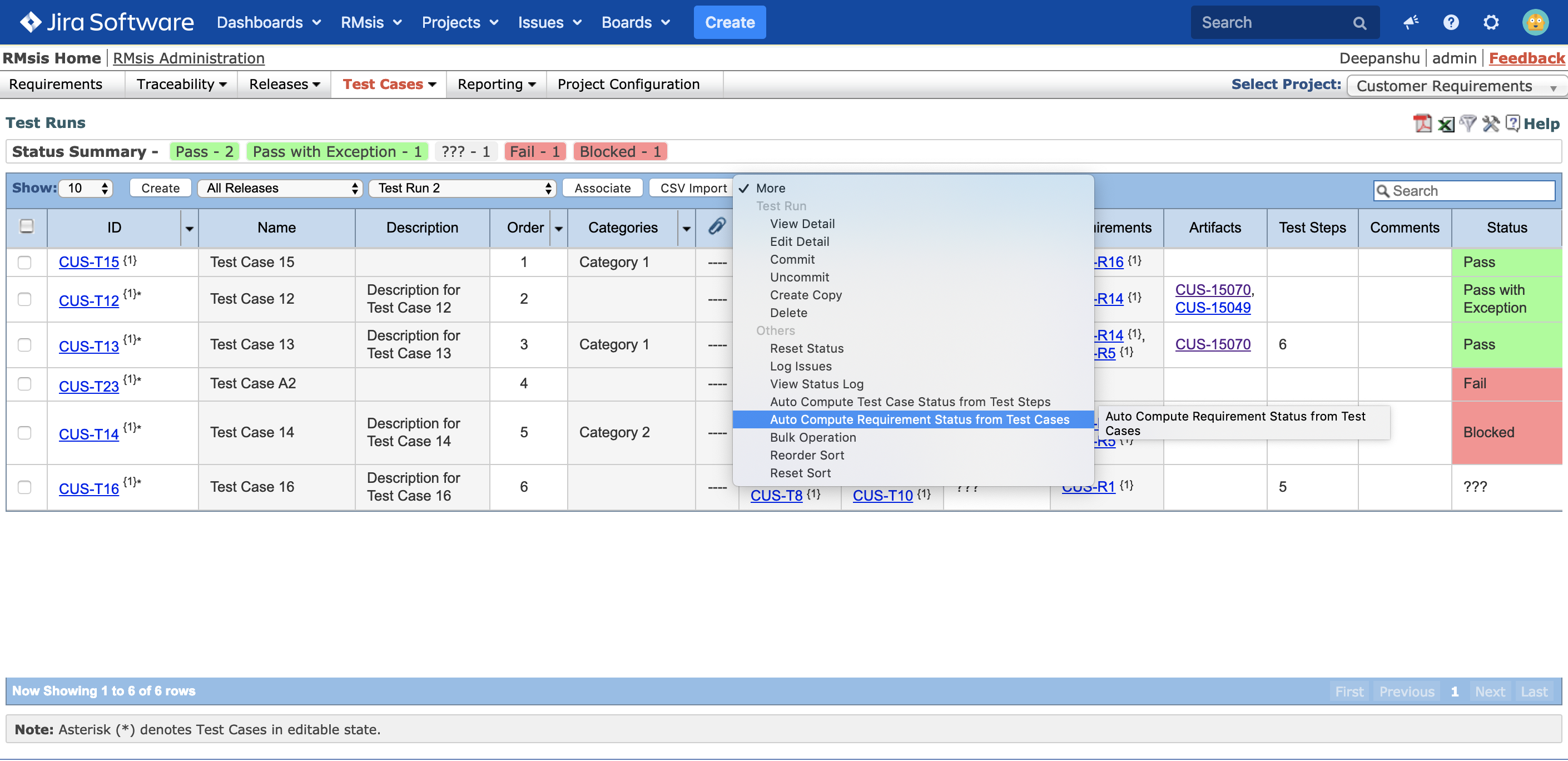Operations on Test Case/ Test Steps Status
Within the context of a Test Run, there are a couple of very significant operations
Set/ Update Status of test cases
In order to set/ update the status of a test case,
Click on cell corresponding to "Status" column.
A dropdown list displaying all possible status options will appear.
Select the appropriate status option.
Set/ Update Status of Test Steps
In order to set/ update the status of a test step,
- Click on cell corresponding to "Test Steps" column.
- A panel displaying test steps corresponding to the test case will be displayed.
Click on cell corresponding to "Status" column for test step whose status needs to be set/ updated.
A dropdown list displaying all possible status options will appear.
- Select the appropriate status option.
- Click on cell corresponding to "Test Steps" column.
Log Issues
- JIRA Issues can be created against test cases which have status "Fail".
- In order to log issues against test cases with "Fail" status,
- Click on "Log Issues" option.
- Select the type of JIRA Issue to be created and click on "Submit".
- The comments logged by testers are automatically included in the Issue Description.
Reset Status
By selecting this option, the test case status can be reset to default.
View Status Log
- User can select this status to view the history of Test Cases Status changes.
- A typical output is shown below:
Auto Compute Test Case Status from Test Steps
- When a user selects this option, the Test Case Status is automatically computed from the Test Step Status. Test Steps are described at Test Steps.
- The rules for computation can be configured by Admin and the details are available at Test Case Configuration.
- In RMsis, the status of test cases within a test run will be automatically computed based on their test steps status using the conditions specified for this instance of RMsis when the test step window is closed.
- By default, this feature is disabled.
- In order to enable this feature,
- Switch to RMsis Administration > Configuration > Application
- Scroll down to "Auto Compute Test Case State" section.
- Enable the checkbox "Auto compute Test Case status on Test Step window closure"
Auto Compute Requirement Status from Test Cases
When a user selects this option, the status of requirements linked with test cases present in the selected test run is automatically computed from the Test Case Status.
The rules for computation can be configured by
Admin and the details are available at Requirement Configuration
Project Manager and the details are available at Project Configuration and Administration
Note: In order to use this feature, you will have to keep the default Requirement workflow disabled in RMsis.